If you have Prospr notifications properly enabled, you will receive a “Time to Start Shift” notification when it is time to clock into your scheduled shift.

Managing Your Phone's Notification Settings
Where to check if you aren't getting the notifications you expect
1a) You can click on this notification to open your Prospr app and start the clock-in process.
Alternatively, you can open your Prospr app and find the clock-in prompt in your “My Day” section.
Click on “Clock In Now”, and then confirm in the pop-up:
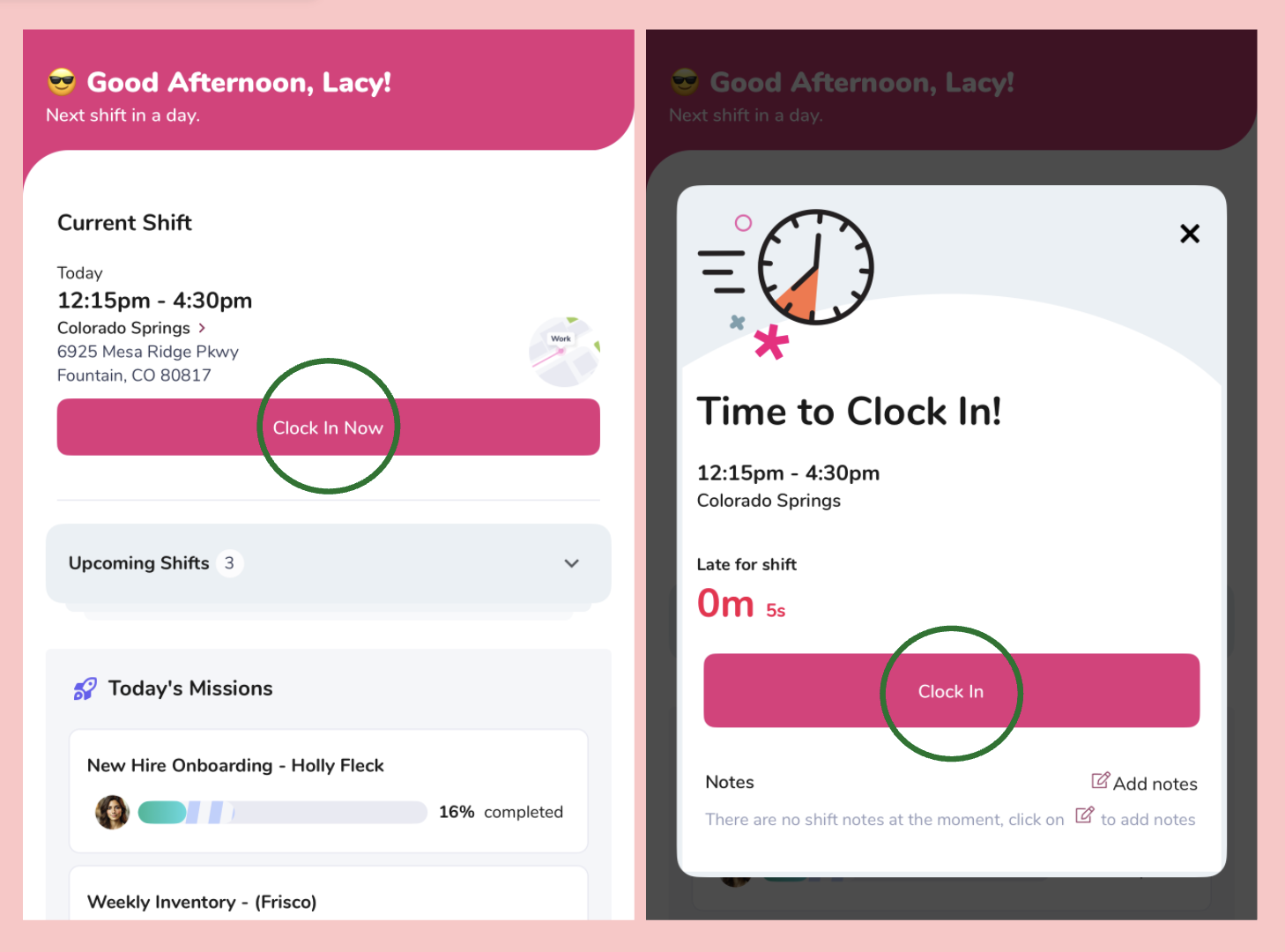
1b) Alternatively, you may click on your shift card through the Prospr menu (the two lines in the upper left-hand corner).
Before clocking in, your shift card will display a countdown to your shift start time, or a timer of how tardy you may be to clock-in:
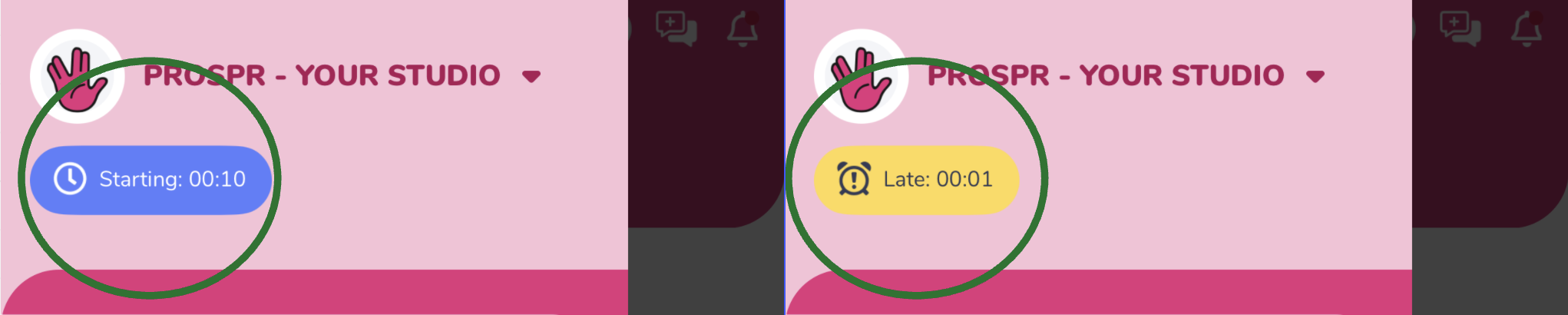
2) Your location is recorded when you clock in to confirm you're at your worksite. If you're outside the set location, you’ll receive a pop-up alert.
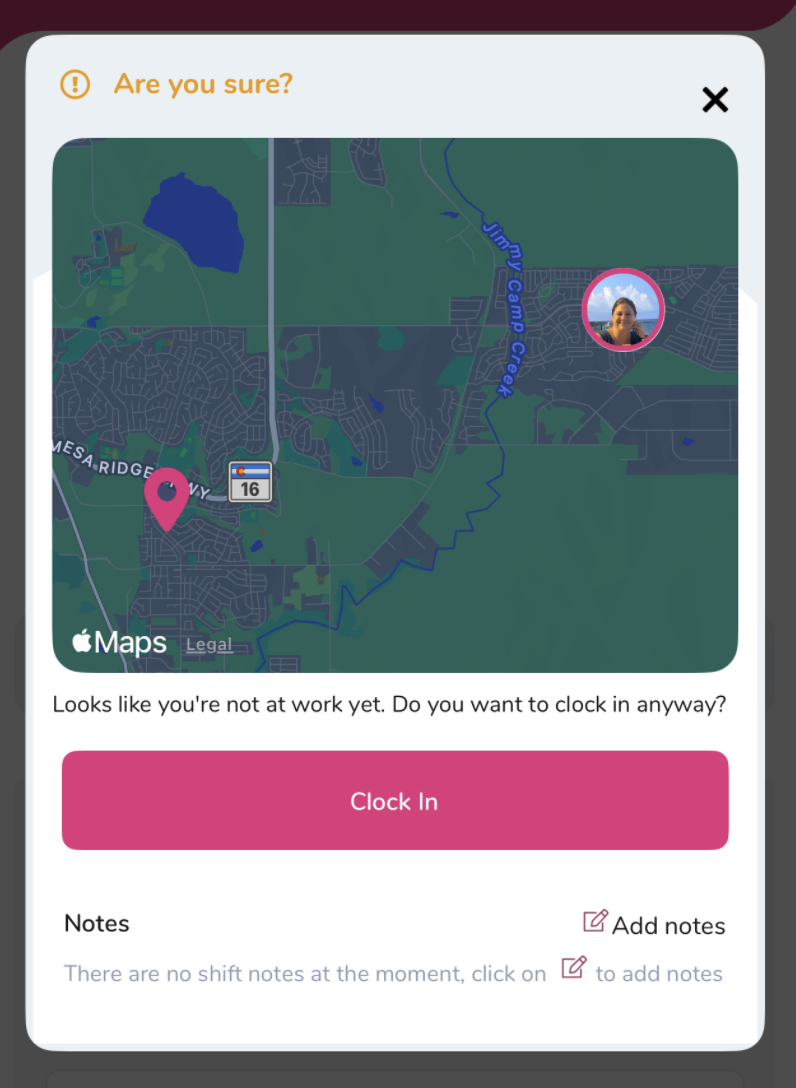
Why Prospr Needs Location Access (and How to Allow It)
Learn how to check and modify Prospr's permissions to use your phone's location
3) Congratulations, you're now clocked in and ready to start your day! You can tap on the X button to close your time card and use Prospr throughout the rest of your day.
Find additional guides below, on logging breaks and clocking out for your shift:
Taking Breaks on Prospr
Learn to log and clock out for your breaks
How to Clock-Out / Re-Open Your Time Card
Learn to finish your time card for the day
1) If you’re using the Prospr web app to clock in, log in to Prospr to begin.
2a) When it’s time to clock in, you’ll receive a pop-up notification that it is “Time to Clock In!”. Click on “Clock In”.
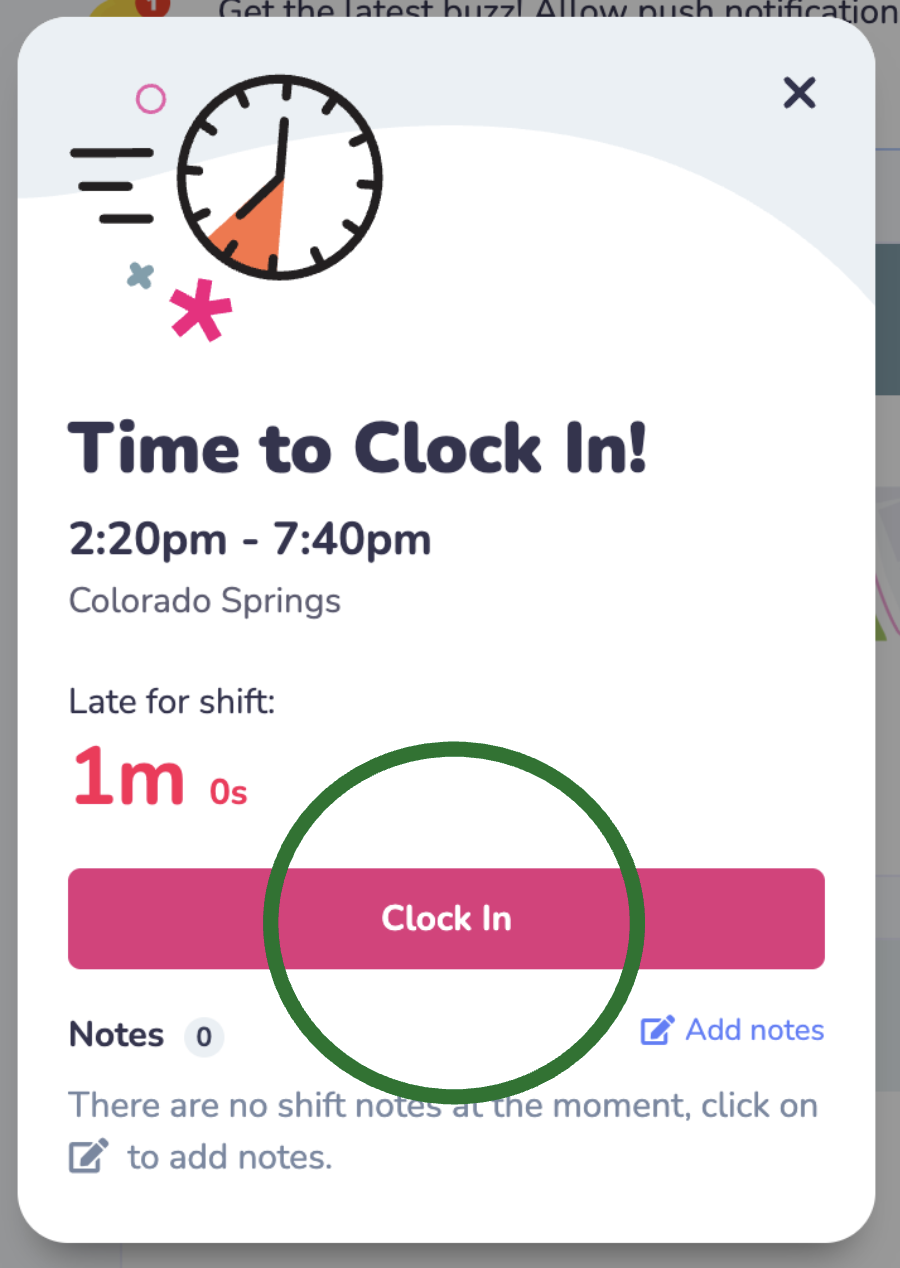
2b) You will also have a shift card on your Dashboard that you can click on to begin the clock-in process.

2) Your location is recorded when you clock in to confirm you're at your worksite. If you're outside the set location, you’ll receive a pop-up alert.
Why Prospr Needs Location Access (and How to Allow It)
Learn how to check and modify Prospr's permissions to use your phone or browser location
3) Congratulations, you're now clocked in and ready to start your day! You can tap on the X button to close your time card and use Prospr throughout the rest of your day.
Find additional guides below, on logging breaks and clocking out for your shift:
Taking Breaks on Prospr
Learn to log and clock out for your breaks
How to Clock-Out / Re-Open Your Time Card
Learn to finish your time card for the day