1) When new shifts are added to your Schedule, you'll get a notification from Prospr!

2) For access your schedule outside of notifications, open your Prospr Mobile App. In the "My Day" section of your Dashboard, you'll see your upcoming shifts for the current week. Tap the "down arrow" to see the details of those shifts.
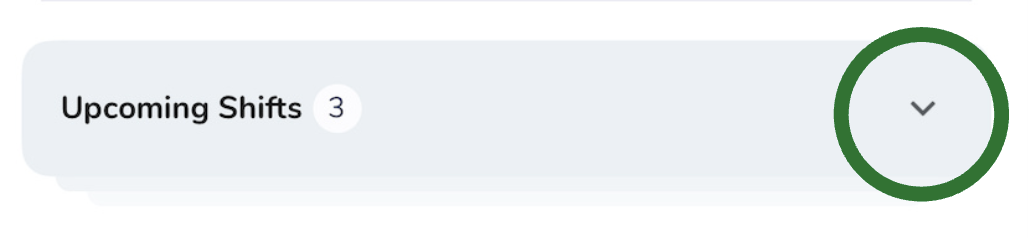
3) Use can also use your menu and click on the "Schedule" section.
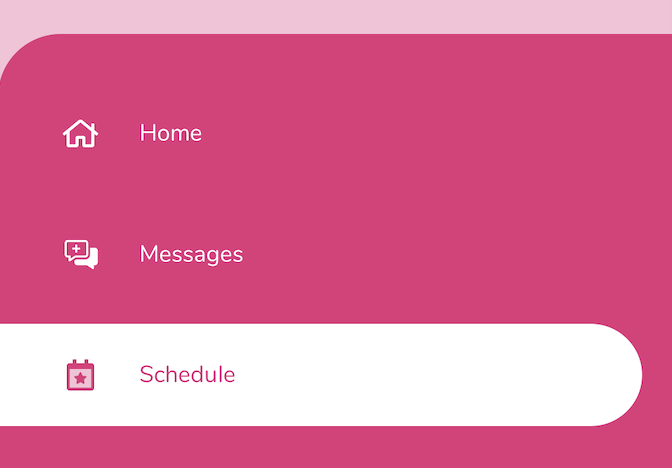
You’ll see your schedule for the month. To view future months, click on the buttons at the top.
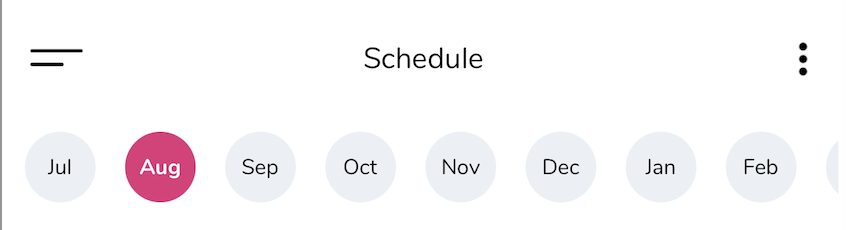
4) If there are any Shift Notes that your Manager has left for you, there will be a small paper icon next to the time of your shift. Tap on the shift to view more details.
You can also use this section to see available shifts, set your availability, or request time off. See more info below:
How to Pick Up Shifts
Finding and adding available shifts
Adding or Updating Your Availability
Determine your windows of weekly availability
How to Submit Time Off Requests
Learn how to ask for time off
1) From the web app, open your left panel to "Scheduling" > "My Schedule".
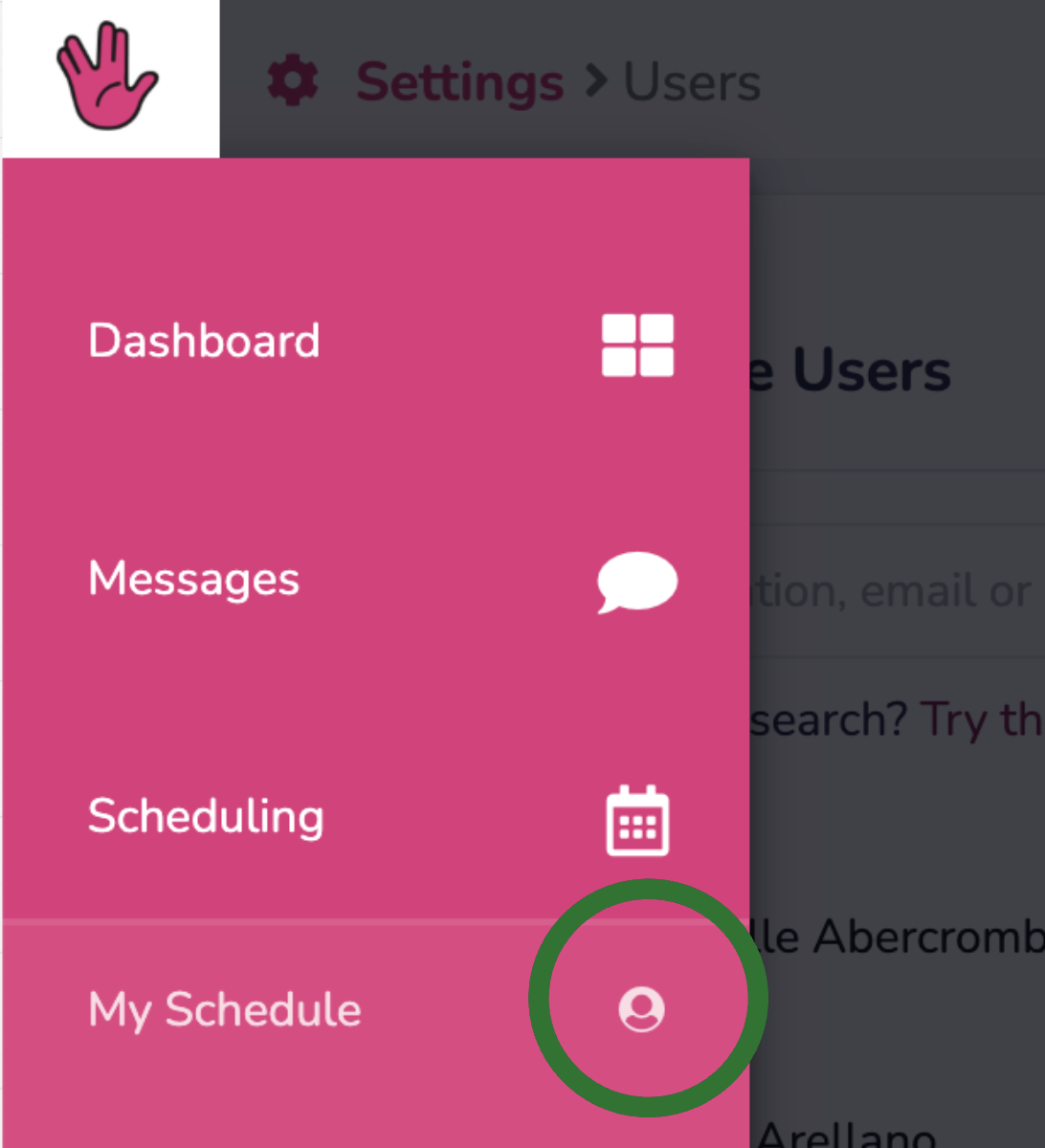
2) You'll see your entire schedule for the selected month. You can change the month by tapping it above.