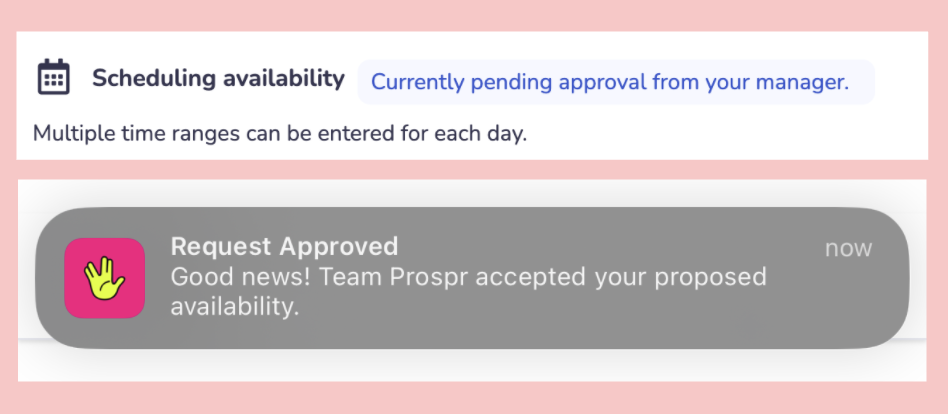Your availability may be configured by the person who invited you to Prospr. Availability is managed by day of the week (e.g., Sundays = no availability; Mondays = available from 6a - 2p p.m.; Tuesdays = available all day, etc.) rather than by specific calendar dates.
If your availability has not been set, or if you need to request changes to your availability windows, follow the steps provided here to update or submit your preferences.
How to Submit Time Off Requests
Learn how to ask for time off
1) Open your app menu by tapping the two lines in the top left corner of your screen.
2) Tap "Settings"
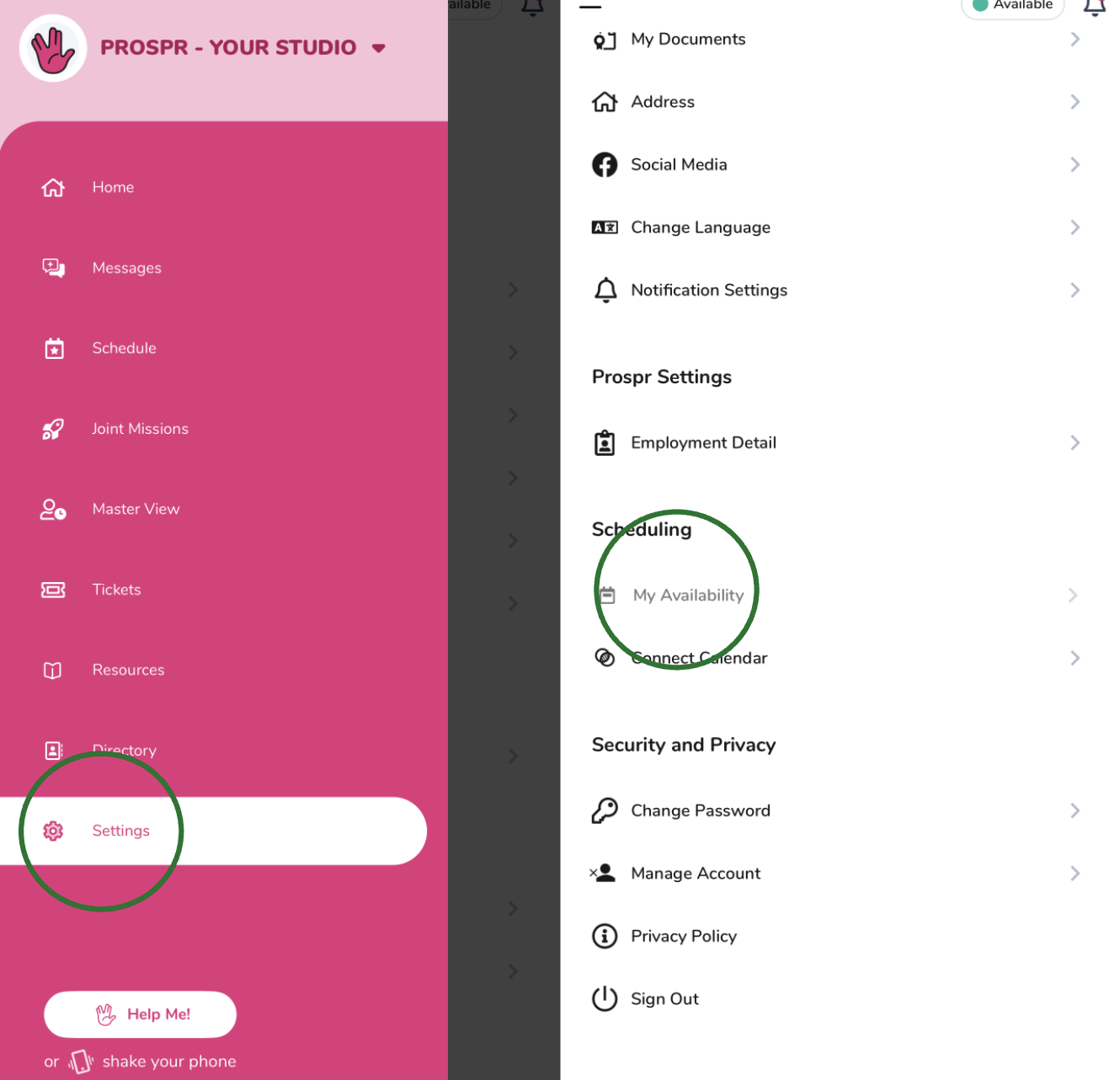
3) Tap "My Availability" (under Scheduling)
4) Use the toggles next to each day of the week to turn on or off entirely. If you’re only available part of the day uncheck “Available all day” and add your window(s) of availability for that specific day of the week.
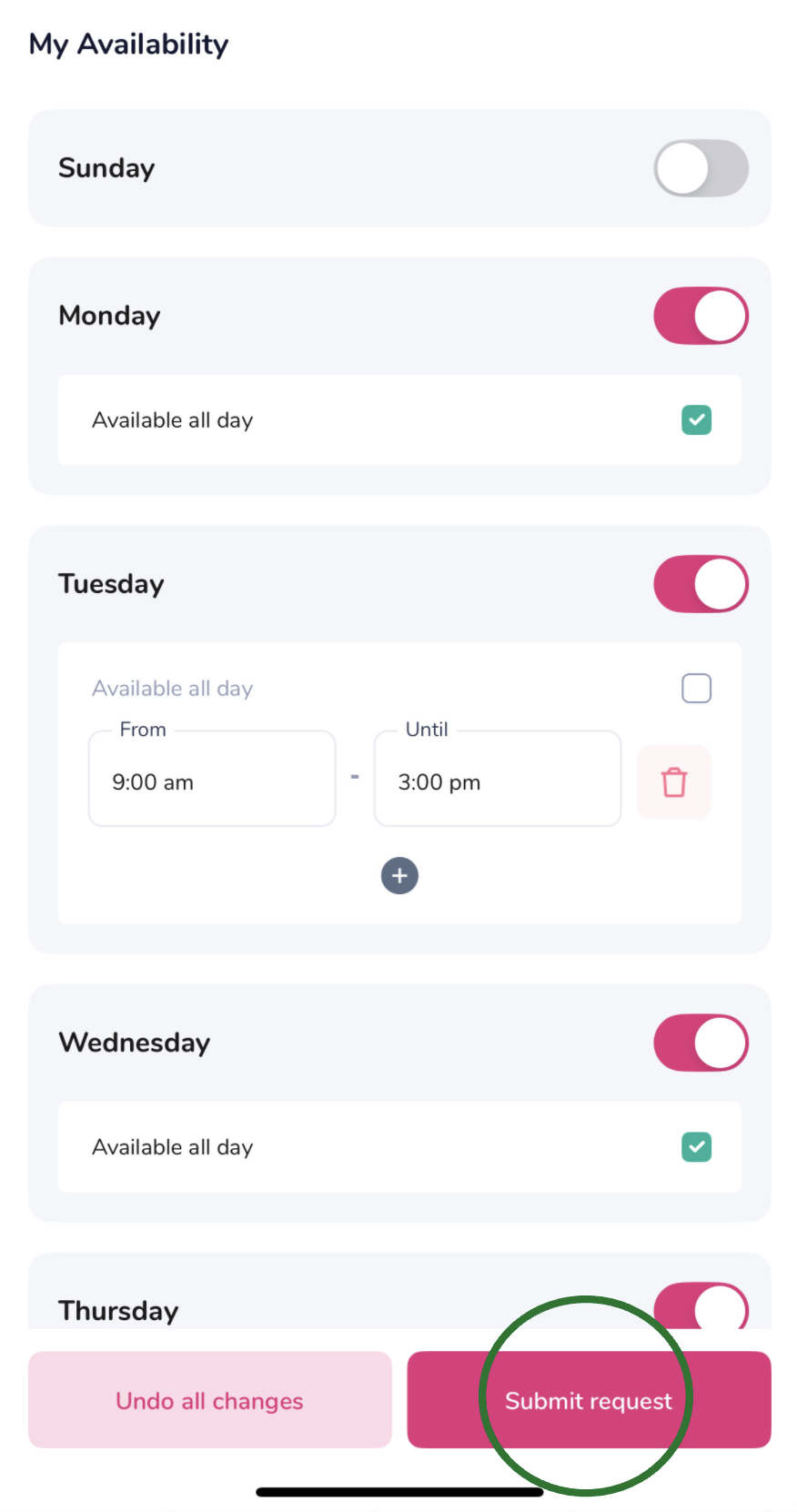
5) Hit “Submit request” after any changes.
6) You’ll see a blue banner that your requested changes are pending approval. Then, when the changes have been accepted, you’ll receive a notification.
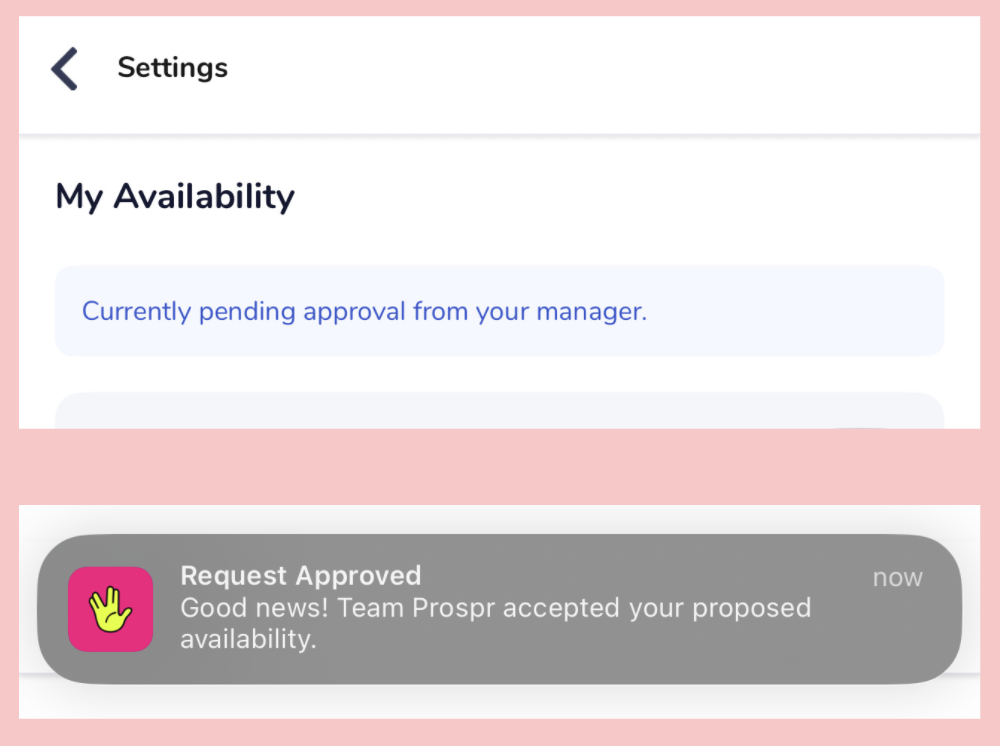
You may also access your availability settings from your “Schedule” section, using the three dots in the upper right-hand corner.
1) While in the web app, click your profile image in the top right corner of your screen.
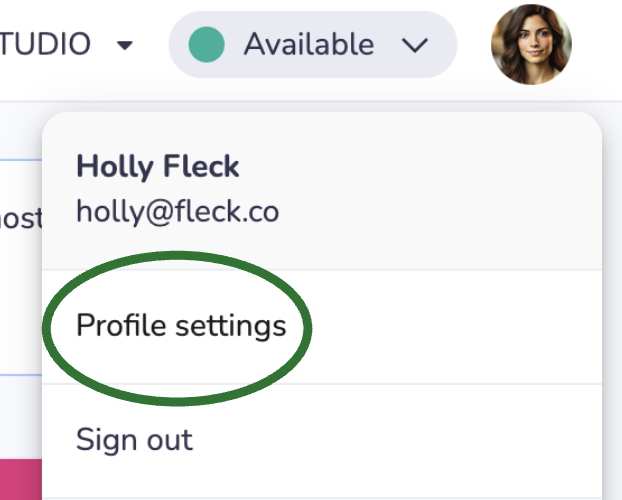
2) Click on "Profile Settings."
3) Locate the profile tabs to the left of your photo and click the “Availability” tab.
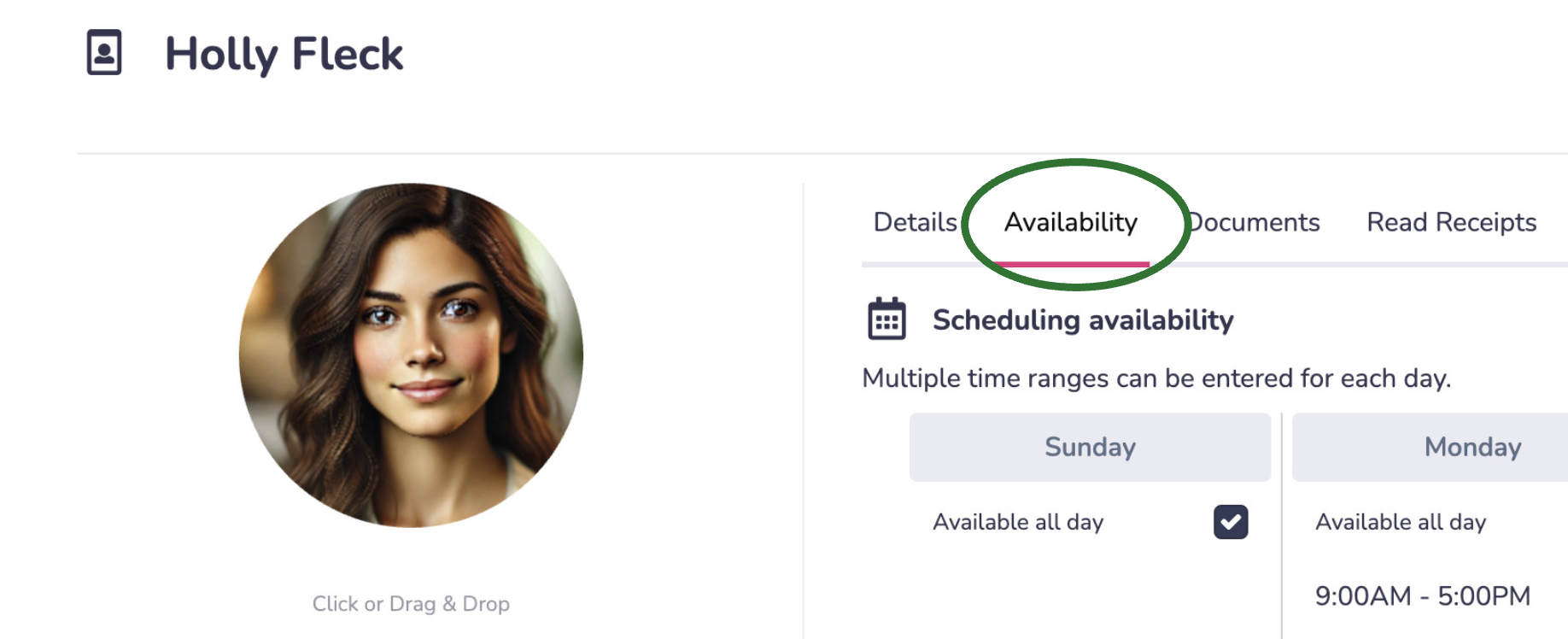
4) Use the calendar under “Scheduling availability” to add/remove days of the week and/or specific windows of availability per day.
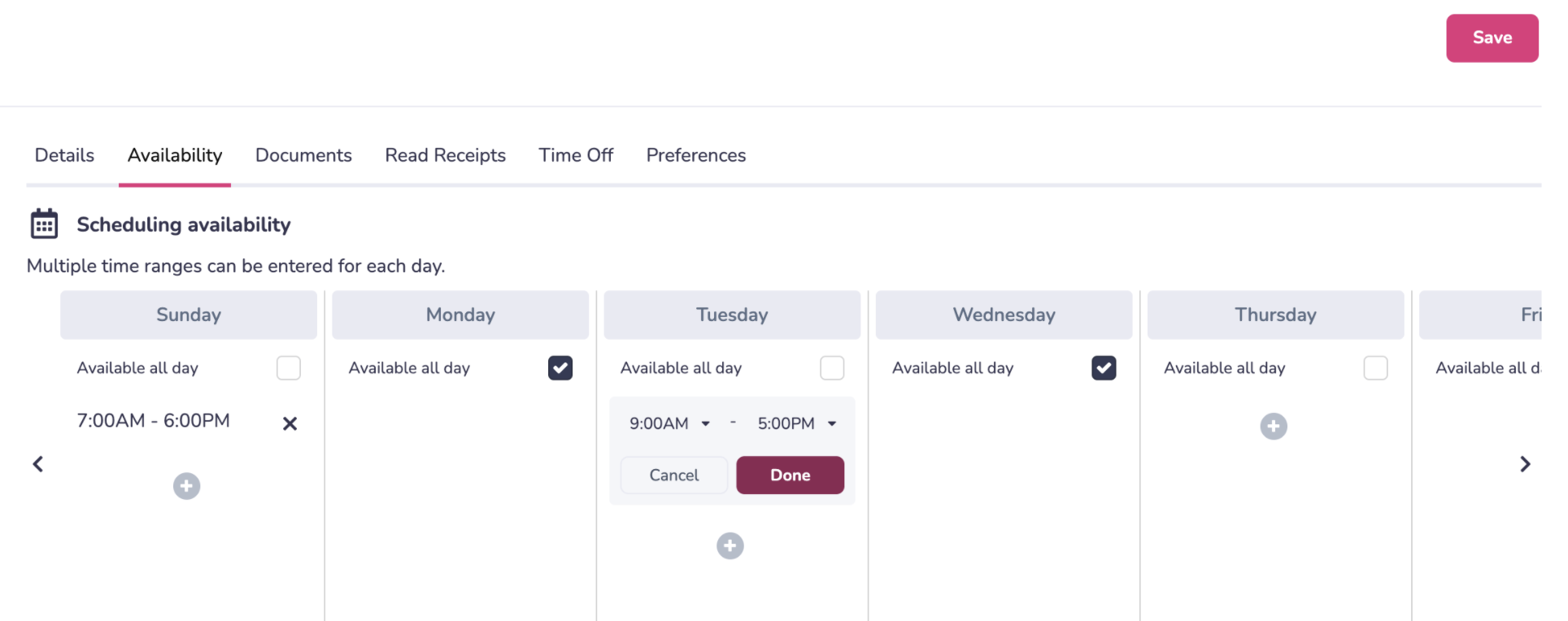
5) Hit "Save" in the top right corner when you're done!
6) You’ll see a blue banner that your requested changes are pending approval. Then, when the changes have been accepted, you’ll receive a notification.