1) When shifts that you are eligible to work (based on your Locations & Teams) are added to the Shift Pool, you will receive a notification to “Pickup Extra Hours”. You can click on the notification directly to volunteer.
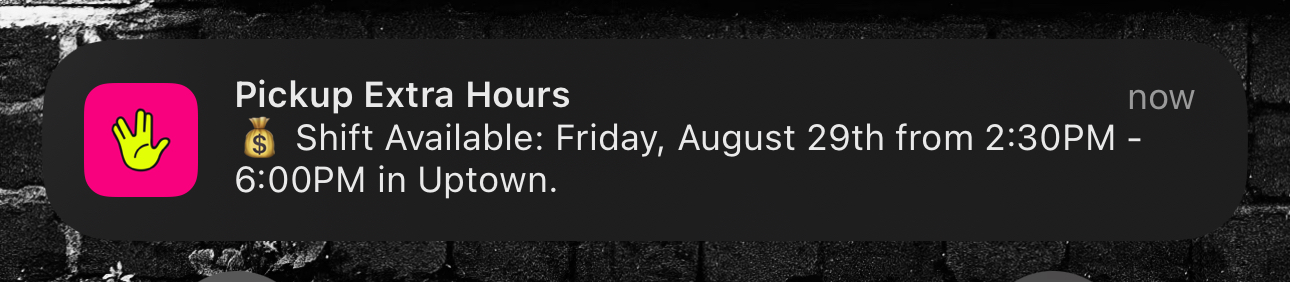
2) Or, open your menu and head to "Schedule."
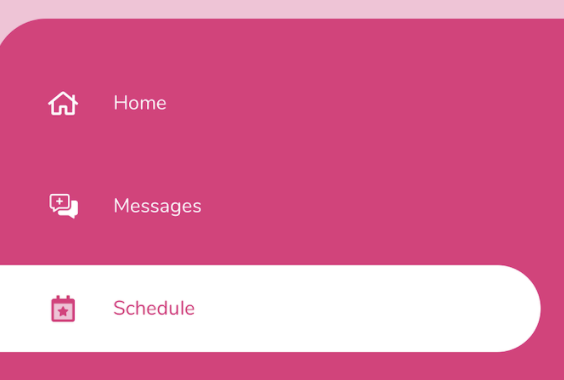
3) In the lower right corner of your screen, you will see a moneybag icon. Tap on this to be taken to the Shift Pool.
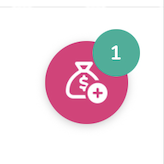
4) Tap the circle next to the shift you would like to pick up, then at the bottom, hit "Add # shift(s)"
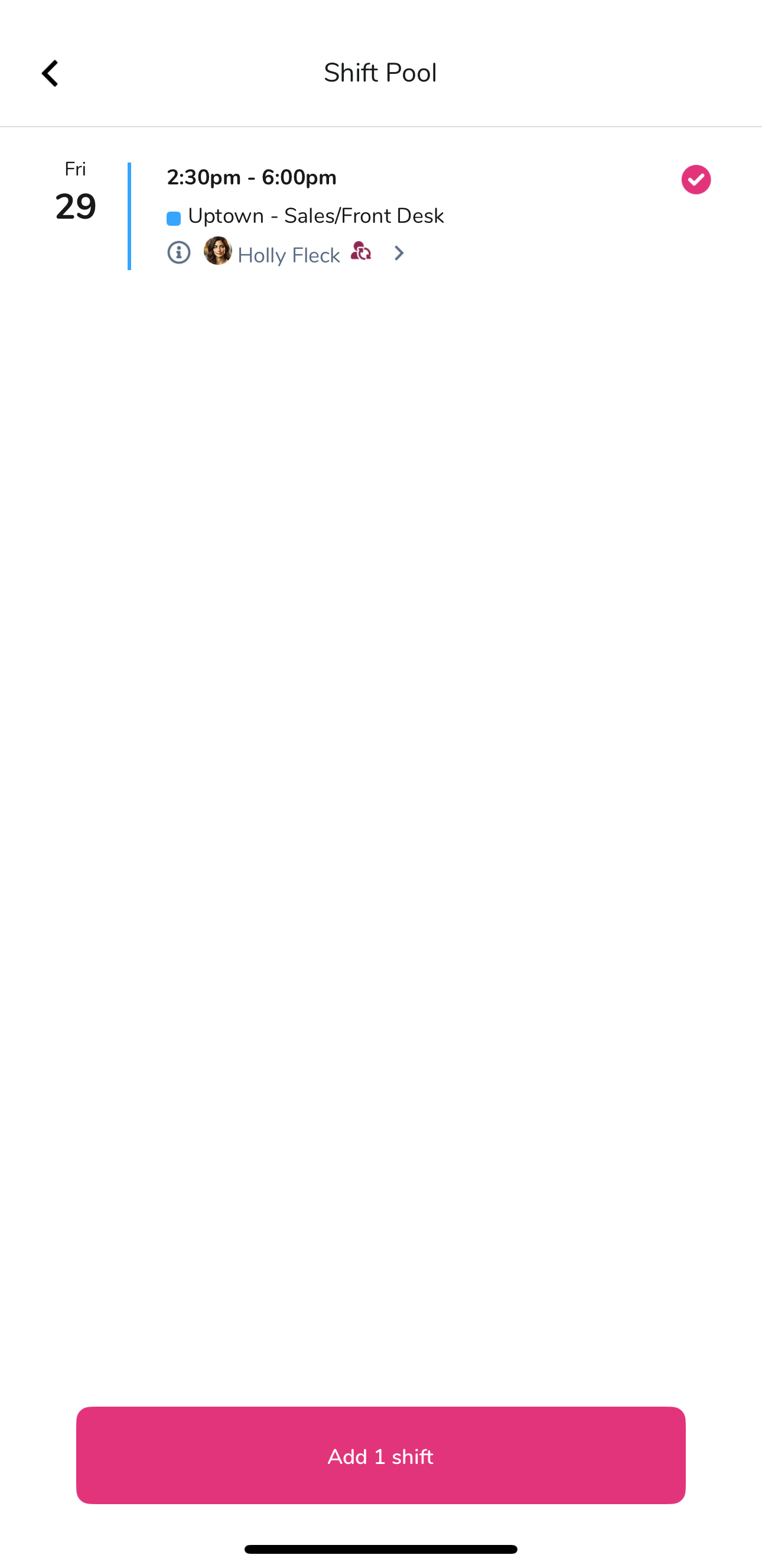
5) An Admin or Manager may need to approve the pickup request. You will see an "Hourglass" icon next to the shift while it is pending approval. Once it has been approved, the hourglass will disappear and you will be on the schedule for that shift.
Learn more about why your shift pool may look different than your co-workers here:
Why Don't I See the Same Shifts in the Pool as My Co-Workers?
Learn how shifts show up in your shift pool
For MANAGERS and ADMINS, you can review all shifts that may be pending pickup (not just shifts in your shift pool):
Using the "Shifts at Risk" Widget
Where to monitor and notify on shifts that need coverage
1) On your Prospr App, use your menu to head to the "My Schedule" section.
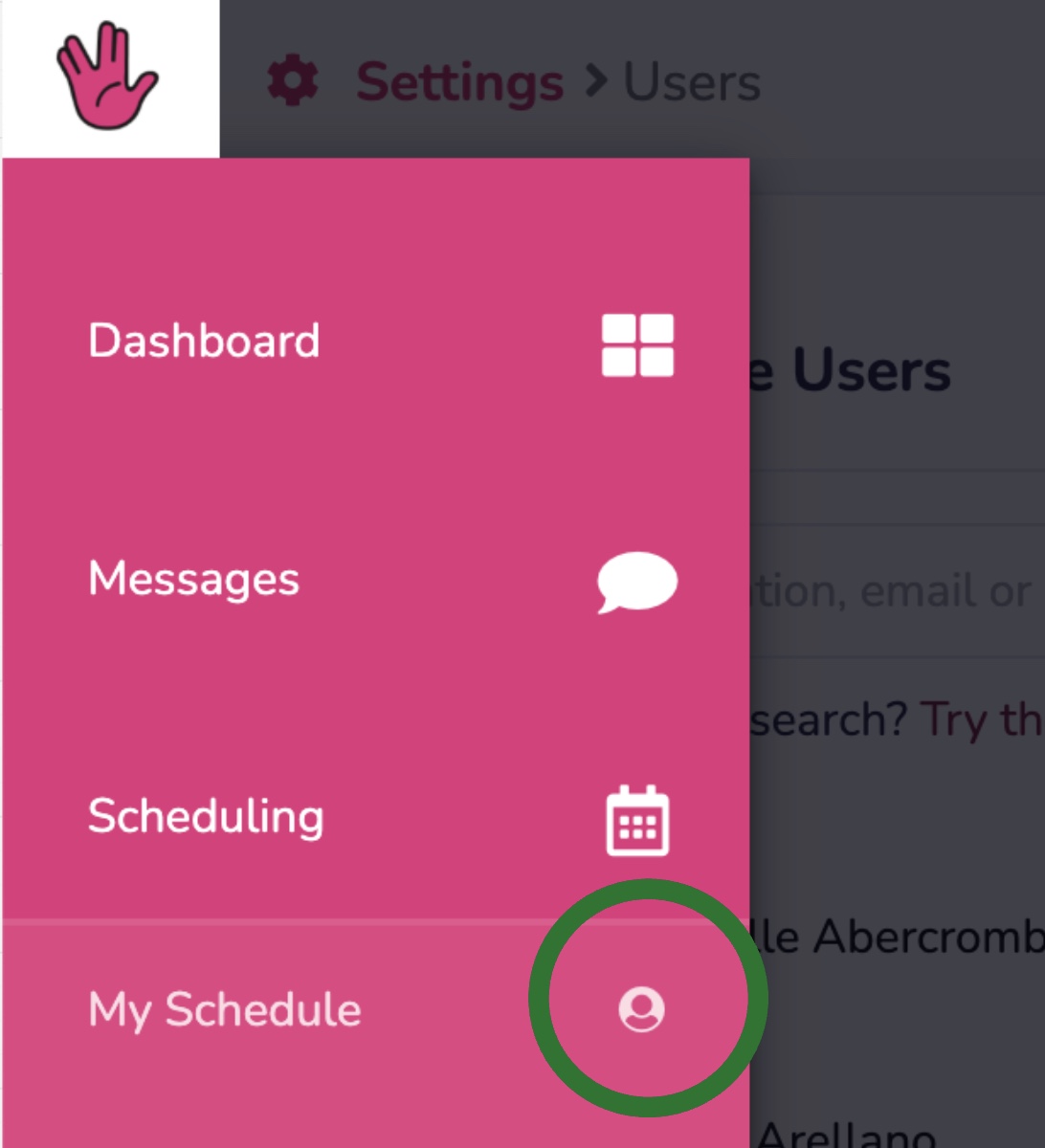
2) In the upper right corner of your screen, you will see a “Shift Pool” button. Tap on this to be taken to the Shift Pool.
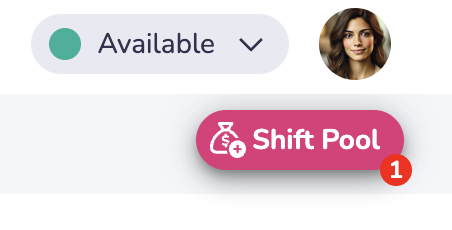
3) Check the box next to the shift you would like to pick up, then at the bottom, hit "Add # shift(s)"
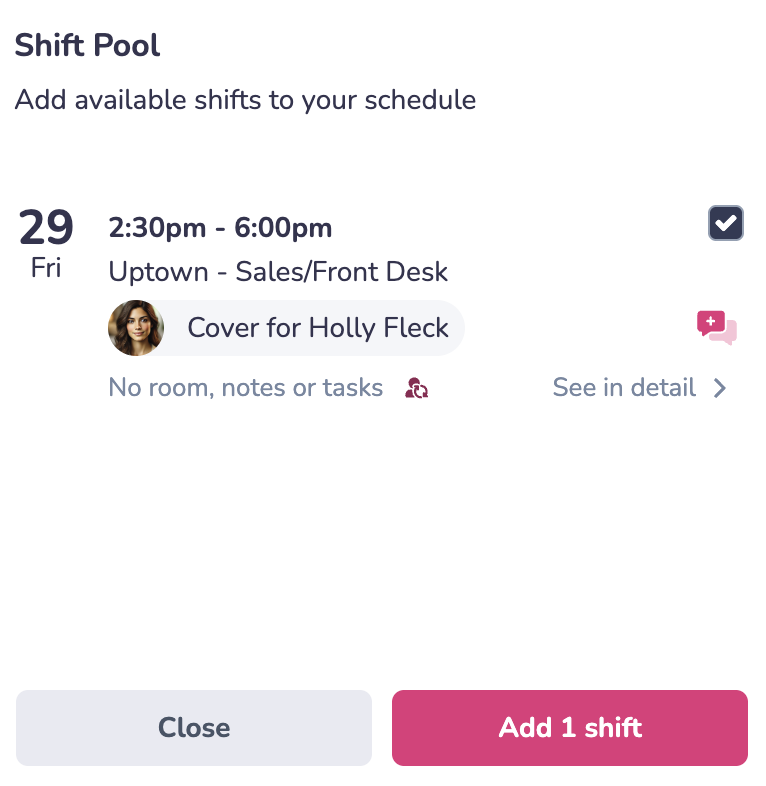
5) An Admin or Manager may need to approve the pickup request. You will see an "Hourglass" icon next to the shift while it is pending approval. Once it has been approved, the hourglass will disappear and you will be on the schedule for that shift.