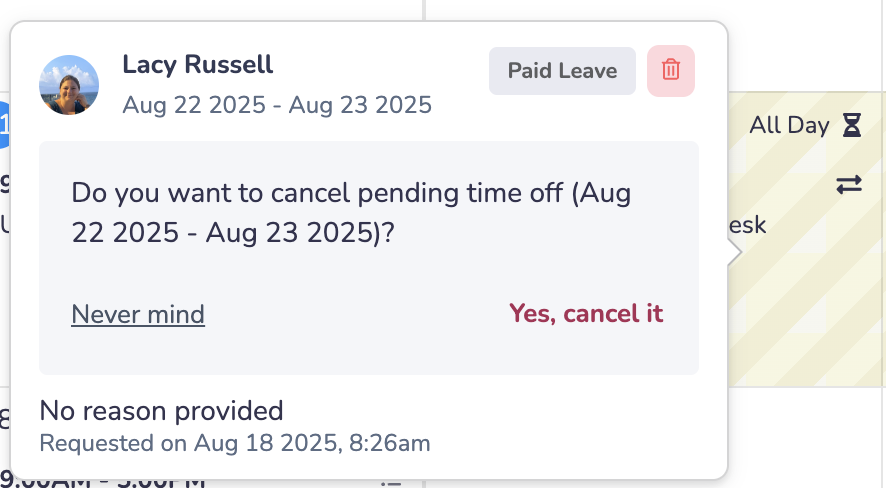1) Open your menu to head to the "Schedule" section.
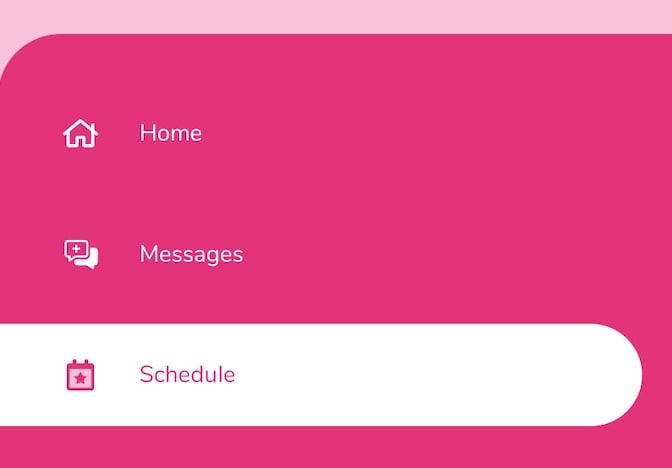
2) Click on the three dots in the upper right-hand corner, and then click “Request Time Off”
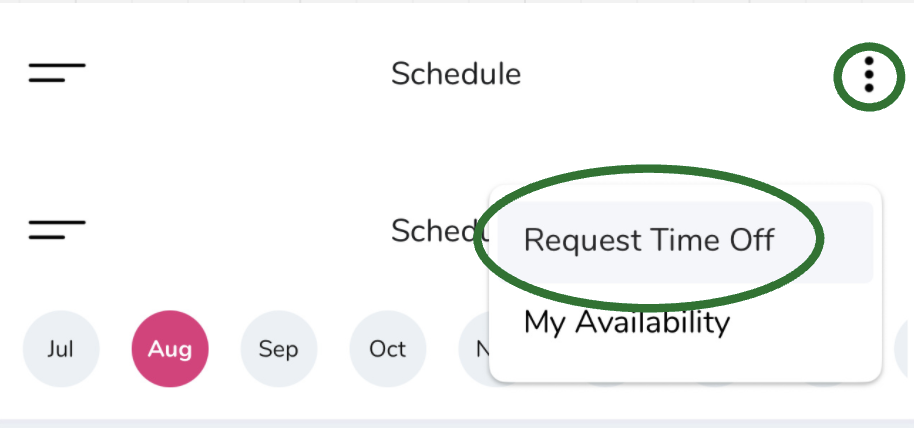
3) Enter the details of your Time Off Request
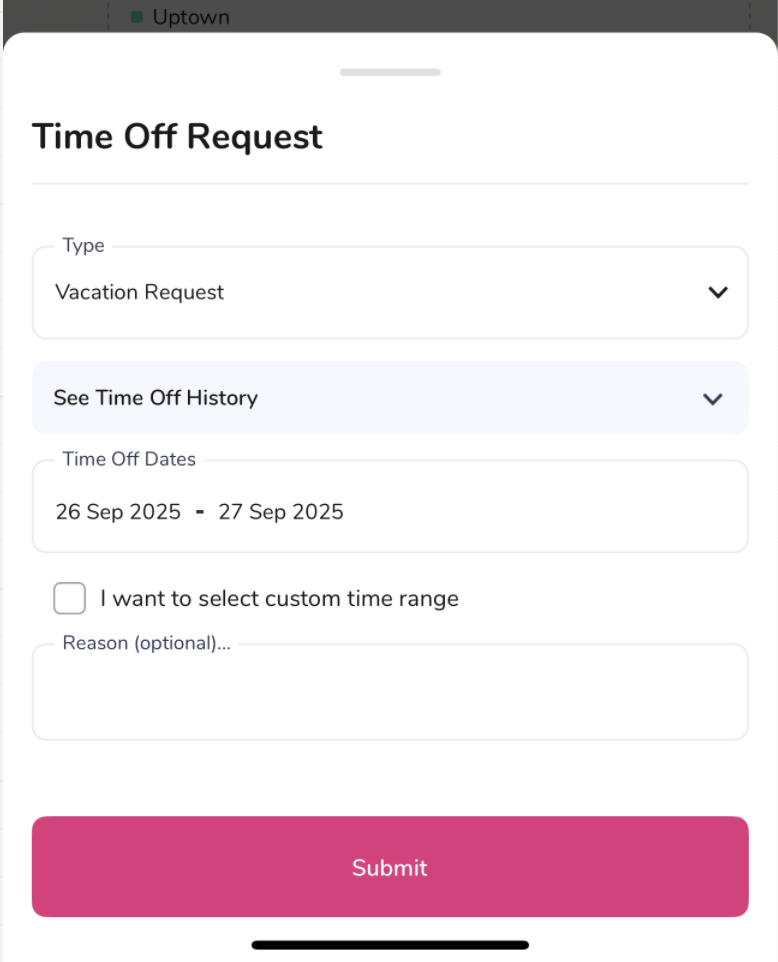
Type: Use the dropdown to select the type of leave you are requesting.
(Optional) Time Off History: Use this handy snapshot of your Time Off History (current year, all time, last 365 days, last 30 days).
Time Off Dates: Click the option to access the calendar and select the date(s) for your request.
(Optional) Custom time range: By default, requests load for an entire day; if you need to take a partial day, use this checkbox to indicate and set the specific hours you are requesting.
(Optional) Reason: In the text box, type in further details about why you are submitting this Time Off Request.
Tap the "Submit" button when your request is complete.
4) If approval is required, the time off request will show on your Schedule as Pending (yellow) until a Manager or Admin approves the request.
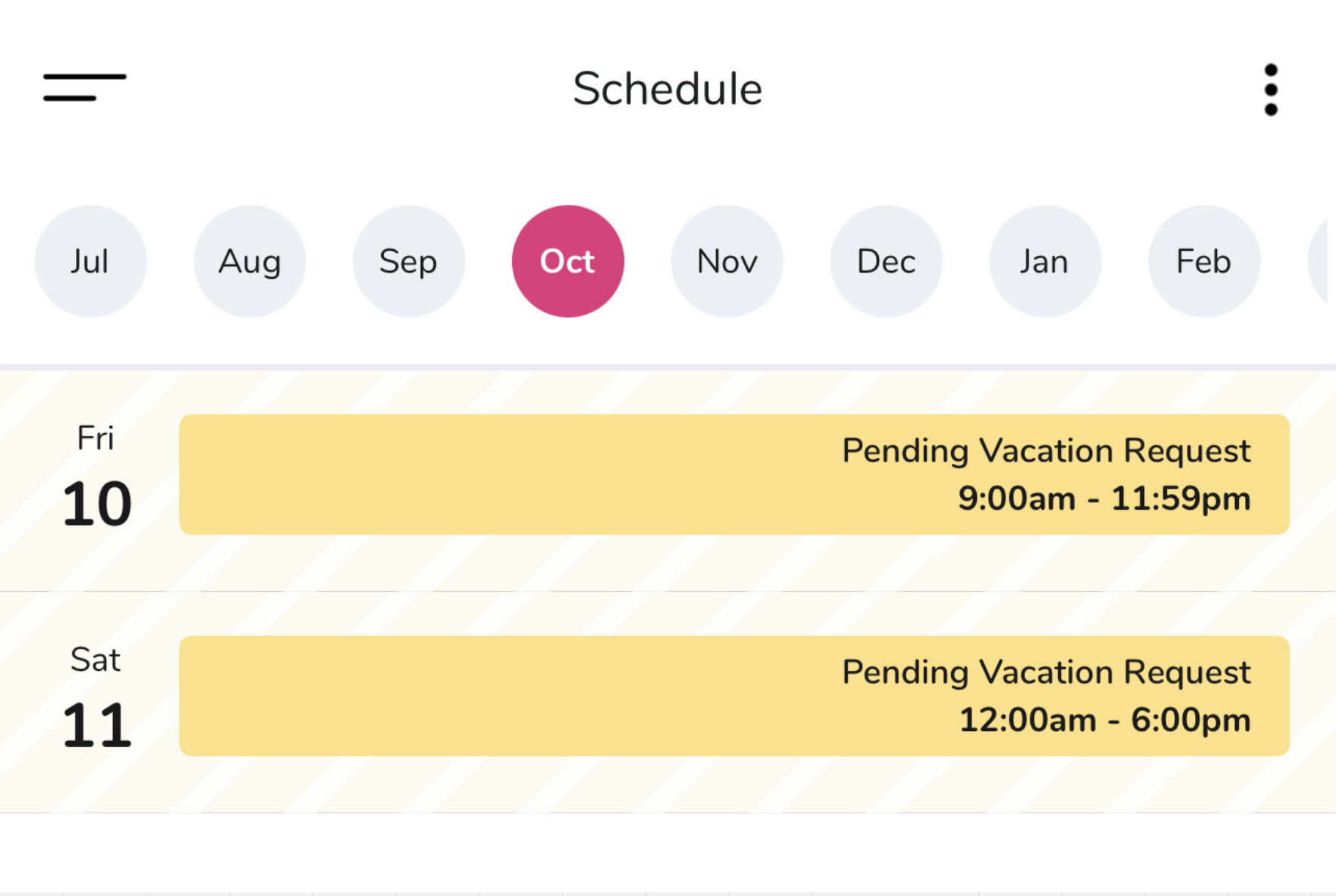
5) Once the request has been approved, you will receive a notification, and the dates will change to "[Type] Leave" in your Schedule (blue).
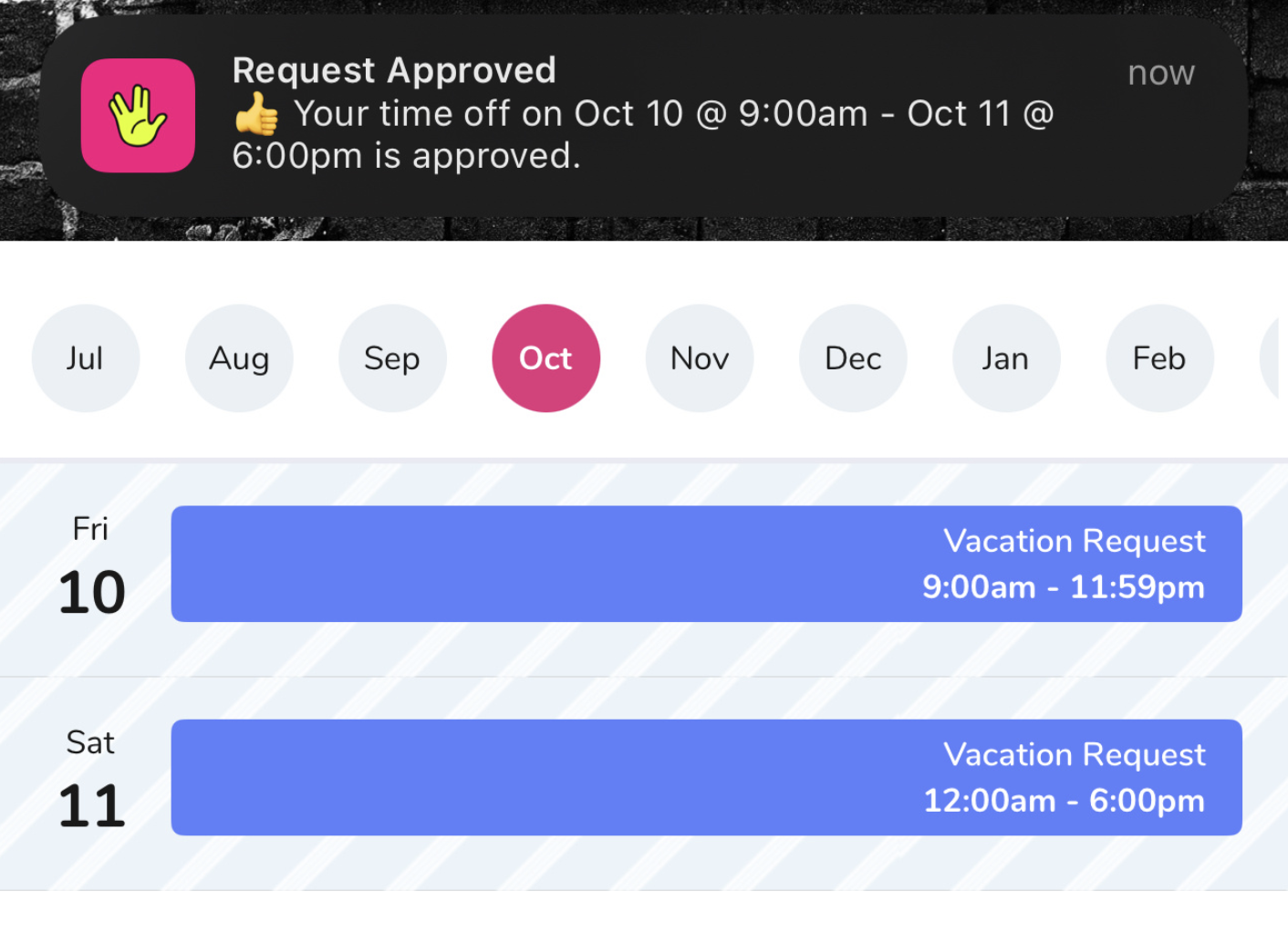
You may cancel a time off block by clicking the request on your schedule and swiping to cancel.
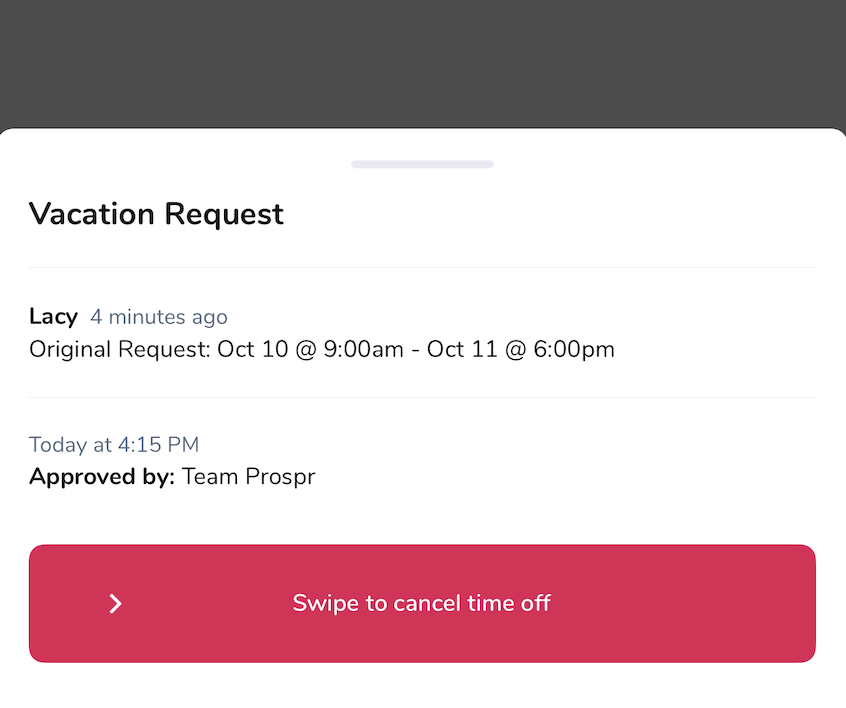
1) On your Prospr App, use your menu to head to the "My Schedule" section.
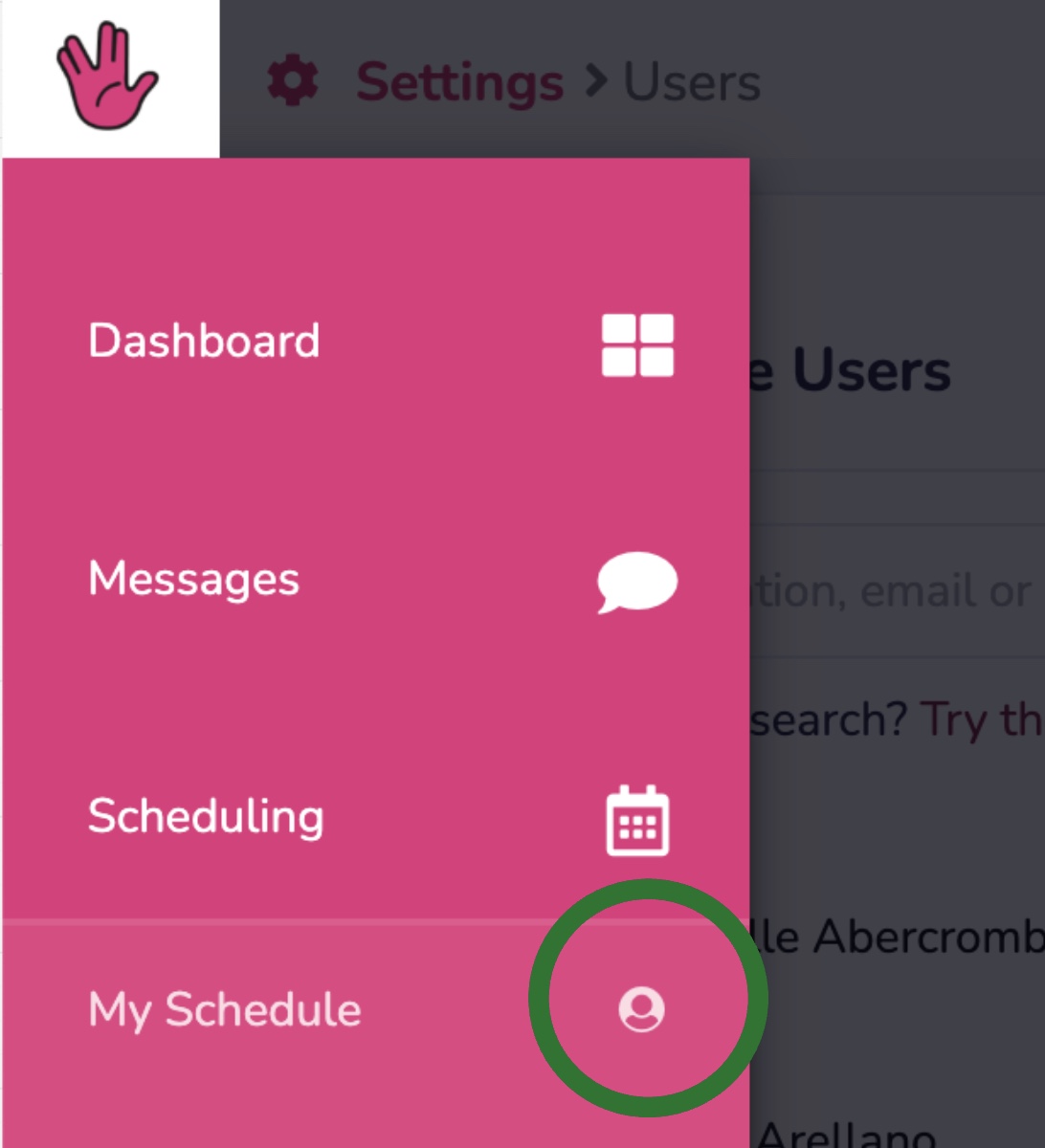
2) In the middle of your screen, you will see a “Time Off” button. Tap on this to add a new time off request.

3) Enter your request details:
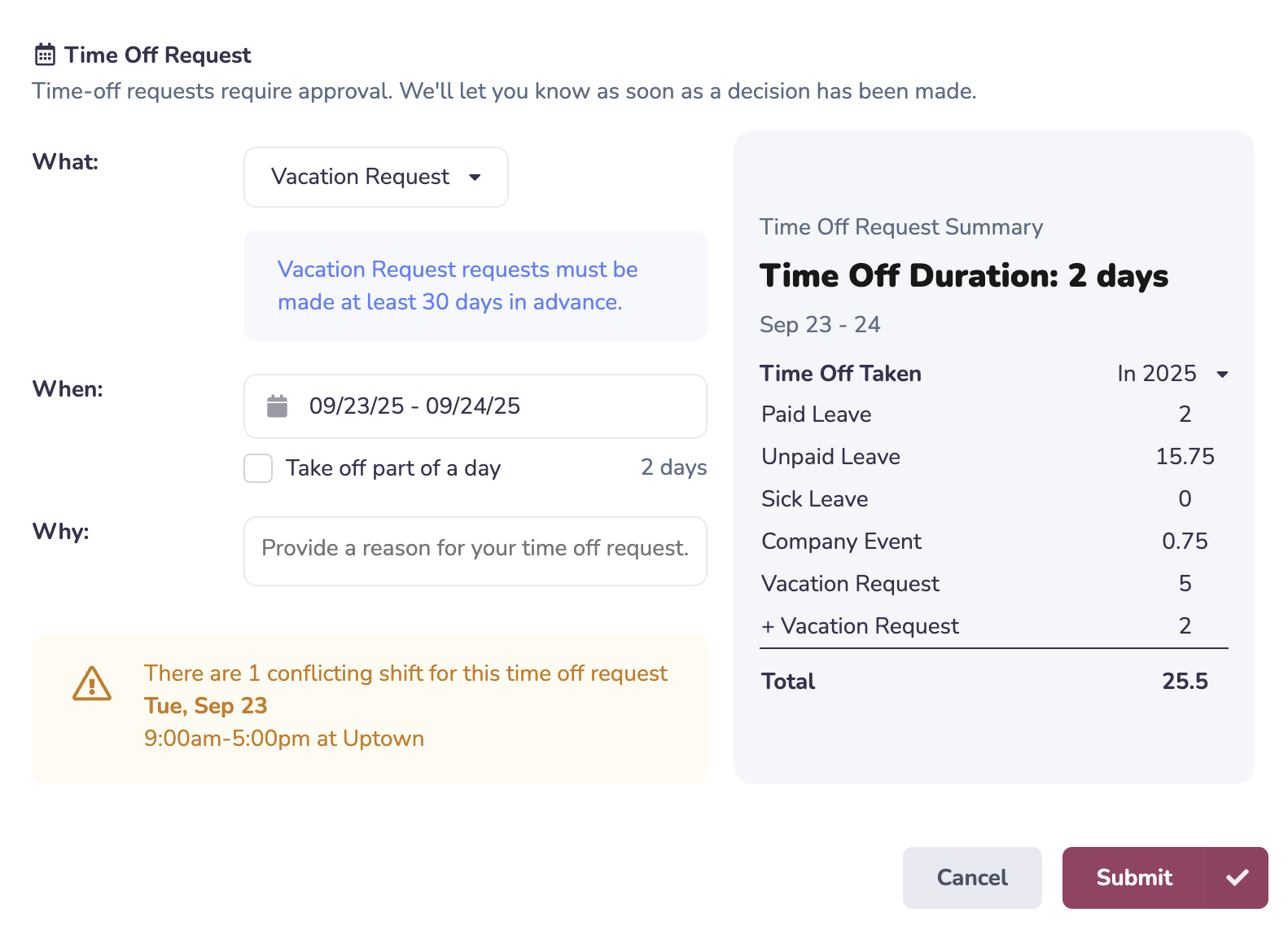
Tap the "Submit" button when your request information is complete.
If approval is required, the time off request will show on your Schedule as Pending (yellow) until a Manager or Admin approves the request.
Once the request has been approved, you will receive a notification, and the dates will change to "[Type] Leave" in your Schedule (blue).
To cancel a request, you can click on the request on your schedule, the trash can button, and then confirm “Yes, cancel it”.