1) On your Prospr App, use your menu to head to the "Schedule" section.
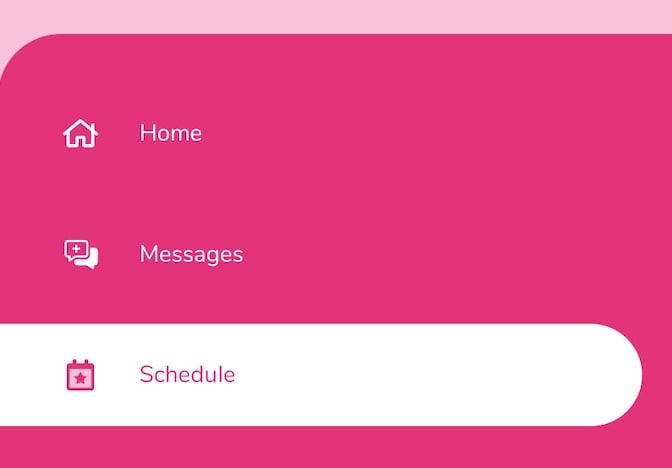
2) Tap on the shift you would like to find coverage for.
3) In the menu that pops up, tap "Request Switch".
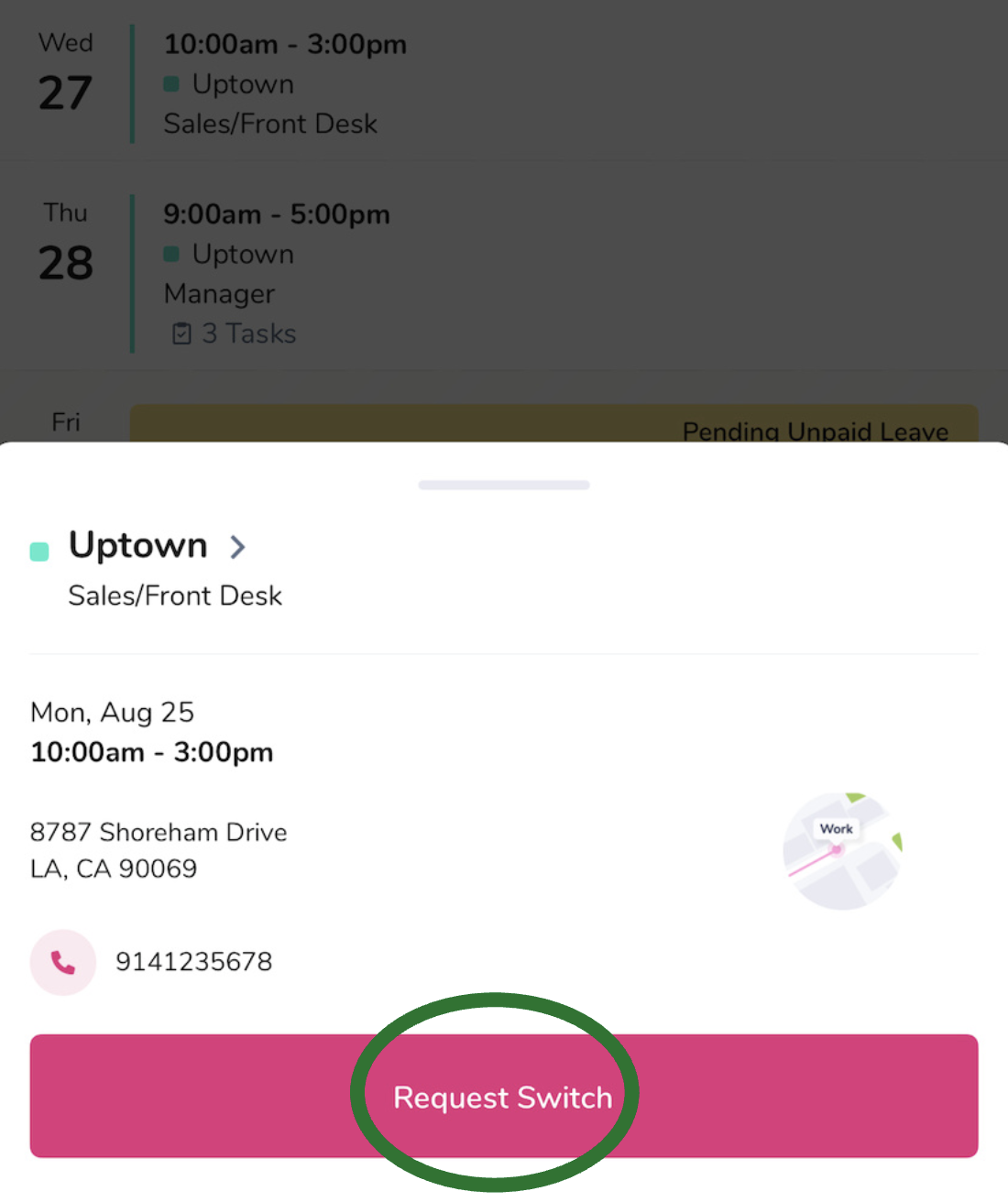
4) Your shift will now have a dotted line around it with a "Shift Switch Initiated" label, meaning your team has been notified and the shift is open for someone to pick up!
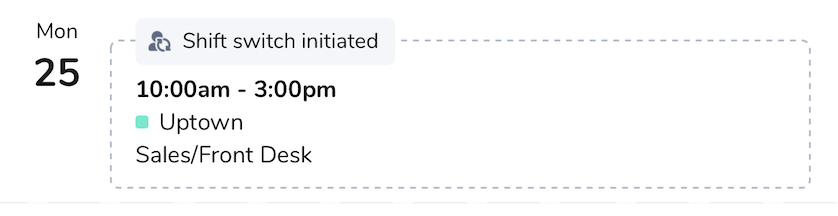
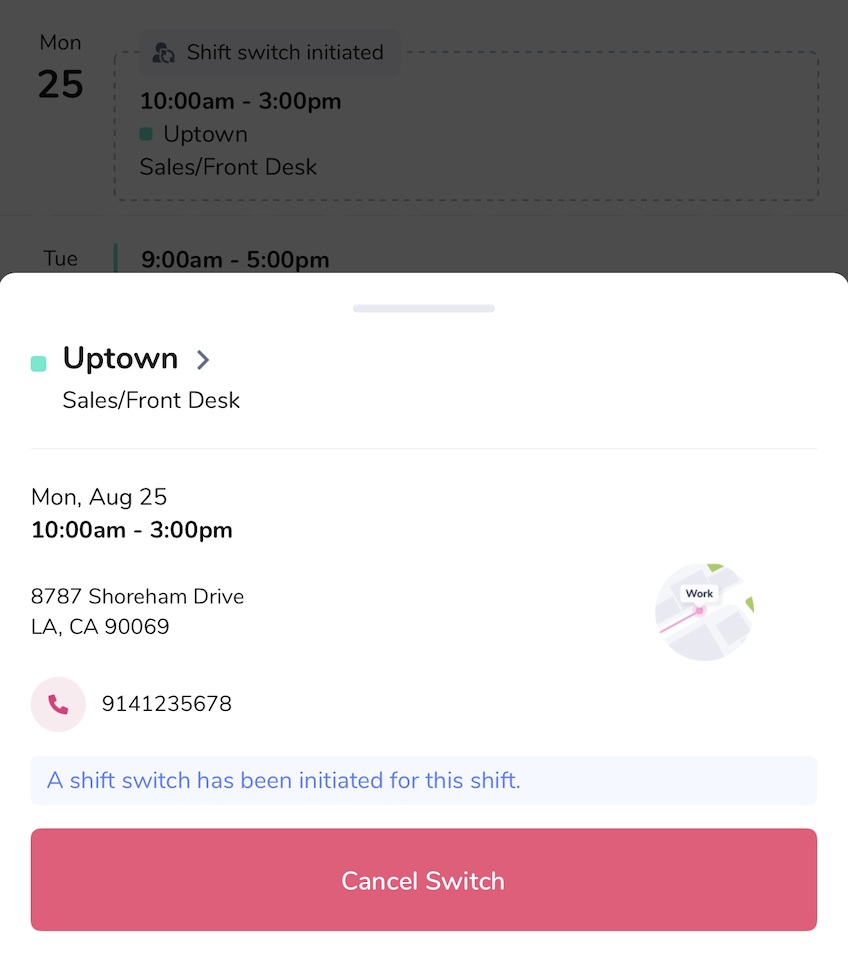
5) When someone picks up your shift, you'll receive a notification from Prospr, and it will be removed from your schedule.
Learn how to pick up shifts others have put in the shift pool here:
How to Pick Up Shifts
Finding and adding available shifts
1) On your Prospr App, use your menu to head to the "My Schedule" section.
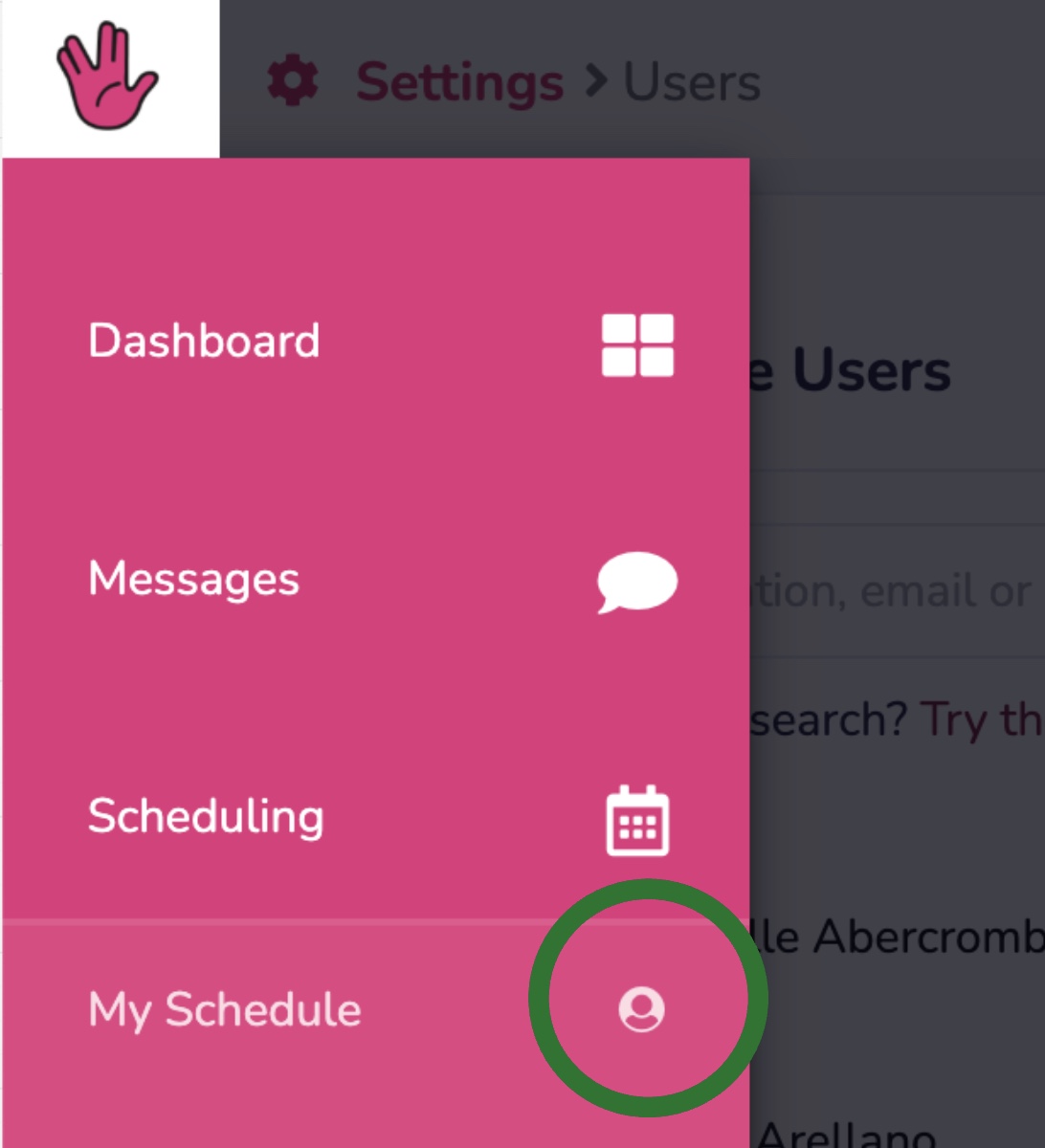
2) Tap on the shift you would like to find coverage for.
3) In the menu that pops up, tap "Switch Shift".
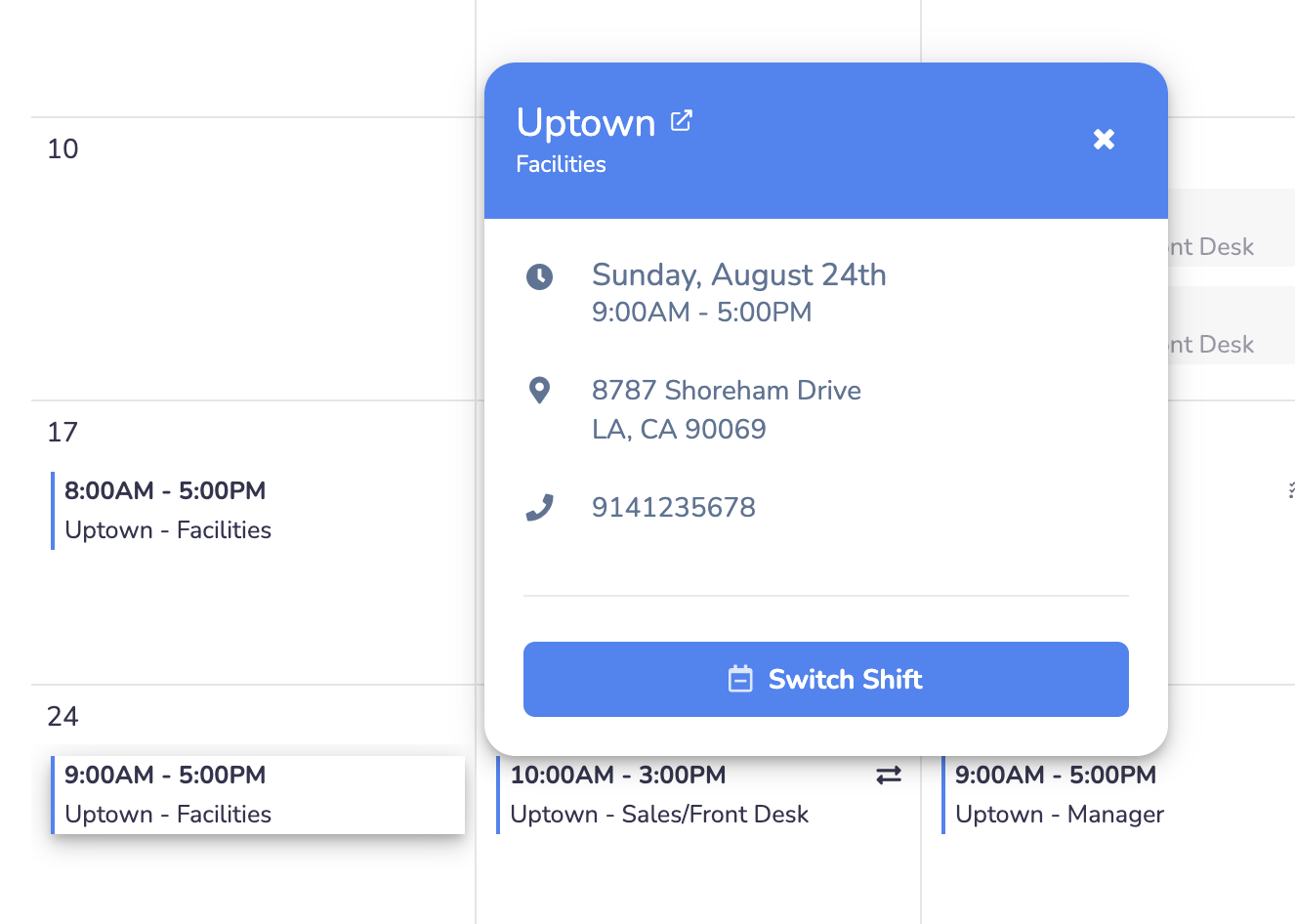
4) Your shift will now have a dotted line around it with a "Shift Switch Initiated" label, meaning your team has been notified and the shift is open for someone to pick up!
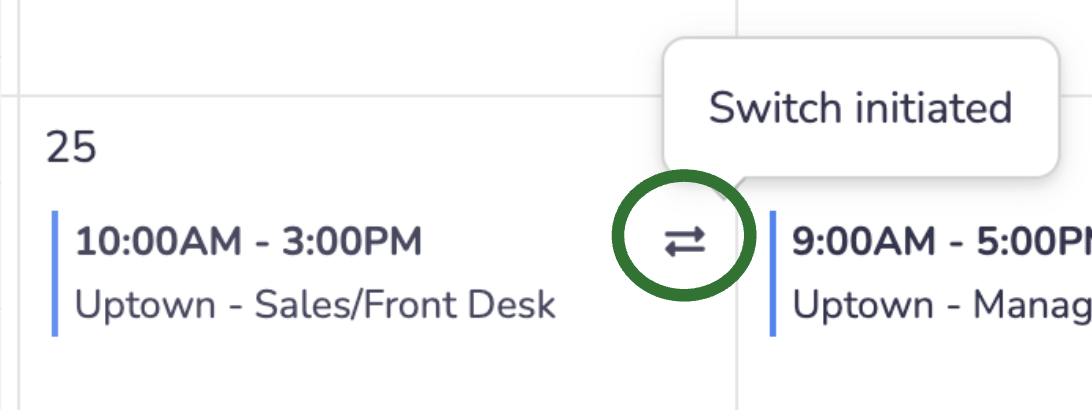
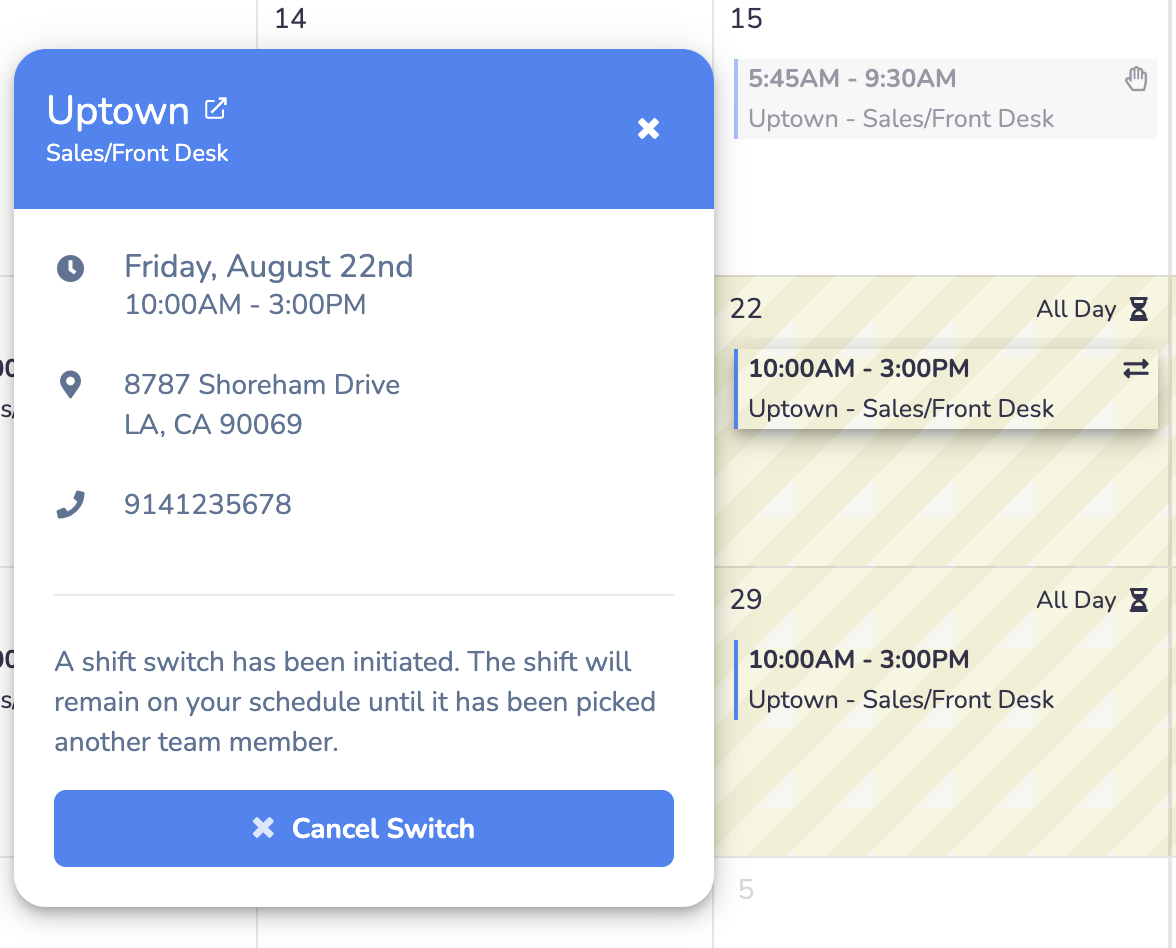
5) When someone picks up your shift, you'll receive a notification from Prospr, and it will be removed from your schedule.