Have a new member of the team? Learn how to invite new users to your Prospr Workspace!
1) While on the web app, head to your menu and select "Settings".
2) Choose "Users."
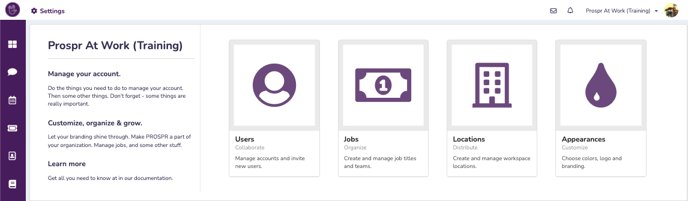
4) Enter the team member's name, email address, and select the account type (Team Member, Manager, Administrator).
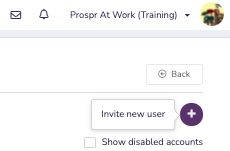
5) Select whether you will send the Prospr email invite now or later.
6) Click "Add User"!
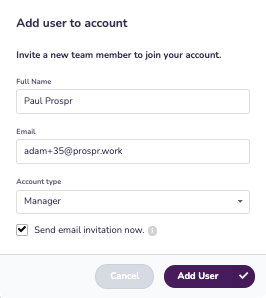
7) If you selected to send the invite later, you can do so from the user profile!
8) Locate and click on the user's name, in the same "Users" area that we were in before.
9) Click on "Send Email Invite"!
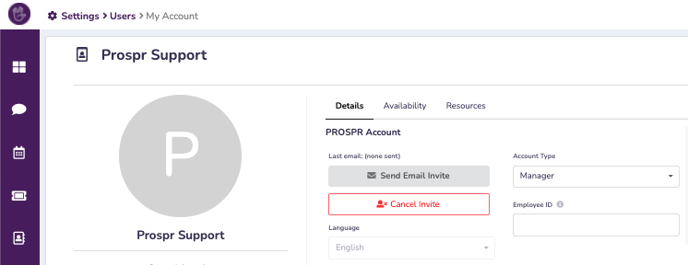
Make sure to configure new user Availability so they gain access to the Locations and Teams they need. See more info here.
Suggested Articles:
- Cancelling a Prospr Invite
- Editing New Users - Adding to Locations + Teams
- Editing New Users - The Details Tab
- Assigning Multiple Teams + Pay Rates to a User
- Editing New Users - Setting Team Member Availability
