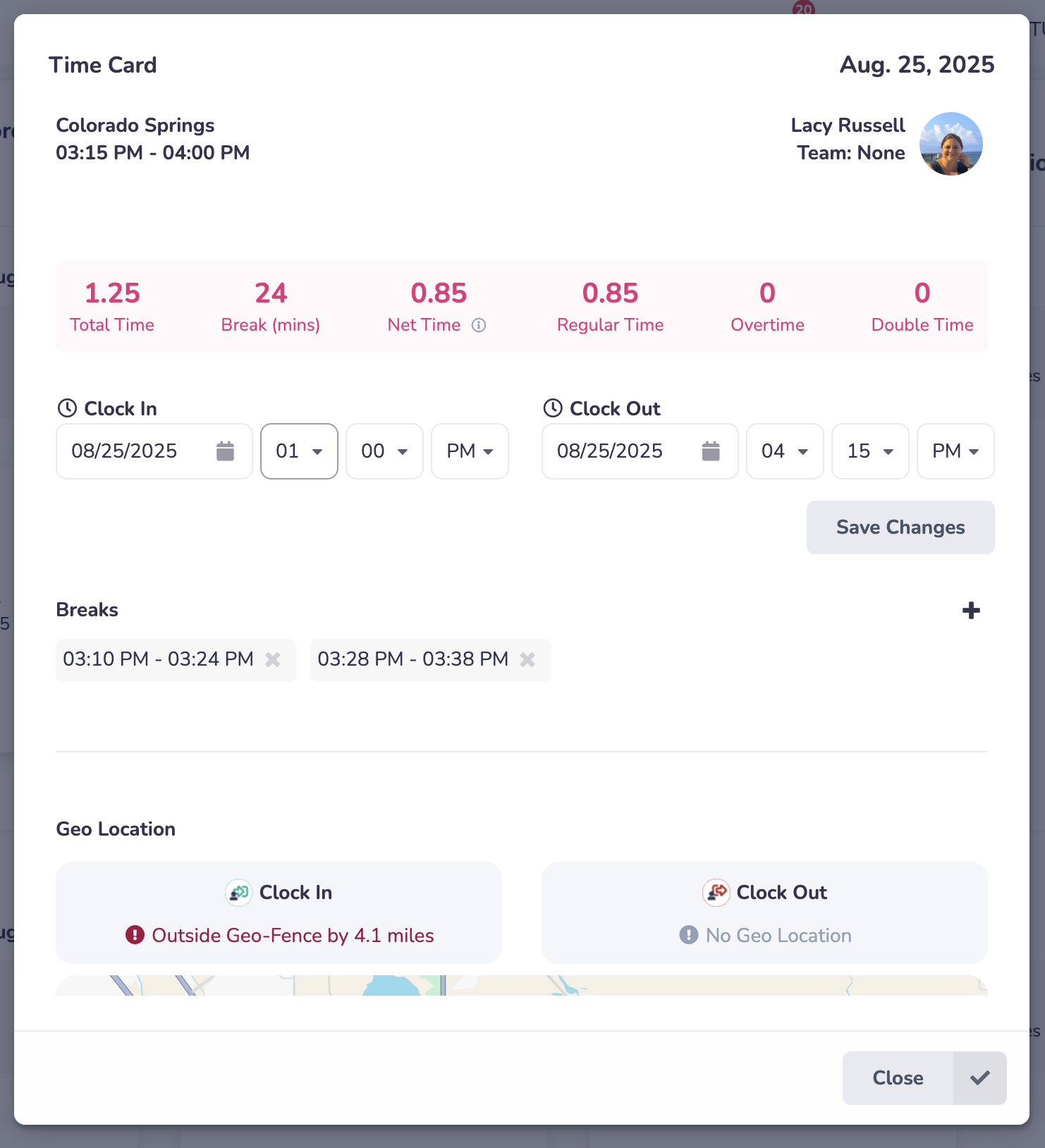1) Open your menu and go to "Schedule".
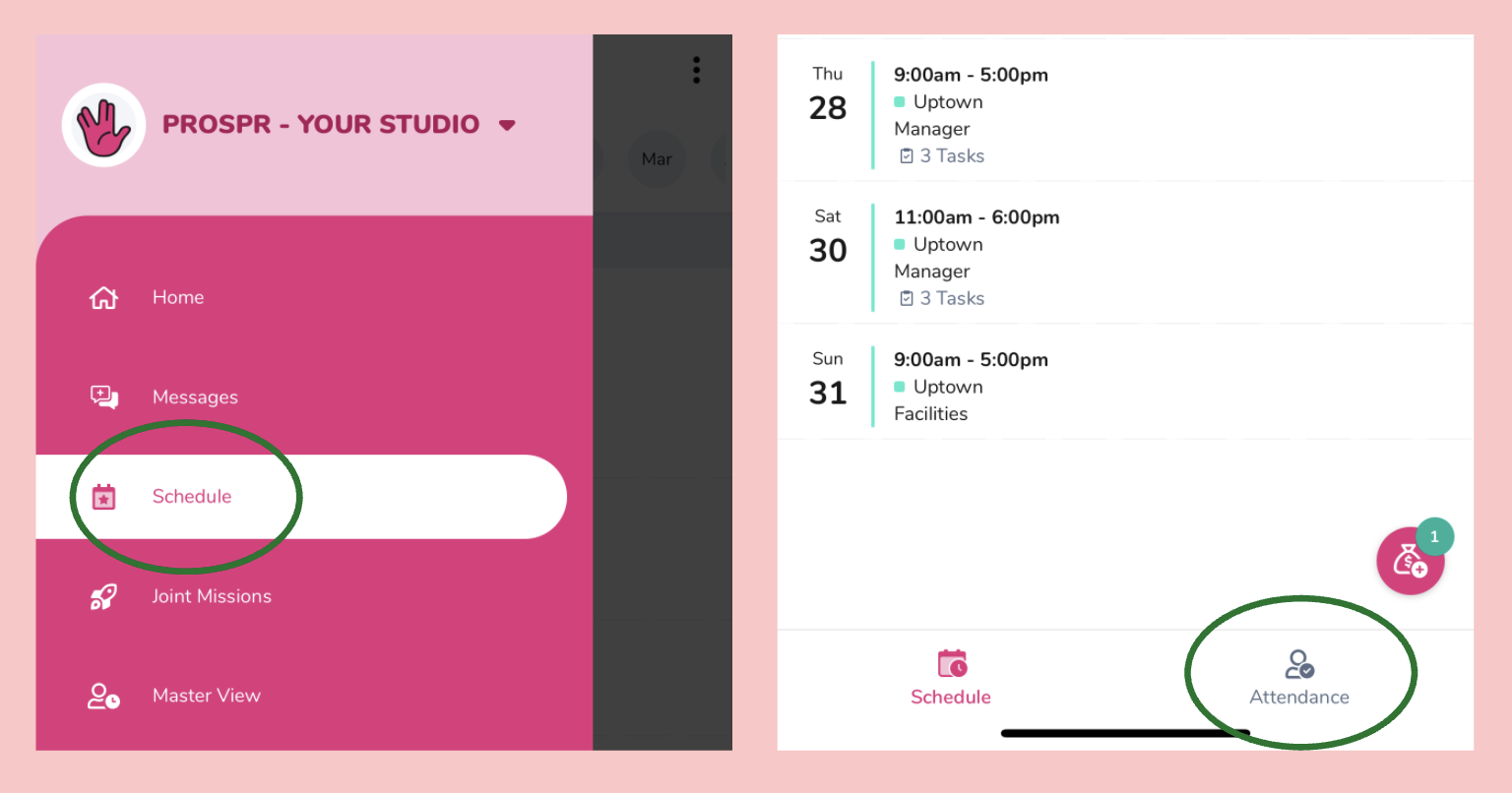
2) Tap on the Attendance icon on the bottom right-hand side of the screen.
By default, your attendance view shows the most recent 30 days. Use the date range filter to review older records.
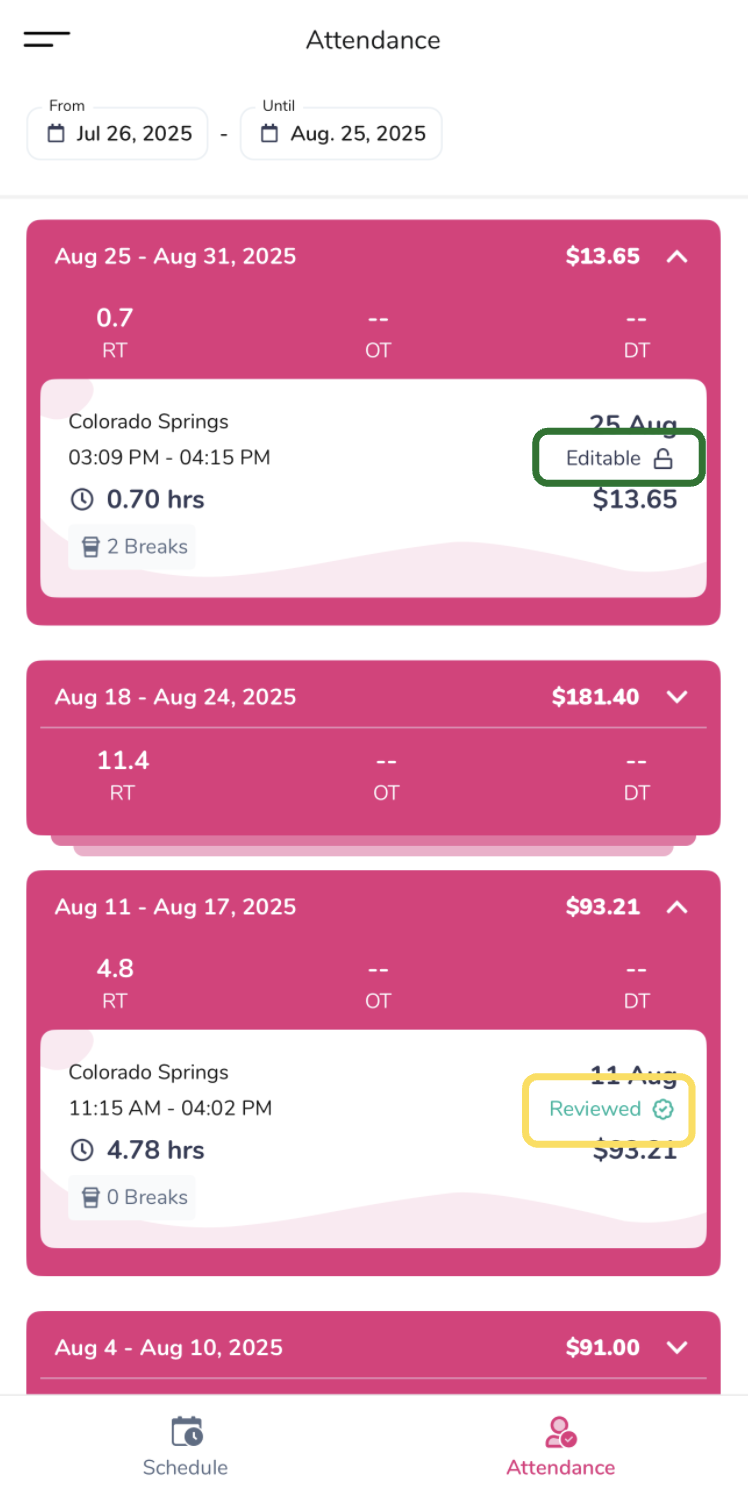
3) Tap on an individual time card to view that time card's details. Scrolling down will allow you to see your break times, your Geo-Fenced clock-in location, and any notes/history for this individual time card.
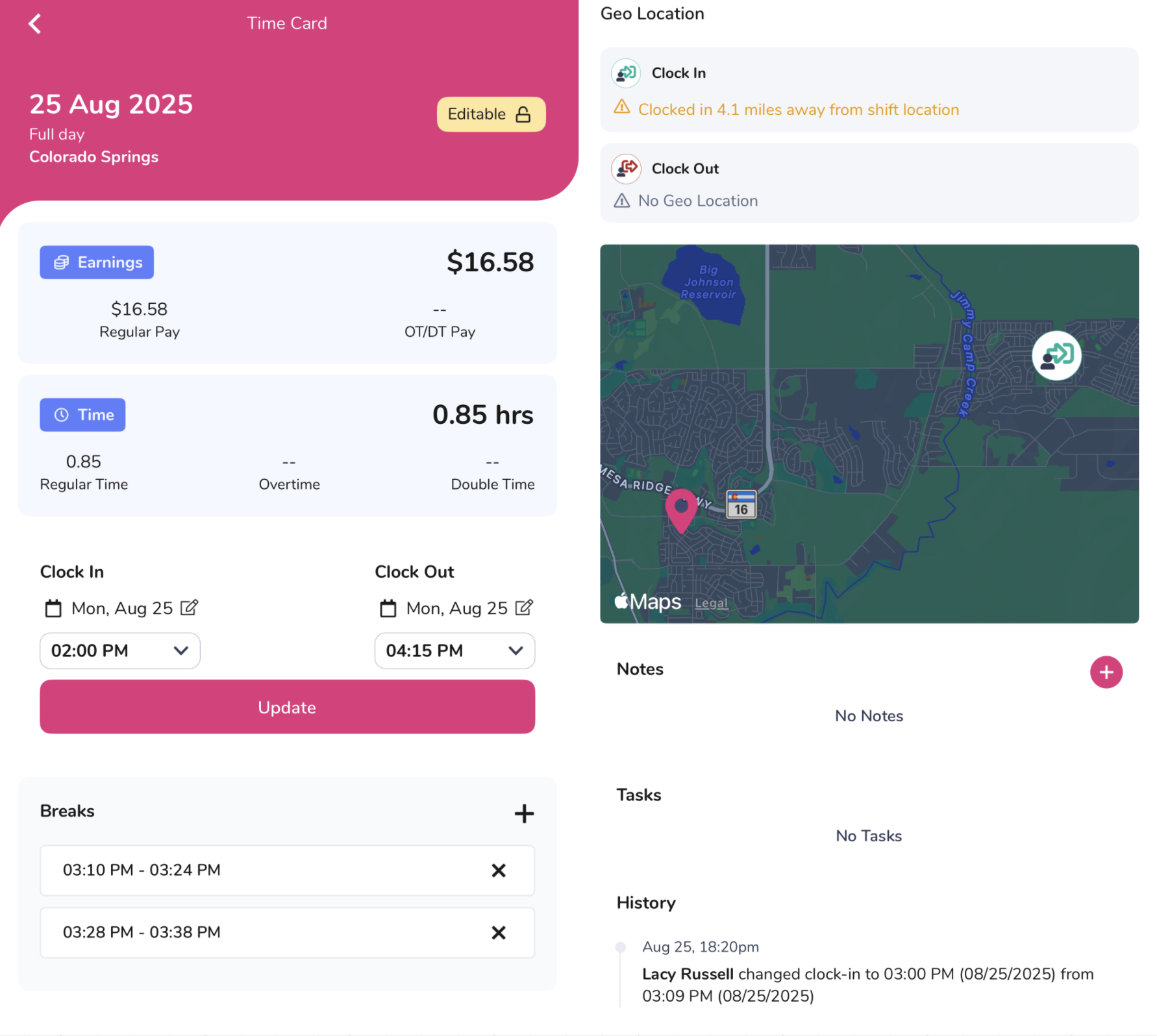
1) Open your menu and go to "Schedule" > “Attendance”.
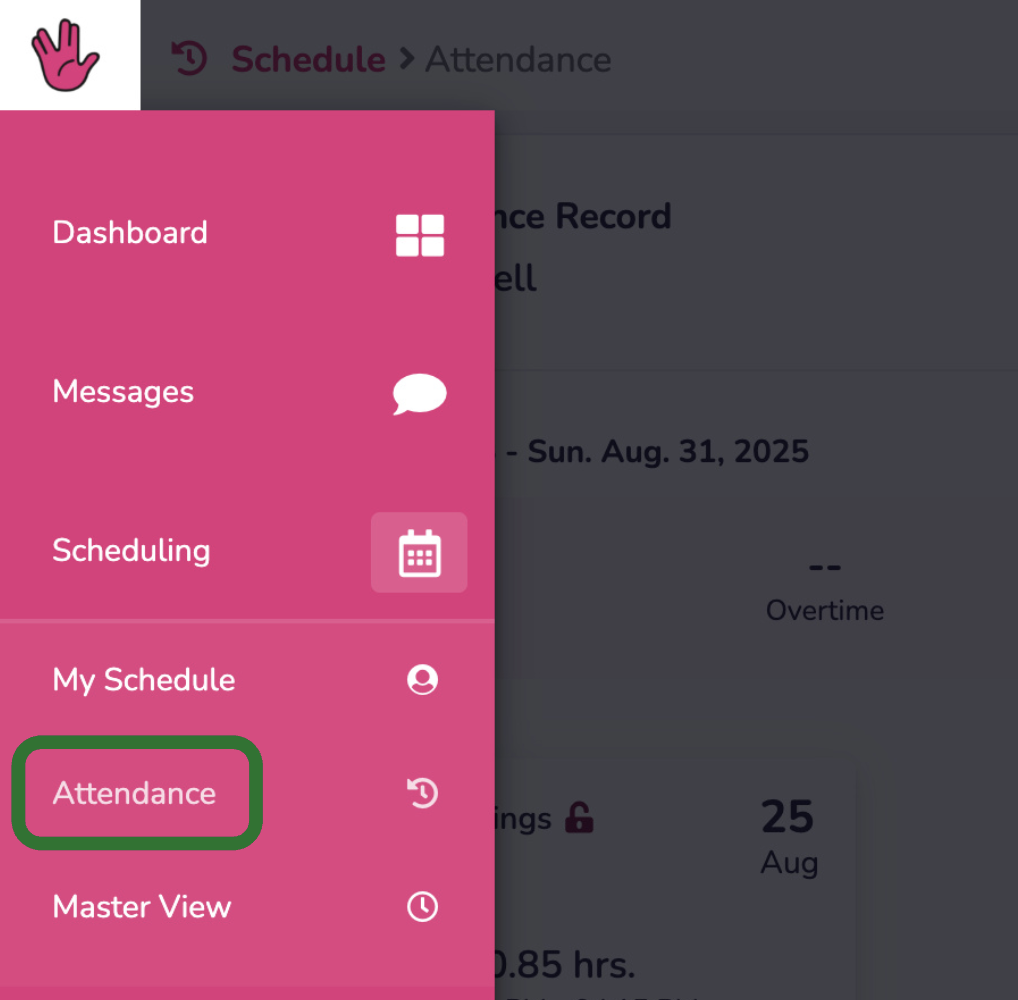
By default, your attendance view shows the most recent 30 days. Use the date range filter to review older records.
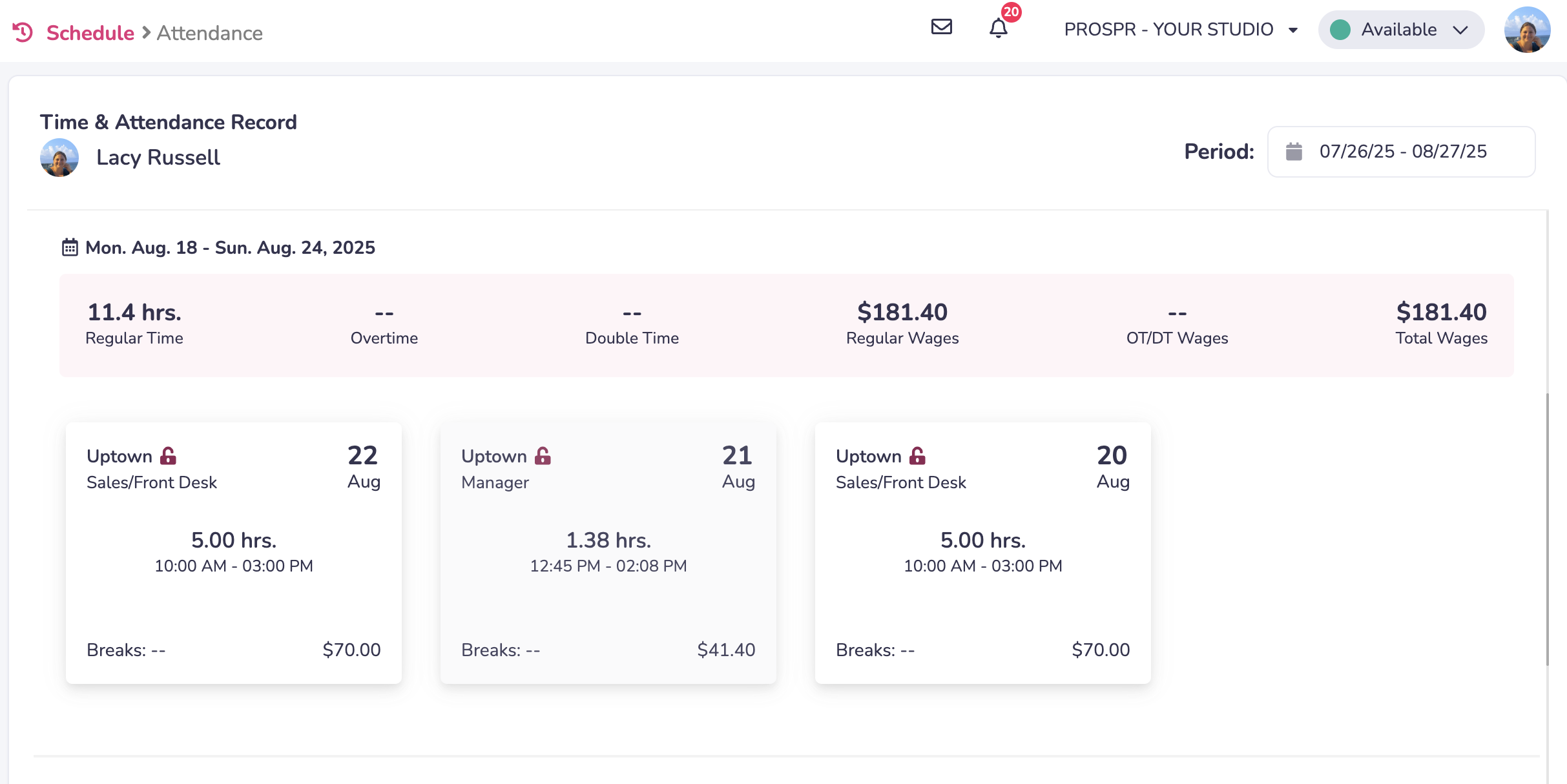
2) Tap on an individual time card to view that time card's details. Scrolling down will allow you to see your break times, your Geo-Fenced clock-in location, and any notes/history for this individual time card.