1) On the Prospr Mobile App, open your menu and select "Master View."
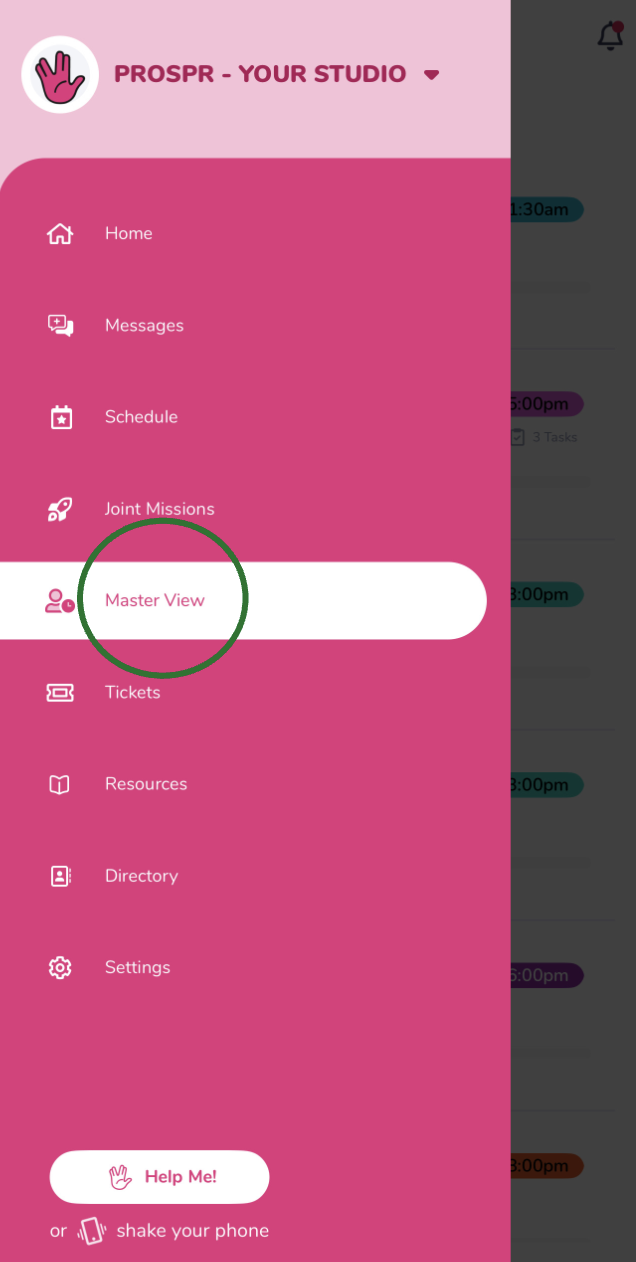
2) You will now see an overview of all published shifts happening that day. At the top of your screen, tap on the date to change the day that you are viewing. Click on the "Filter" circle in the top right to filter by Location and Team.
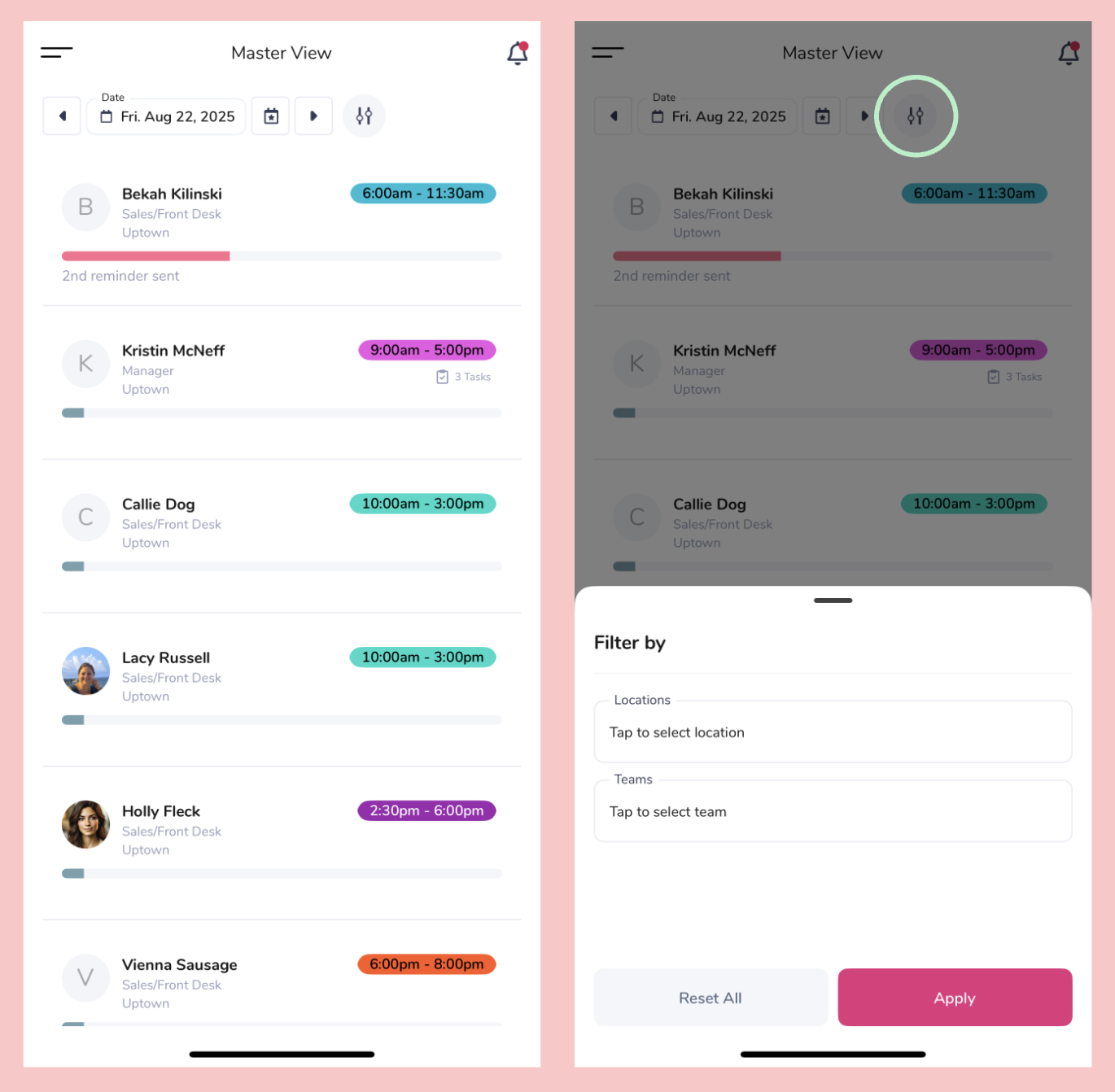
3) Tap into the Locations and Teams areas to select and filter. Tap the X next to a Selected Location/Team to remove it. Or, tap "Reset All" to empty all filters. Then click "Apply!"
4) You will now see the filtered results of your Master View!
1) On the Prospr Web App, use the menu on the left to select "Scheduling" > "Master View."
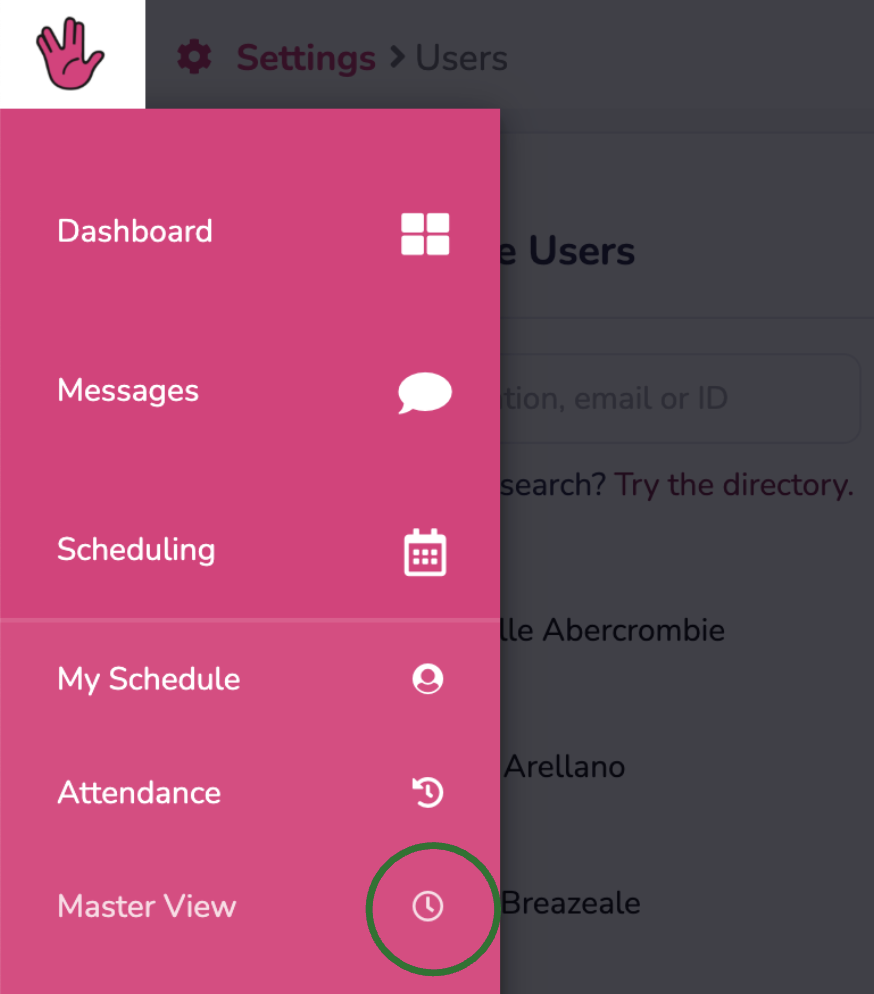
2) You will now see an overview of all shifts occurring on the date selected at the top. You can change the view between “Day”, “Week”, “2 Weeks”, or “Month”.
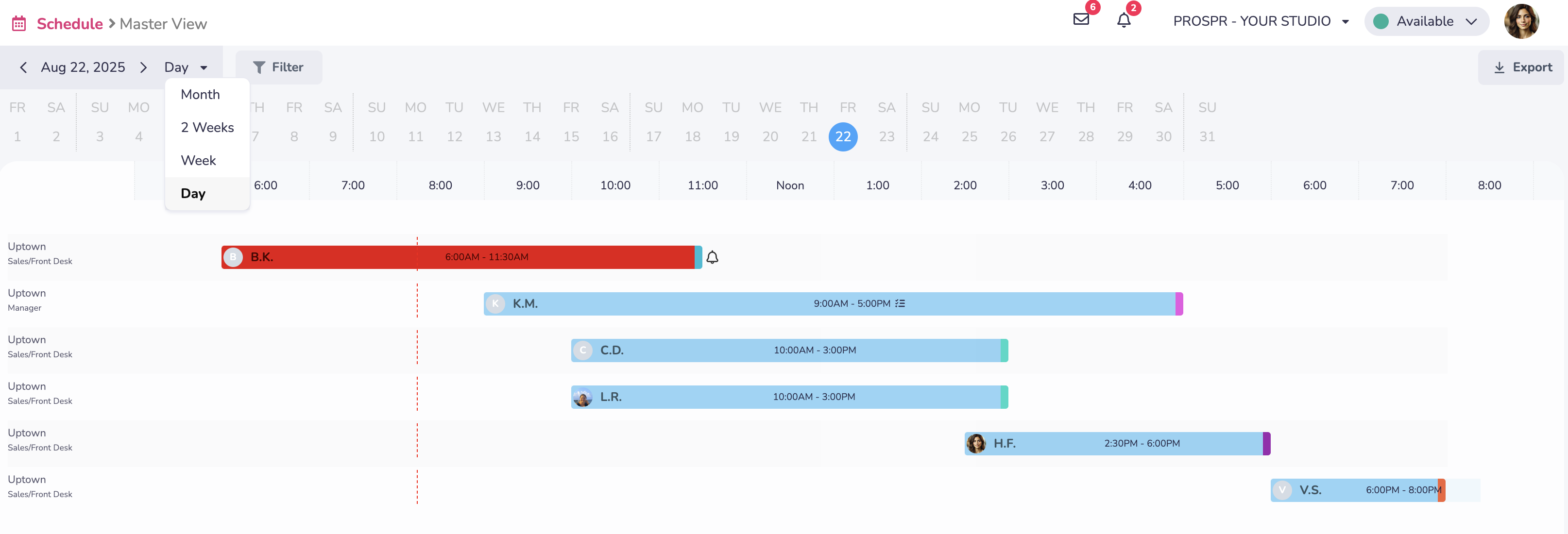
Also on the left, you can use the Filter button to select down to specific Location(s) or Team(s).