Prospr takes into account both published and unpublished shifts while forecasting.
1) To start forecasting, start in “Scheduling” > “Planner”. You may have noticed a grey oval in the lower right corner of your Planner. Click on it to start forecasting!
2) Once the forecasting window has been opened, you can use it to view payroll, open shifts, shifts assigned by team, and the amount of overtime hours for the date range you are viewing.
Payroll: Click on “Est. Payroll” to view further payroll details. You will be able to see by work week and by user the amount of hours/week and overall payroll that will be paid out to the team member for the date range.
You can scroll in the area where team members are listed to view more team members.
Open Shifts: Click on “Open Shifts” to see more details on where your currently unassigned shifts are in your schedule.
Teams: Click on the “Teams” tab to get an overview of the number of shifts per team that are assigned each work week. You will also be able to see if there are any gaps in shifts.
Overtime: If any of your team members are gaining overtime, click on this tab to see which users, and during which work week they have overtime hours.