Important
Having the correct date range selected while using Scheduling is critical. Many actions, such as Publishing and Deleting your schedule, only impact your selected date range. Always double check that you are working within the right range!
Having the correct date range selected while using Scheduling is critical. Many actions, such as Publishing and Deleting your schedule, only impact your selected date range. Always double check that you are working within the right range!
1) While on the Prospr web app, use the menu to head to “Scheduling” > “Planner”.
2) While in either Grid or Gantt view, locate "Range" in the top left corner. There are two boxes, one to select a start date and one to select an end date.
3) Clicking on either box will bring up a calendar. Use this calendar to select the date.
Important
The Gantt view can view up to a 60 day date range; the Grid view can view up to a 14 day date range.
The Gantt view can view up to a 60 day date range; the Grid view can view up to a 14 day date range.
Gantt View Only:
4) Click on the Calendar icon to the right of range. This will change your date range boxes to "Select Entire Month."
5) Click the names of the months to switch quickly between months.
6) Click on the calendar icon again to bring up the date range selection boxes.