Muting a chat will still allow you to retrieve messages from your Messaging center, but you will not receive push notifications for these threads.
From the Inbox, you can control mute in two ways:
A) Long-press and release on the thread from your Chat list.
1) You will see thread options, including “Mute”. Select.
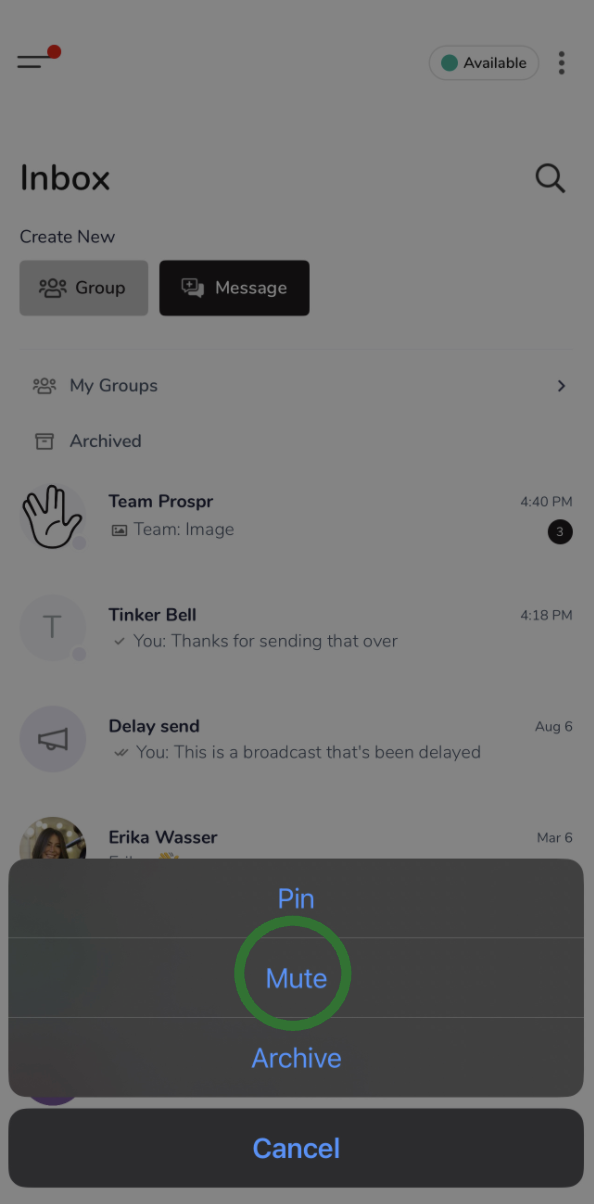
2) Once a conversation is muted, you will see a mute icon in the thread preview.
3) To unmute, long-press to pull up the thread options and select “Unmute”.
B) Click on the thread from your Chat list to open the thread.
1) Click the three dots in the upper right-hand corner for thread options, including “Mute”.
2) Once a conversation is muted, you will see a mute icon in the thread preview.
3) To unmute, click the dots and select “Unmute”.
From the Messaging center, you can control mute in two ways:
A) Hover over the thread in your Chat list until three dots appear on the right side of the conversation preview.
1) Click the dots to see thread options, including “Mute Conversation”.
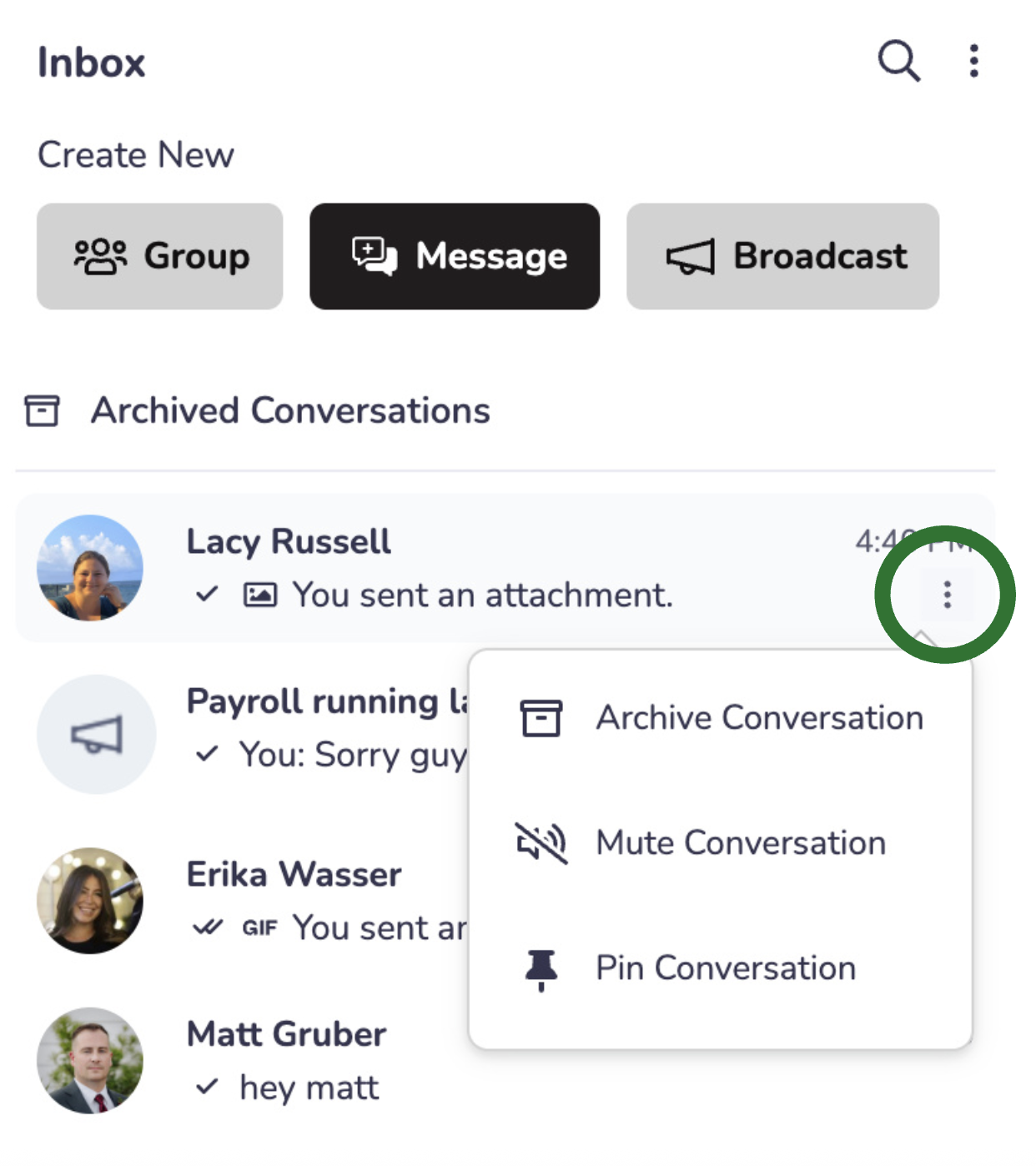
2) Once a conversation is muted, you will see a mute icon in the thread preview.
3) To unmute, click the dots and select “Unmute Conversation”.
B) Click on the thread from your Chat list to open the thread.
1) Click the three dots in the upper right-hand corner for thread options, including “Mute Conversation”.
2) Once a conversation is muted, you will see a mute icon in the thread preview.
3) To unmute, click the dots and select “Unmute Conversation”.
From the Inbox, you can manage archived conversations in two ways:
A) Long-press and release on the thread from your Chat list.
1) You will see thread options, including “Archive”. Select.
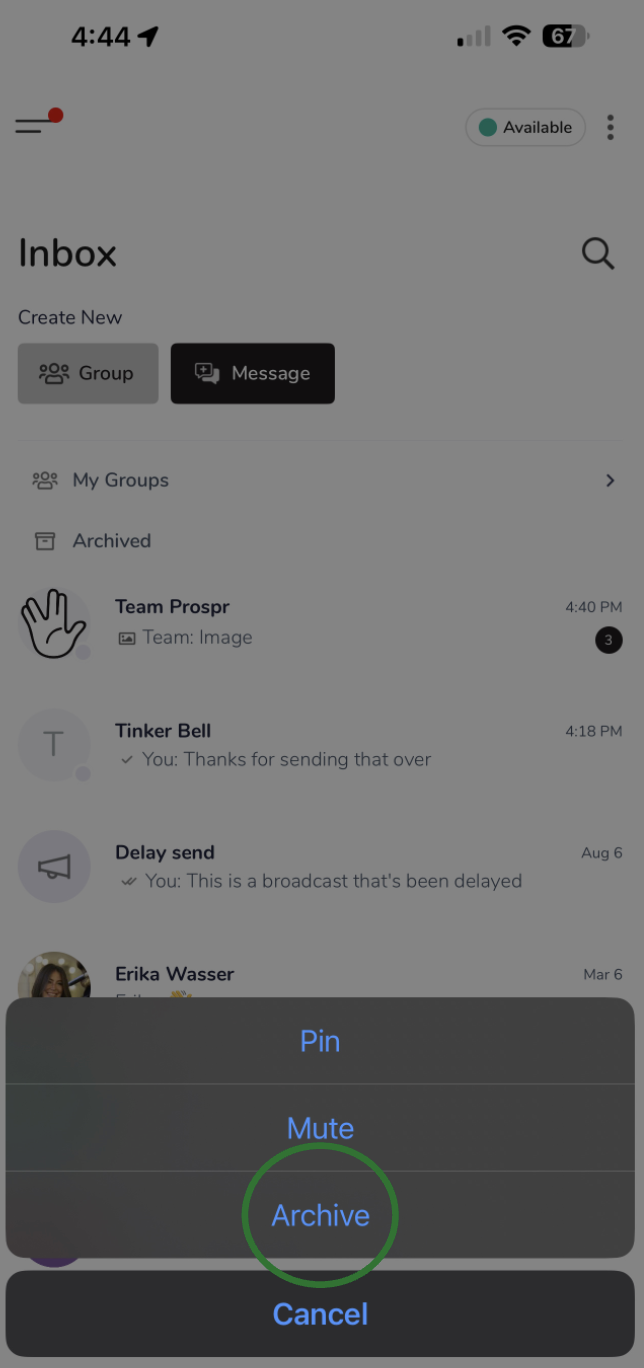
2) Once a conversation is archived it will no longer appear in the main Inbox.
3) To retrieve, click “Archived” from the inbox, click on the thread, and select “Restore”.
B) Click on the thread from your Chat list to open the thread.
1) Click the three dots in the upper right-hand corner for thread options, including “Archive”.
2) Once a conversation is archived it will no longer appear in the main Inbox.
From the Messaging center, you can manage archived conversations in two ways:
A) Hover over the thread in your Chat list until three dots appear on the right side of the conversation preview.
1) Click the dots to see thread options, including “Archive Conversation”.
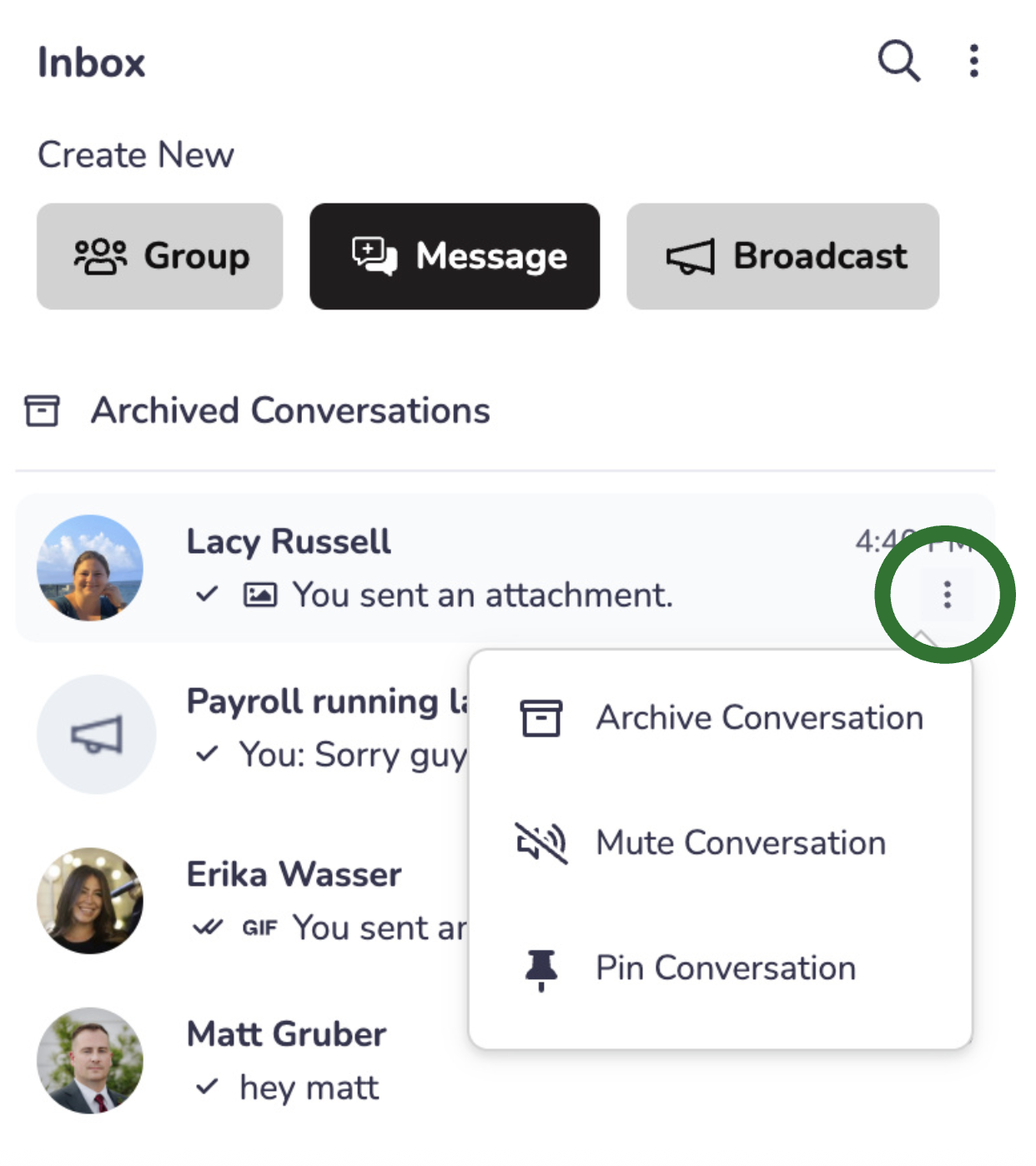
2) Once a conversation is archived it will no longer appear in the main Inbox.
3) To retrieve, click “Archived Conversations” from the inbox, hover over the thread to bring up the three dots, and select “Restore Conversation”.
B) Click on the thread from your Chat list to open the thread.
1) Click the three dots in the upper right-hand corner for thread options, including “Archive Conversation”.
2) Once a conversation is archived it will no longer appear in the main Inbox.
While in a chat thread, click on the three dots in the top right corner. In the pop-up that appears, tap "Leave Group" to leave the chat.
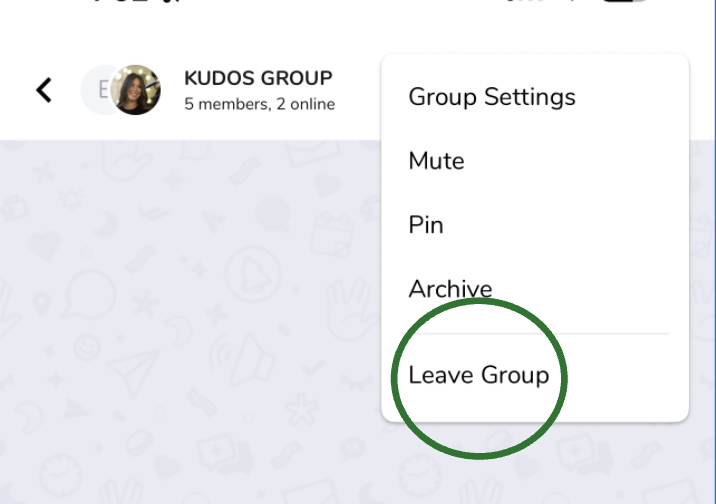
While in a chat thread, click on the three dots in the top right corner of the thread and "Group Settings". In the pop-up, select "Leave Group".
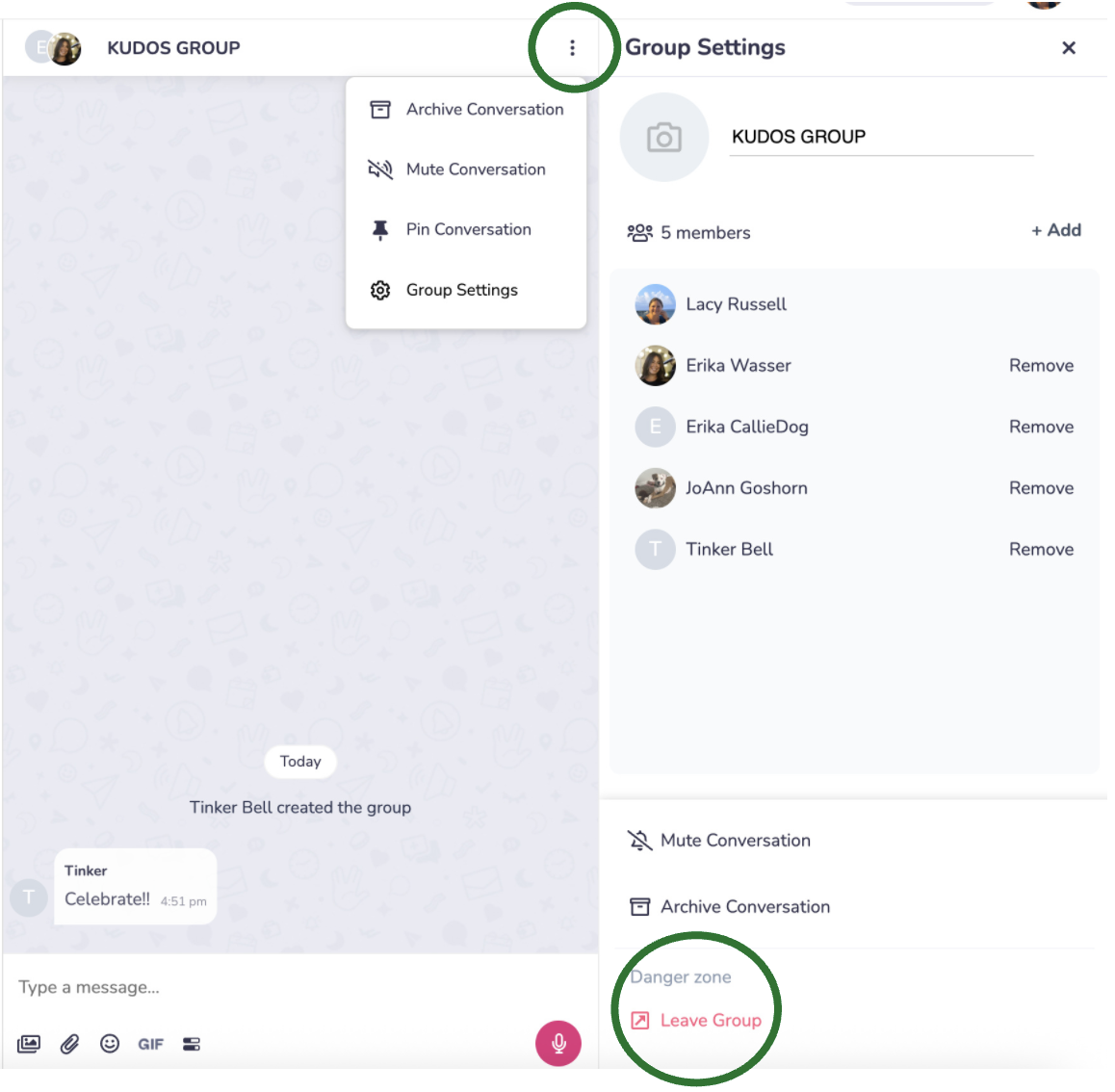
Important: Once you leave a group, you will no longer be able to send and receive messages in that group unless another user adds you back in.