Web App
1) From your left-hand menu, select "Settings".
2) Click "Users."
3) Click the "+" button in the upper right-hand corner.
4) Enter the team member's name, email address, and select the account type (Team Member, Manager, Administrator).
5) Select whether you will send the Prospr email invite now or later.
If you choose to send the invite later, you can do so from the user profile in the future. Simply locate and click on the user's name in the same "Users" section.
6) Click "Add User"!
7) Click the "Add to Location" link and add the Locations & Teams where this user will work.
8) Configure additional profile settings for this team member (Employee ID, Job Title, Seniority, Hire Date, Birthday, Rates, Gender, etc.)
Mobile App
1) From your left-hand menu, select "Directory".
2) Click the "+" button in the upper right-hand corner.
3) Enter the team member's name, email address, and select the account type (Team Member, Manager, Administrator).
4) Select whether you will send the Prospr email invite now or later.
If you choose to send the invite later, you can do so from the user profile in the future. > Locate and click on the user's name in the same "Users" section.
5) Click "Add User"!
6) Click the "+" under Workspace Locations and add the Locations & Teams where this user will work.
7) Optionally, enter the Employee ID, Job Title, Seniority, and Hire Date.