Use your Prospr Status to pause notifications from your Prospr app while you’re not working. Your team will see a yellow status symbol by your name in Messenger so they know you are in “Do not disturb” or “Away” mode.
1) From the Dashboard or Messenger sections of your Prospr App, you will have a status indicator button in the upper right-hand corner of your screen.
If you haven’t set yourself to “away”, it will read “Available”:
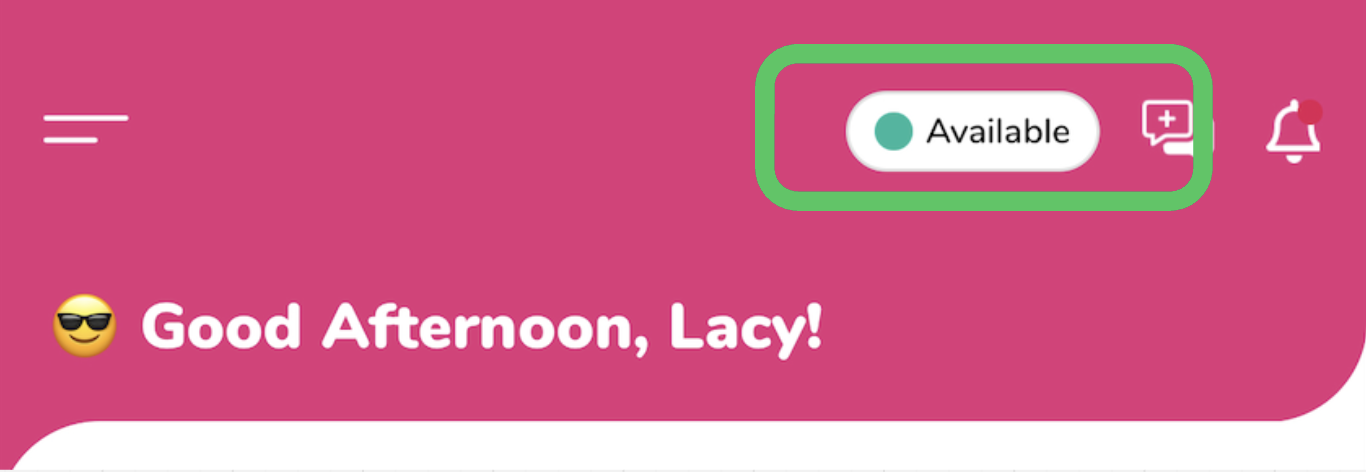
2) Click the button, and you will get a pop-up of your options.
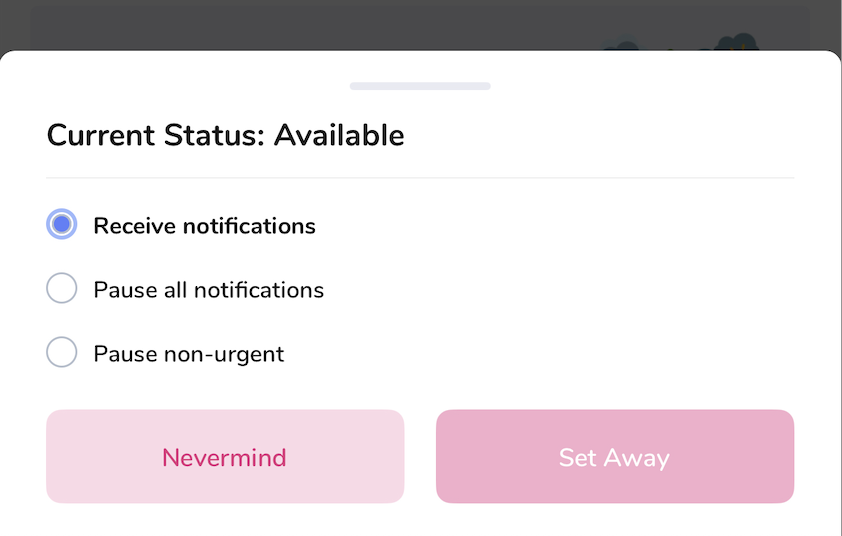
3) If you need to pause your notifications, select “Pause all Notifications” or “Pause non-urgent.”
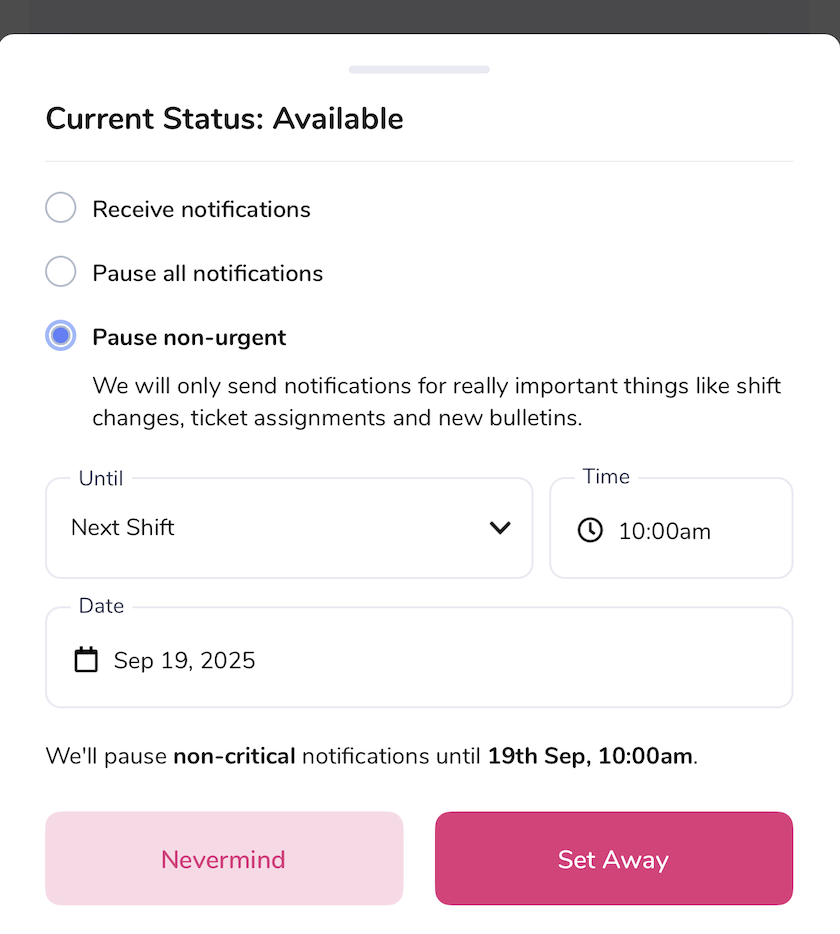
4) Set the time you wish to resume notifications within the pop-up.
Today (at a certain time)
Tomorrow (at a certain time)
Date (at a certain time)
Next Shift (only available for those using scheduling and who have an upcoming shift)
5) Hit “Set Away”. Your status indicator will then update to “Away” in your app.
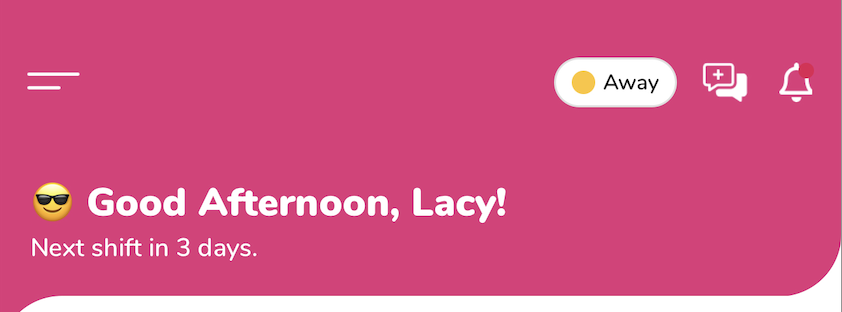
6) If you wish to come back early, click on your status indicator and then click the “I’m back 👋🏼“ button.
1) From any window in Prospr, next to your profile image in the upper right-hand corner, you will have a status indicator button that displays your current status. If you haven’t set anything, it will say “Available”.
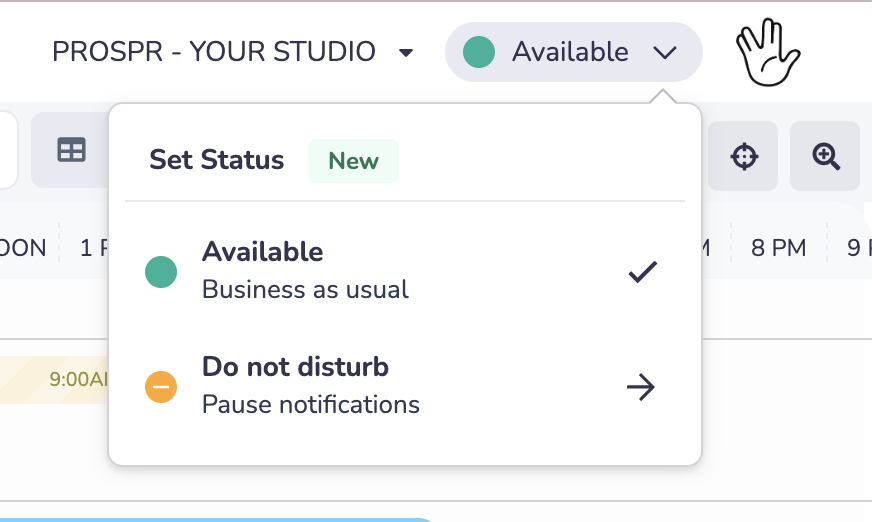
2) Click the “Availability” button for a drop-down of your options.
3) If you need to pause your notifications, select “Do not disturb”.
4) Select if you want to “Pause all Notifications” or “Pause non-urgent”.
5) Set the time you wish to resume notifications with the dropdown.
6) Hit “Save”.