Notification Settings on iPhone
1) In your iPhone, locate the "Settings" app.
2) Open "Notifications."
3) At the top of your Notifications menu, ensure that "Show Previews" is enabled - either "Always" or "When Unlocked". If it says "Never" you will not receive any push notifications from Prospr.
4) Scroll down your list of apps until you locate Prospr, then tap on it.
5) Make sure that "Allow Notifications" is toggled on. Then decide which form of notifications you'd like to receive, whether on your lock screen, in your notification center on your iPhone, or as push banners!
Notification Settings on Android
Option 1: In your Settings app
1) Open your device's Settings app.
2) Tap Notifications and then App Settings.
3) Under "Most recent," find apps that recently sent you notifications.
To find more apps, in the dropdown menu, tap All apps.
4) Tap the "Prospr" app.
5) Decide which form of notifications you'd like to receive.
Option 2: On a notification
1) To find your notifications, from the top of your screen, swipe down.
2) Touch and hold the notification, and then tap Settings.
3) Choose your settings:
To turn off all notifications, turn off All notifications.
Turn on or off the notifications you want to receive.
To allow notification dots, turn on Allow notification dot.