1) Open your app menu by tapping the two lines in the top left corner of your screen.
2) Tap "Settings"
3) Tap "Notification Settings"
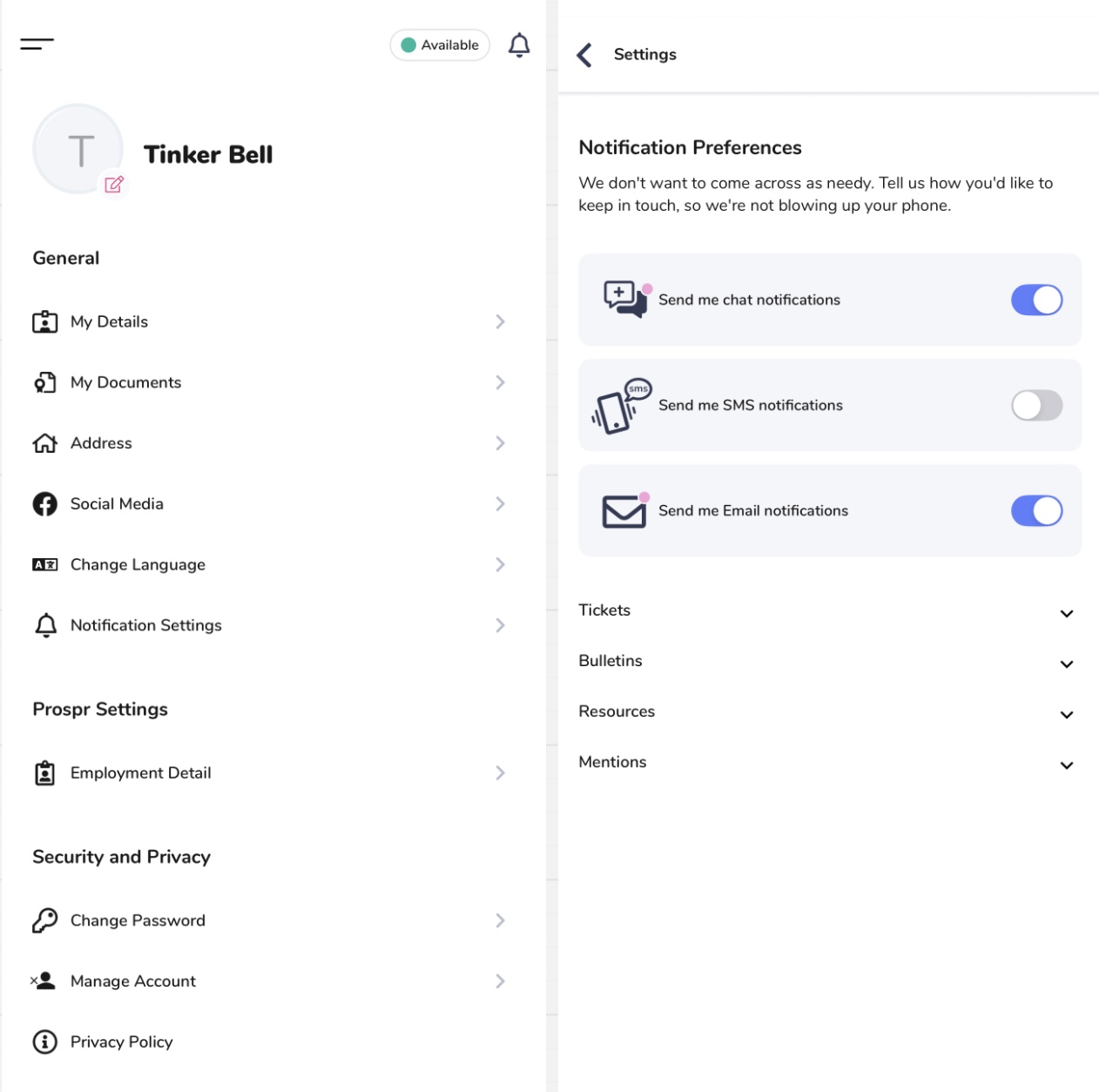
4) Toggle each setting on or off, if you would like to change text or email notifications for the following:
Schedule Updates - If changes have been made to your work schedule, such as new shifts added, start time changed, etc.
Tickets - If a Ticket was assigned to you, a new note was added to a Ticket you are included on, etc.
Bulletin Board - Receive a text or email when a new Bulletin has been posted
Knowledge Center - Receive a text or email when a new Resource Article has been published, or an existing Article has been updated.
Missions - Receive text or email for notes added to missions, progress updates, and status updates.
As you toggle any changes, your selection(s) will auto-save.
1) On the Prospr Web App, click on your profile picture in the top right corner of your screen. Then, click on "Profile Settings."
2) Now that you're in your profile, click on the "Preferences" tab to begin changing notification preferences. As a Team Member in your Prospr Workspace, you have the option to opt in for additional SMS texts or email notifications.
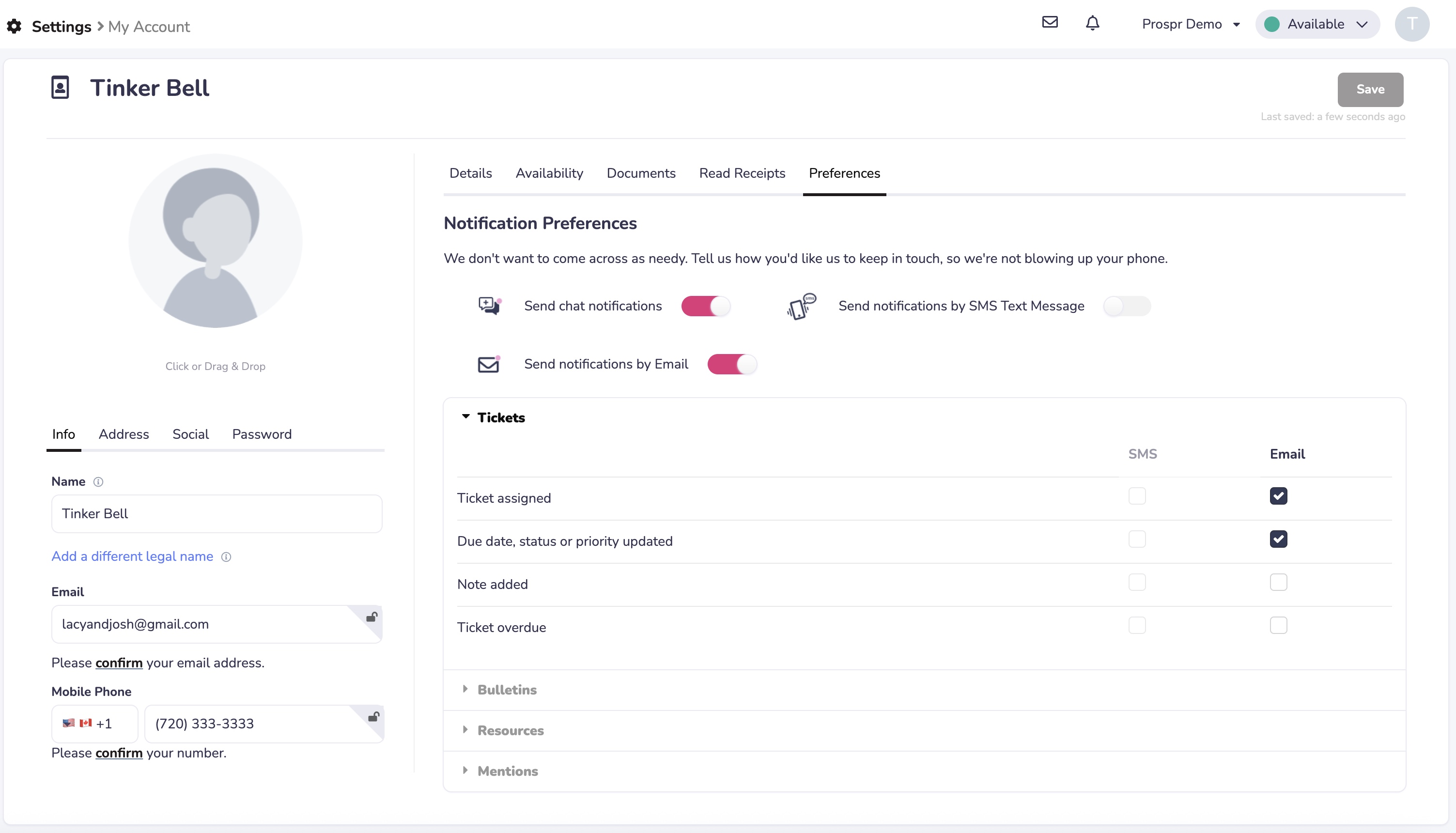
3) Check the boxes if you would like to receive texts or emails for the following:
Schedule Updates - If changes have been made to your work schedule, such as new shifts added, start time changed, etc.
Tickets - If a Ticket was assigned to you, a new note was added to a Ticket you are included on, etc.
Bulletin Board - Receive a text or email when a new Bulletin has been posted
Knowledge Center - Receive a text or email when a new Resource Article has been published, or an existing Article has been updated.
Missions - Receive text or email for notes added to missions, progress updates, and status updates.
4) Click "Save" in the top right corner when you're done!
Managing Your Phone's Notification Settings
Where to check if you aren't getting the notifications you expect
How to Notify Your Team Members You're "Away"
Do not disturb, away, and availability settings