Learn how to update a user's account type, employee ID #, pay rate, and more!
In a user's profile, the Details tab is where you can update numerous pieces of information. Simply head to "Settings" --> "Users" to find the team member you wish to edit. We'll cover what can be changed in each section below!
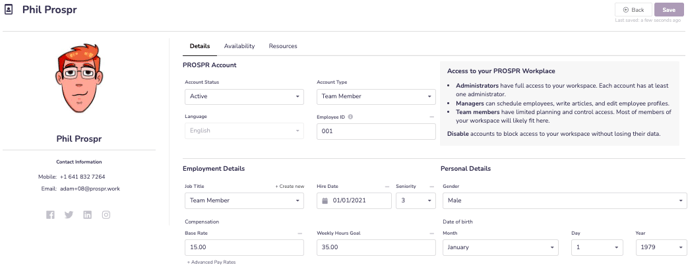
Prospr Account:

- Account Status - Changing a user from Active to Disabled here will remove their access to Prospr.
- Account Type - This dropdown will let you change a user's account level, either Team Member, Manager, or Administrator.
- Language - This selection is made by the user, and cannot be changed by a Manager/Admin.
- Employee ID - Add an optional Employee ID to identify employees for scheduling, time tracking, and reporting.
Employment Details:
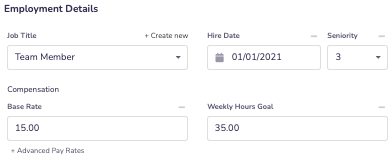
- Job Title: This optional field will show further Job Titles in the Prospr Directory. Click on "+ Create New" as an Admin to create new Job Titles in your Workspace.
- Hire Date - Hire date can be used to schedule by seniority.
- Seniority - If you wish to schedule by seniority, assign a number to your team member here. Lower numbers indicate a higher level of seniority. You can have many "1's" if you want to create A-group/B-groups, or give each user a seniority ranking.
- Base Rate - Enter your employee's rate of pay here. Click on "+ Advanced Pay Rates" if this user has multiple pay rates.
- Weekly Hours Goal - The number of hours that an employee is supposed to work per week. While scheduling, Prospr can target a user's weekly hourly goals to assist in recommending team members for shifts.
Personal Details:
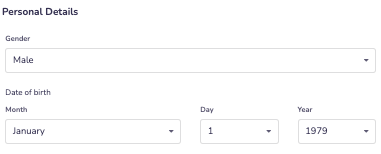
- Gender - Male, Female, Other
- Date of Birth - Enter a user's date of birth here.
IMPORTANT: An admin/manager cannot change another user's name, email, or phone number. Only the user can adjust those details.
Suggested Articles:
- Assigning Multiple Teams + Pay Rates to a User
- Editing New Users - Setting Team Member Availability
- Editing New Users - Adding Locations + Teams
- Editing New Users - Understanding Location Managers
- Viewing Team Member's Assigned Resources
