Once your team members have generated all of their Time Cards, you'll want to be able to run a report and see their times. This article will show you where to find that information, and how to run your report.
Important: The following settings can only be updated while on the Prospr Web App.
1) While logged in on the Prospr Web App, use your menu on the left to go to "Settings" --> "Open/Close."
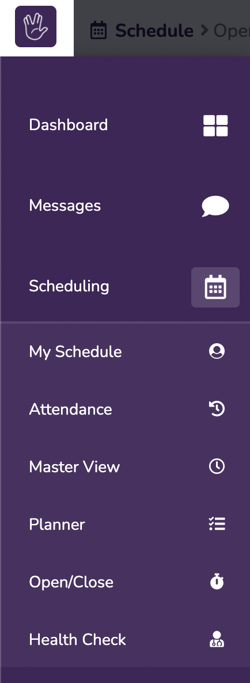
2) You will now be in Open / Close Shift Preferences. Click on the "Reporting" tab to to find a summary of your team member's time cards.
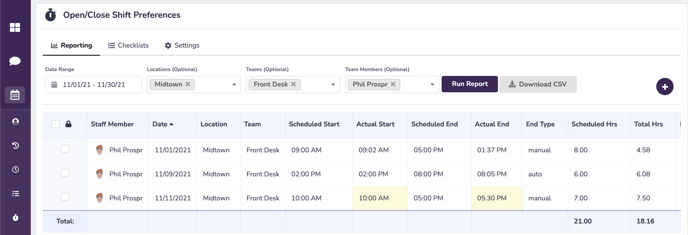
3) Use the "Date Range" box in the top left to select the dates you would like to view time cards for.
4) Use the Locations, Teams, and Team Members dropdown menus to pull a report filtered by those options.
5) When your filters are correct, click "Run Report". In the example above, we are viewing Phil Prospr's Front Desk time cards only, from the Midtown location.
6) Click "Download CSV" to get a downloaded version of all time cards in your report.
Suggested Articles:
- How to Edit a User's Time Card
- Creating a Retroactive Time Card
