In this article, we'll breakdown how to edit your existing Group Chats so that they are up to date.
Adding / Removing Users on the Web App
1) In the Prospr Web App, use your menu to head to "Messages." OR, use the message notification center (the "Envelope" icon top right) to open the chat you wish to edit.
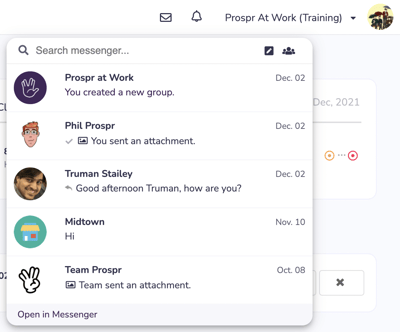
2) Once you are viewing the chat, find the "Gear" icon in the top right corner of your chat window. Click on this to edit your group settings.
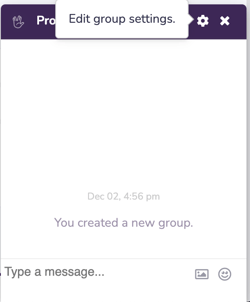
3) A popup menu will appear when you can add + remove users. Click on a checkbox next to a user to add them to the chat. Click on the red X next to their profile icon up above to remove them from the chat.
4) When you're all set, hit Save!
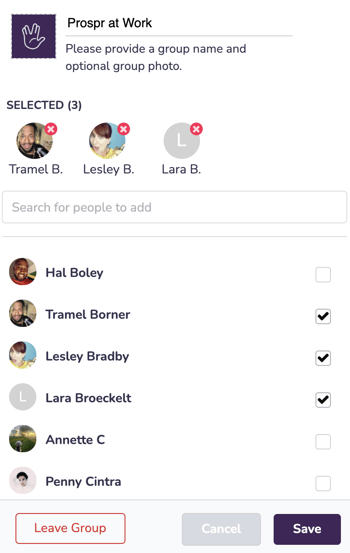
Adding / Removing Users on the Mobile App
1) In the Prospr Mobile App, use your menu to head to Messages.
2) Tap on the chat group you wish to edit.
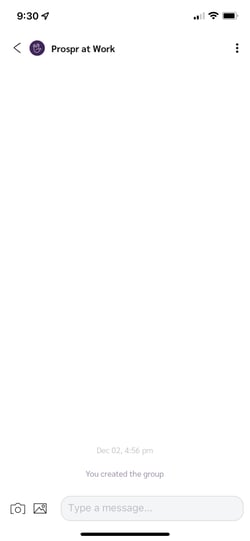
3) Tap on the name of the group, or the three dots in the top right corner to begin editing.
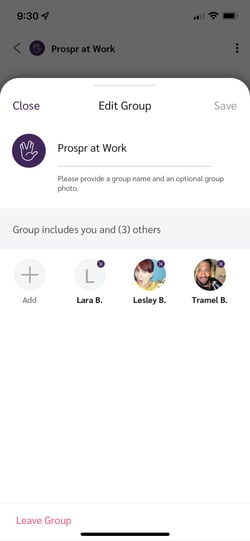
4) To remove users from a group chat, tap on the X icon on their profile pictures.
5) To add users, click on the "Add" button. Tap to fill the circle next to a user's name that you would like to add. When you've added those users, tap on "Next."
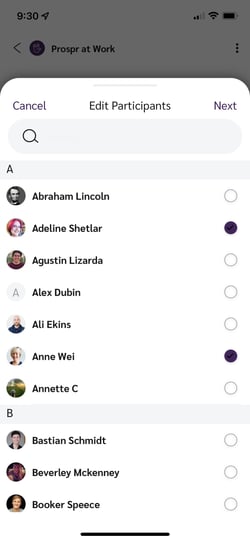
6) Now that you've added your users, tap "Save" in the top right and your group chat will be all set!
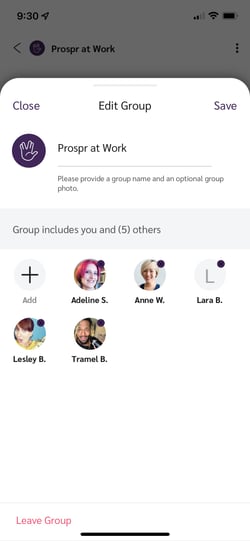
Suggested Articles:
- Creating a New Group Chat
- How to Mute, Archive, and Leave a Chat
