When you need to remove a team member's access to Prospr, you will Disable their account.
Disabling a user's account removes all of their access to Prospr. They will be removed from all shifts, removed from group chats and tickets, and will be unable to log in to your Workspace. You can reenable a user's account at a later time, which we will detail at the end of this article.
1) Find the user by going to "Settings" --> "Users", and then searching for their name.
2) Click on the user to open their profile.
3) Under "PROSPR Account" you will find the "Account Status" dropdown. Change this from "Active" to "Disabled"
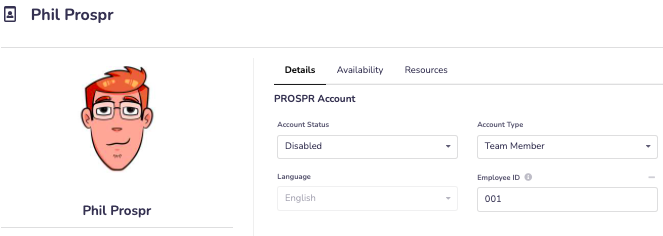
4) Click "Save" in the top right corner.
5) You will receive a final confirmation/warning, pictured below. Click "Yes, Disable" to complete disabling the user's account.
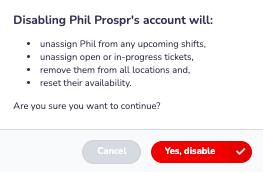
Changing a User Back to Active:
1) On the "Manage Users" screen (Settings --> Users), click on the box to "Show Disabled Accounts" at the top right.
2) Search for the user you want to reinstate.

3) Click on the user to open their profile, and change "Account Status" from "Disabled" to "Active'.
4) Click "Save!"
