1) Start on the Prospr Web App. Navigate to "Scheduling" > "Open/Close."
2) While in the "Reporting" tab, click on the round plus button near the top right of your screen. From here, you will begin to "Create Time Card."
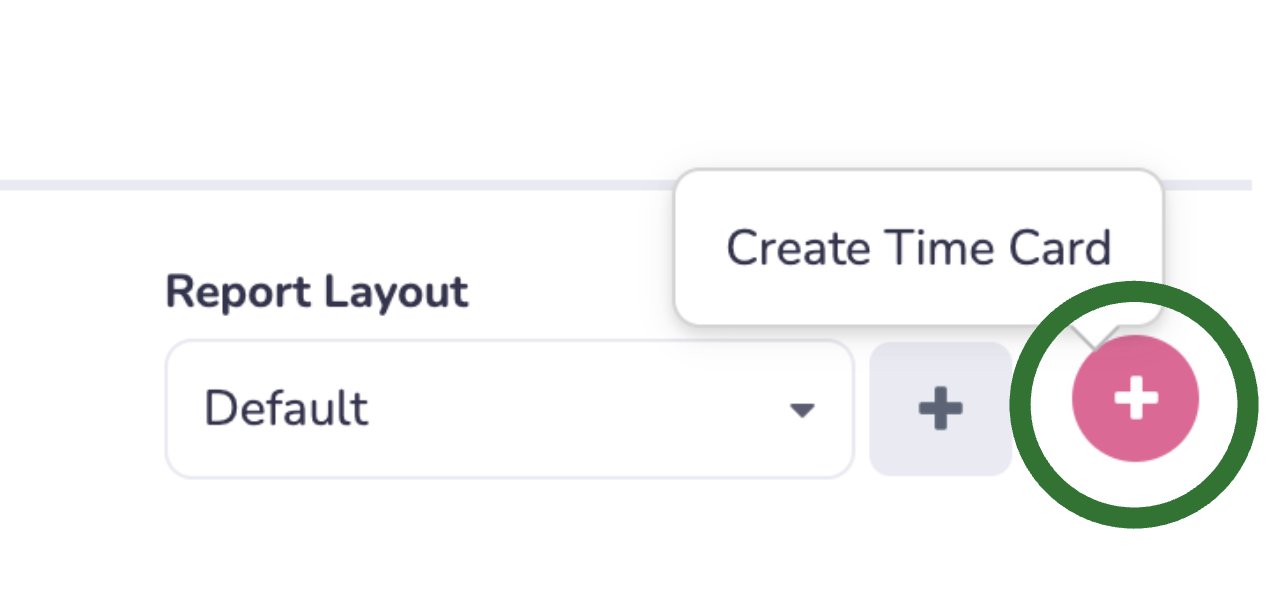
3) Find the team member you wish to create a Time Card for, select the correct month, and select a matching shift.
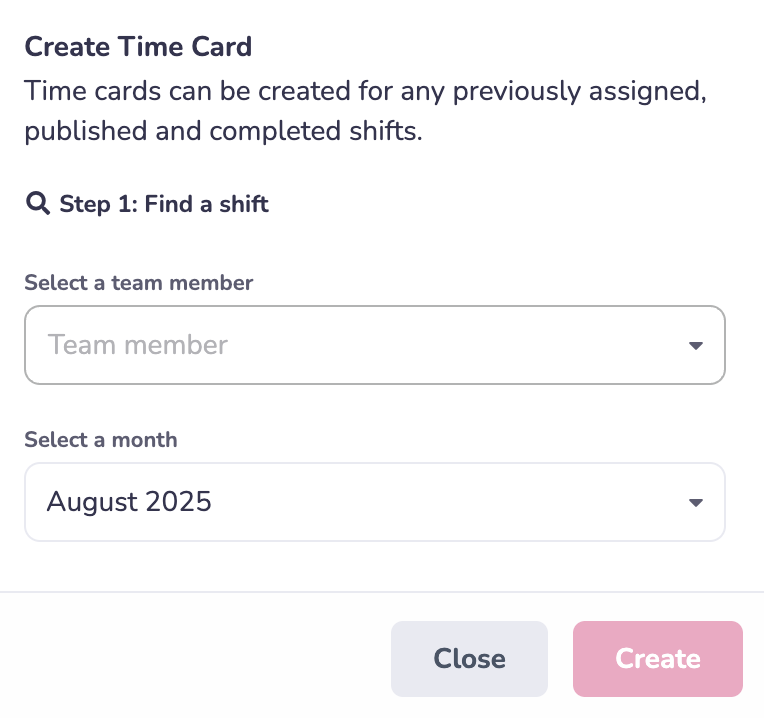
4) Click Create! There will now be a new Time Card for your team member in the reporting section. You can then edit the time card from there!