Web
1) While on the Dashboard, locate your Bulletin Board on the left-hand side of your screen. Click the plus button to start building your Bulletin.
2) Build your Bulletin!
Enter a headline:
Create a catchy, informative title for your Bulletin.Bulletin background color:
Choose from the color palette dropdown to customize your Bulletin.Post, with custom formatting:
Enter and format the information you'd like to share with the team!(Optional) Import content from another workspace:
This is only available for "connected workspaces". This is great for Managers and Admins who use multiple workspaces to manage their team.(Optional) Attachments
Images
Choose from some stock images, or upload your own from your device.Videos
Upload a file from your device or enter an external video URL.GIFs
Search our GIF library for the perfect image to draw attention to your Bulletin.Poll
Solicit custom feedback and input from your team! Determine anonymity and result visibility, too.Other
Use the "Attach" paperclip to upload other files directly from your device.
(Optional) Pin to top
You can pin a Bulletin to the top of your team member's Bulletin Boards by using the "Pin to Top" checkmark, for up to 5 days.(Optional) Enable social
You can choose whether your team can react (emoji) and comment on Bulletins you share, by checking the boxes next to "Enable social".Who can see this?
By default, the "Entire workspace" can see Bulletins. You may also choose to segment any Bulletin to a specific location(s).(Optional) Collect read receipts for the bulletin
When checked, the team will be prompted to swipe and acknowledge that they have read and understand the content of your Bulletin. You will be able to see who has read and confirmed each Bulletin, with the ability to send reminders to anyone lagging behind.(Optional) Schedule posting
Set a date/time for a Bulletin to be posted in the future.Post
When your Bulletin is ready, click "Post"! Your team members will receive a Prospr notification that a new Bulletin has been shared.
You can draft your Bulletins ahead of time. Your content will be saved as a draft, ready for your return!
Mobile App
1) While on the Dashboard, navigate to Bulletins by tapping on the Bulletin icon in the bottom right of your screen.
2) While in Bulletins, tap on the top right plus button.
3) Start to build your Bulletin!
Enter a headline:
Create a catchy, informative title for your Bulletin.Bulletin background color:
Choose from the color palette dropdown to customize your Bulletin.Post, with custom formatting:
Enter and format the information you'd like to share with the team!(Optional) Import content from another workspace:
This is only available for "connected workspaces". This is great for Managers and Admins who use multiple workspaces to manage their team.(Optional) Attachments
Images
Choose from some stock images, or upload your own from your device.Videos
Upload a file from your device or enter an external video URL.GIFs
Search our GIF library for the perfect image to draw attention to your Bulletin.Poll
Solicit custom feedback and input from your team! Determine anonymity and result visibility, too.Other
Use the "Attach" paperclip to upload other files directly from your device.
4) Once your info is entered, tap "Next" in the top right of your screen.
5) Configure Bulletin settings
(Optional) Pin to top
You can pin a Bulletin to the top of your team member's Bulletin Boards by using the "Pin to Top" checkmark, for up to 5 days.(Optional) Collect read receipts for the bulletin
When checked, the team will be prompted to swipe and acknowledge that they have read and understand the content of your Bulletin. You will be able to see who has read and confirmed each Bulletin, with the ability to send reminders to anyone lagging.(Optional) Enable social
You can choose whether your team can react (emoji) and comment on Bulletins you share, by checking the boxes next to "Enable social".Who can see this?
By default, the "Entire workspace" can see Bulletins. You may also choose to segment any Bulletin to a specific location(s).(Optional) Schedule posting
Set a date/time for a Bulletin to be posted in the future.Post
When your Bulletin is ready, click "Post"! Your team members will receive a Prospr notification that a new Bulletin has been shared.