Important
To embed a video, you must have an embed link. If you are looking to share original company content, we recommend hosting your video on YouTube or Vimeo, both of which will provide you with an embed link.
To embed a video, you must have an embed link. If you are looking to share original company content, we recommend hosting your video on YouTube or Vimeo, both of which will provide you with an embed link.
1) While creating or editing an existing Resource Article, click on the "Embedded" button in your top toolbar. (It is the small box icon directly to the left of the smiley face)
2) In the menu that pops up beneath the "Embedded" button, enter the embed link to your video.
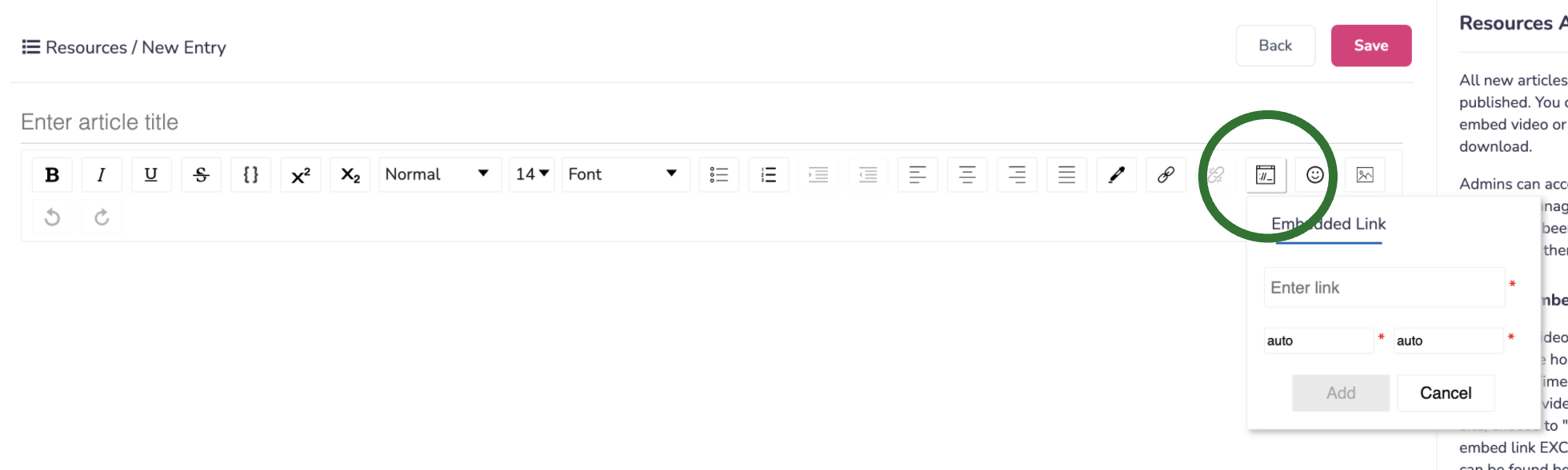
Prospr Pro Tip
While entering your link, you will only need a link like the following (https://www.youtube.com/embed/uNPS1dbjiK8). You do not need the extra information regarding dimensions.
While entering your link, you will only need a link like the following (https://www.youtube.com/embed/uNPS1dbjiK8). You do not need the extra information regarding dimensions.
3) Set the dimensions for the size of your embedded video in the boxes below. Leave as "Auto" for both and Prospr will handle the dimensions. If you wish to change the size, the left box controls Height dimensions, and the right box controls Width.
4) When you're ready, click "Add" to embed the video!
5) Once your video is in, click "Save" and "Publish" to make the changes go live.