To build out your Resources, you will need to be on the Web version of Prospr as an Administrator or Manager.
1) While in the Resources section of Prospr on your Web App, click on "Add/Edit" in the top right corner.
2) Click on "New Entry."
3) You are now in the Article creation screen! This is where you'll be able to type content, add attachments, share links/photos/videos, and more! We'll cover the basics now.
4) Enter an Article Title + Assign it to a Folder - To save and publish your Article, it must have a title and be assigned to a folder. Use the dropdown under "Folder" to assign. Use "+ Create New" if you need to create a new folder on the spot!
5) Enter your text. Above the text box, you will see options for bold text, italics, changing fonts, font size, highlighting, etc.
6) At the bottom, decide whether to enable read receipt confirmations and select who has access to this particular Article.
7) After saving your Article, click on Publish! Publishing an Article will notify team members with access that something is new in Resources!