1) Use your app menu to navigate to Tickets.
2) You can use the search bar at the top of your screen to search for a specific Ticket by title, type, or location.
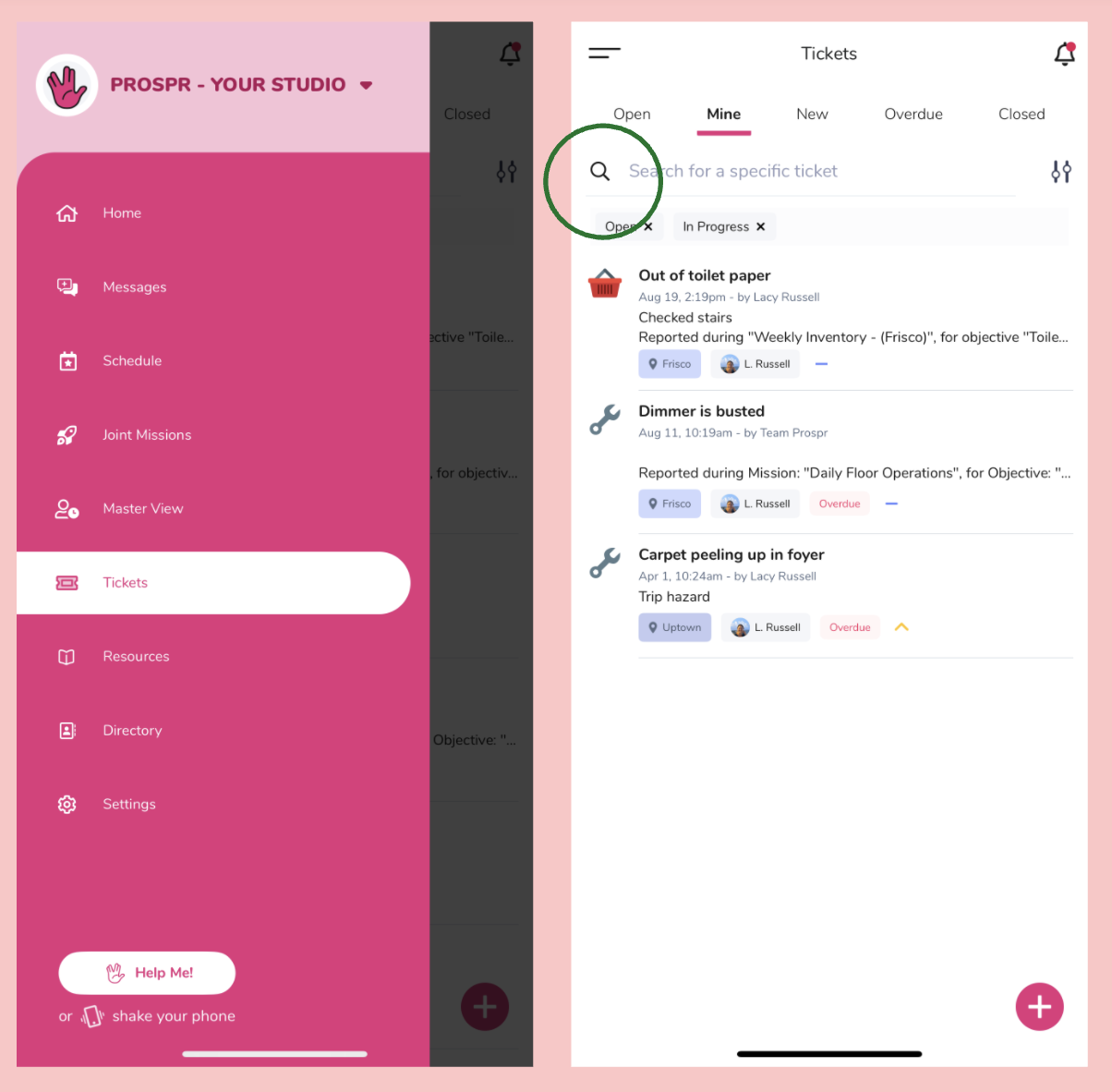
3) Tap on Open, Mine, New, Overdue, or Closed to navigate to those sections.
Open: All Tickets that are currently Open (including In Progress) can be found here.
Mine: Tickets that were specifically assigned to you will be found here.
New: The most recently created Tickets will be found here.
Overdue: If a Ticket has passed its assigned Due Date, it will be added to Overdue. The Ticket will still be listed under Open and Mine as well.
Closed: All Tickets that have been Closed will be moved here. It will also be removed from the other four tabs.
4) To edit an existing ticket, you can select the “Edit” icon in the upper left-hand corner. You can also assign with the “Assign” plus button. Add notes using the “Add notes” button. You may also delete the ticket at the bottom.
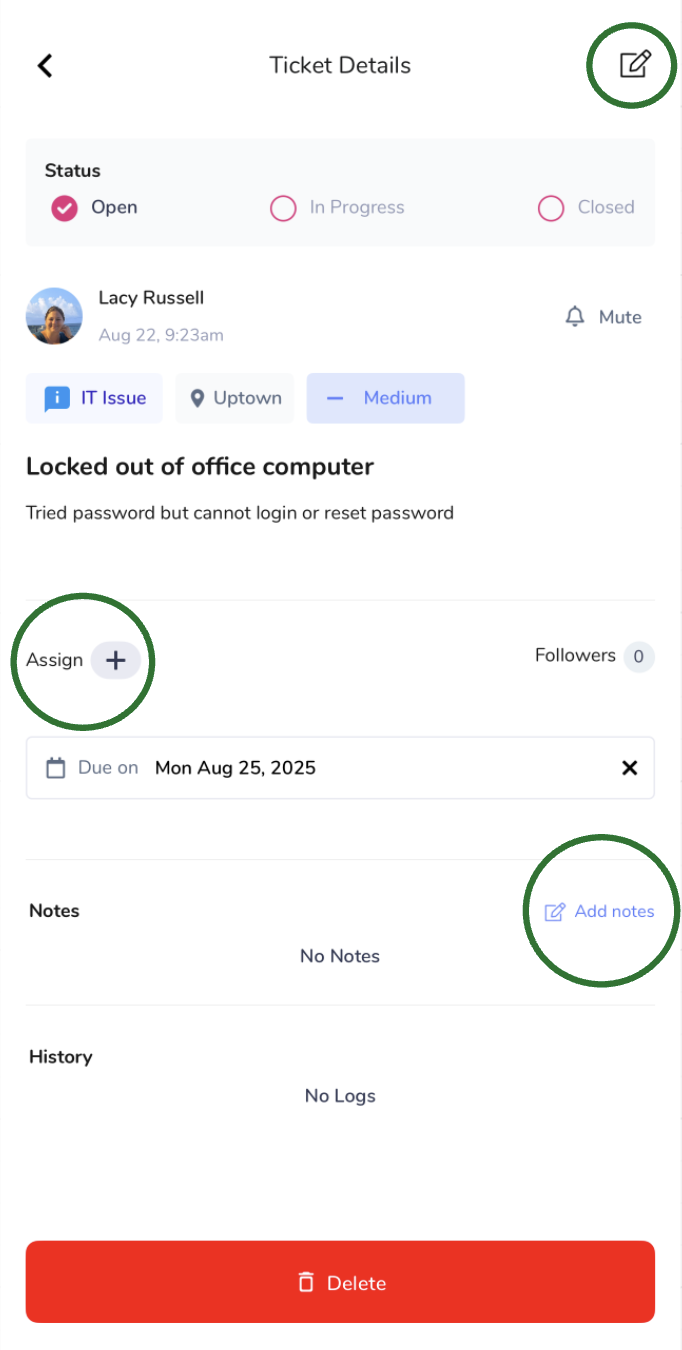
5) To change the ticket status, check the boxes at the top of the ticket (Open, In Progress, and Closed).
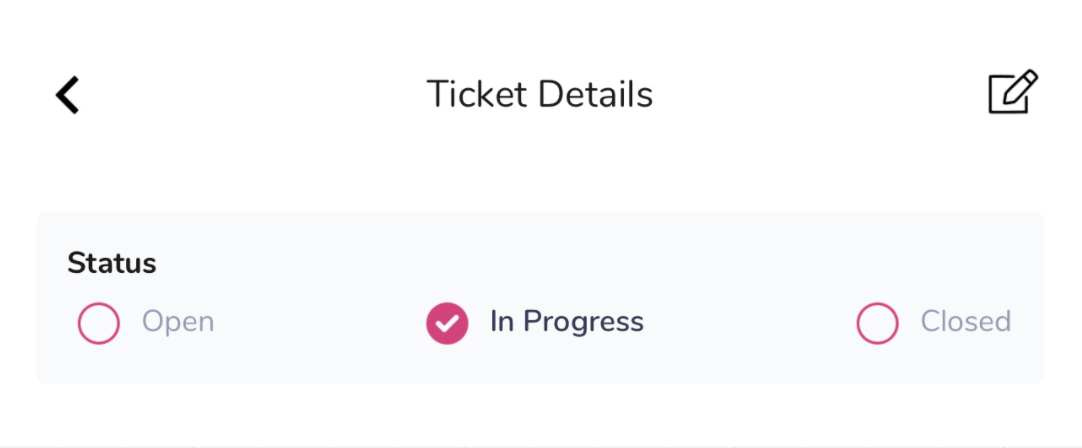
1) Using your menu, navigate to “Tickets”.
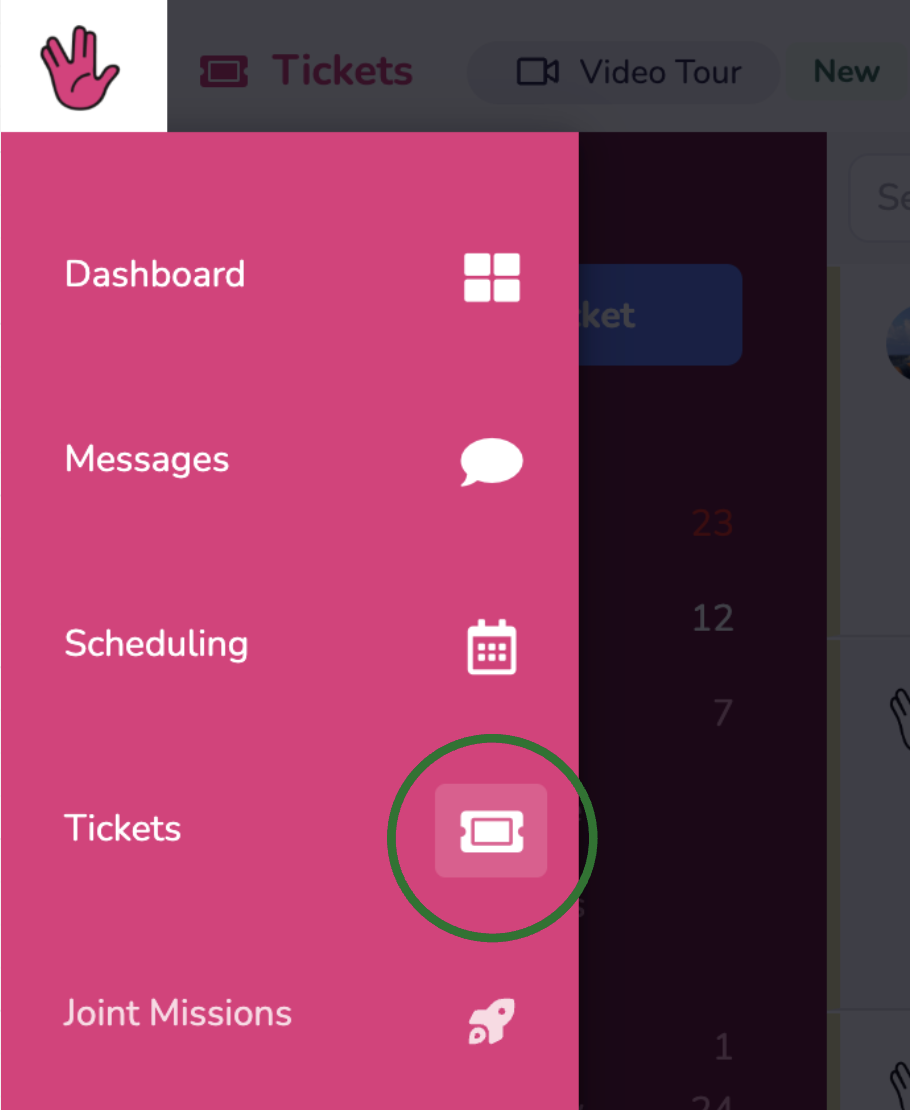
2) You can use the "Search Tickets" bar at the top of your screen to search for a specific Ticket by title, type, or location.
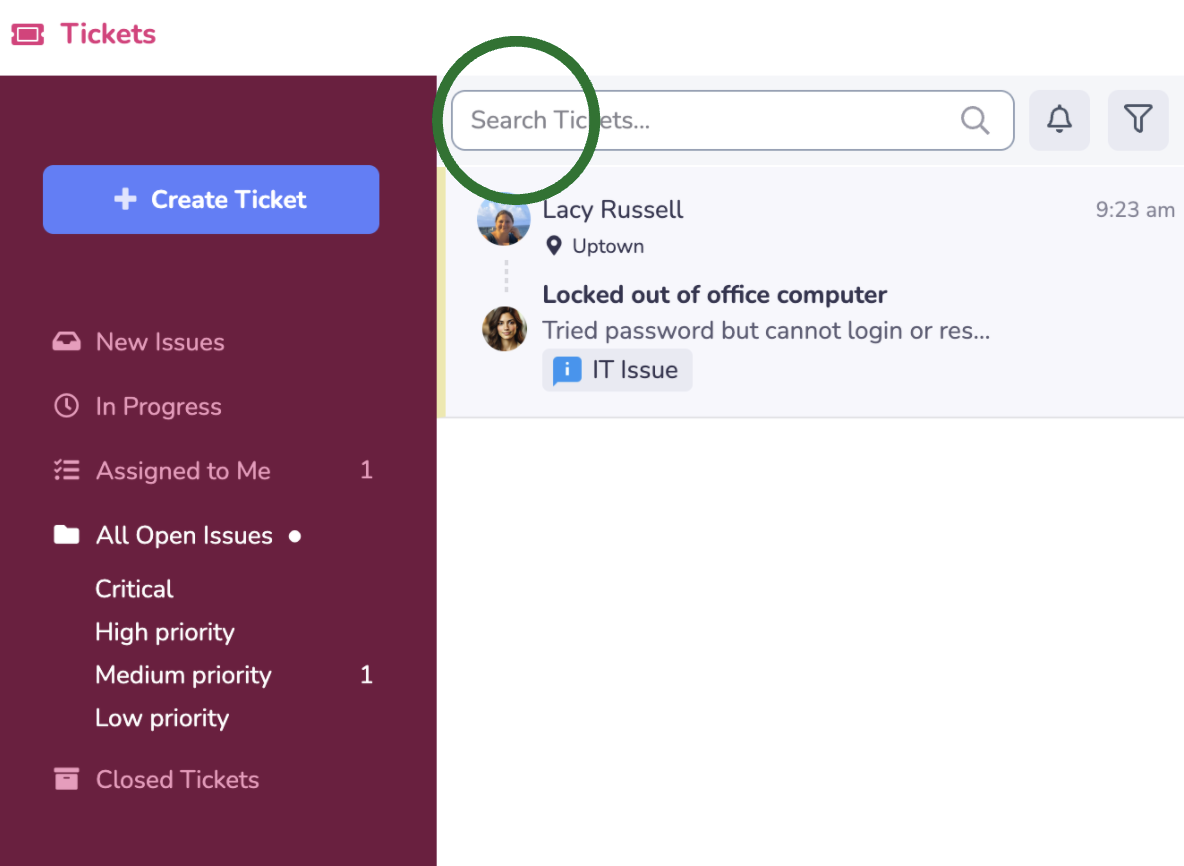
3) You can click to see specific issues that are: New Issues, In Progress, Assigned to Me, All Open Issues (also, by priority), Closed Tickets, or Overdue.
New Issues: The most recently created Tickets will be found here.
Assigned to Me: Tickets that were specifically assigned to you will be found here.
All Open Issues: All Tickets that are currently Open (including In Progress) can be found here. You can also filter down to a Ticket priority level by clicking on Critical, High, Medium, or Low priority.
Closed Tickets: All Tickets that have been Closed will be moved here. It will also be removed from the other four tabs.
Overdue: If a Ticket has passed its assigned Due Date, it will be added to Overdue. The Ticket will still be listed under All Open Issues and Assigned to Me as well.
4) To edit an existing ticket, you can select the “Edit” icon in the upper left-hand corner. You can also assign by selecting the desired team member and hitting the “Assign” button. Add notes in the “Write a new note…” text box.
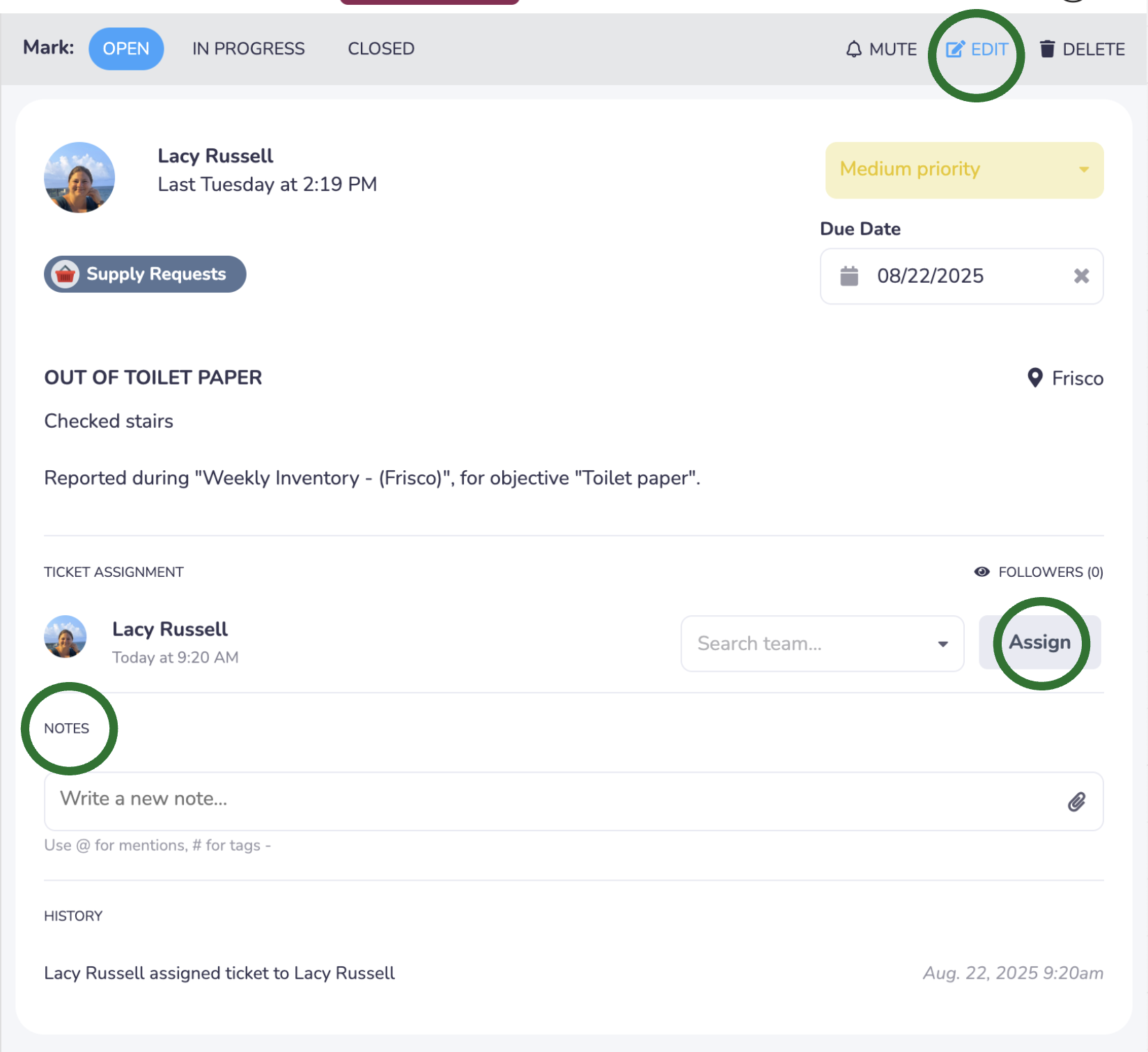
5) To change the ticket status, select the proper label in the “Mark” section (Open, In Progress, and Closed).
