Learn how to enter your team member's availability in Prospr, to help you later with your scheduling!
1) Pull up the user's profile by navigating to "Settings" --> "Users". Click on the user you want to enter availability for.
2) In the user profile, click on the "Availability" tab.
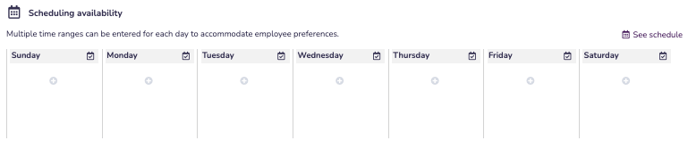
3) Under "Scheduling Availability" you will see the days of the week. An empty day (like those above) indicates no availability on that day.
4) Click on the plus button under a day of the week. A 9-5 availability will appear. Click again to edit the time that a user is available.
Prospr Pro Tip: You can enter multiple availability time ranges on a single day by clicking the plus button again.
5) To indicate that a user has availability for an entire day, click on the calendar icon to the right of the day.
6) When you've completed entering times, click "Save" in the top right corner!
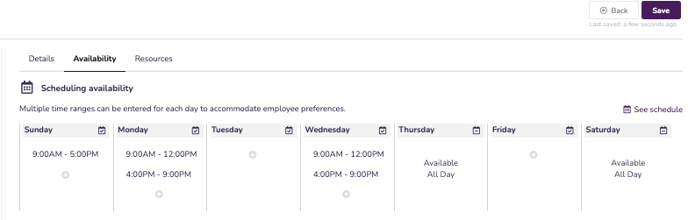
7) While scheduling, you will now receive a warning if you try scheduling a team member for a time they are unavailable.
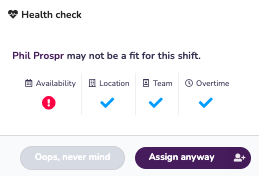
8) Click on the warning icon beneath "Availability" to expand and see a full list of the team member's availability.
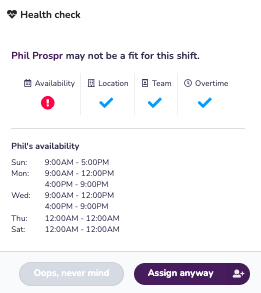
Suggested Articles:
- Assigning Multiple Teams + Pay Rates to a User
- Editing New Users - The Details Tab
- Editing New Users - Adding Locations + Teams
- Editing New Users - Understanding Location Managers
- Viewing Team Member's Assigned Resources
