How to enable clock in/out, how early team members can clock in, and more!
Important: The following settings can only be updated while on the Prospr Web App.
1) While logged in on the Prospr Web App, use your menu on the left to go to "Settings" --> "Open/Close."
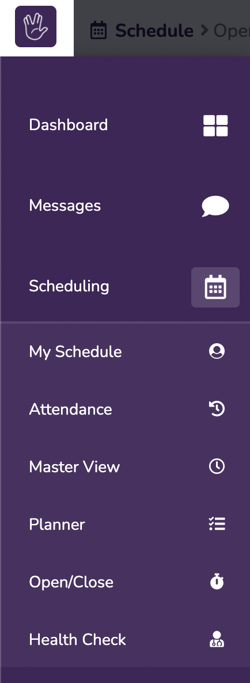
2) You will now be in Open / Close Shift Preferences. Click on the "Settings" tab to begin editing your settings. We'll cover each setting below.
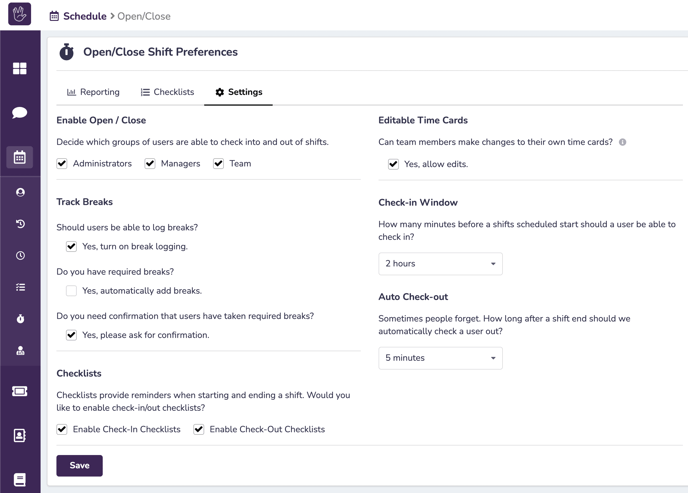
3) Enable Open/Close: Decide by account level which users will be asked to clock in/out for their shifts. Account level can be edited in a user's profile in the "Details" tab.
4) Track Breaks: Will Prospr be tracking breaks for your team?
- With "Yes, Turn on Break Logging", your team members will manually clock in/out for break from their Prospr Mobile App.
- With "Yes, Automatically Add Breaks", you can set rules to automatically deduct time from a team member's time card.
Important: We recommend doing either the automatic or manual breaks, but not both.
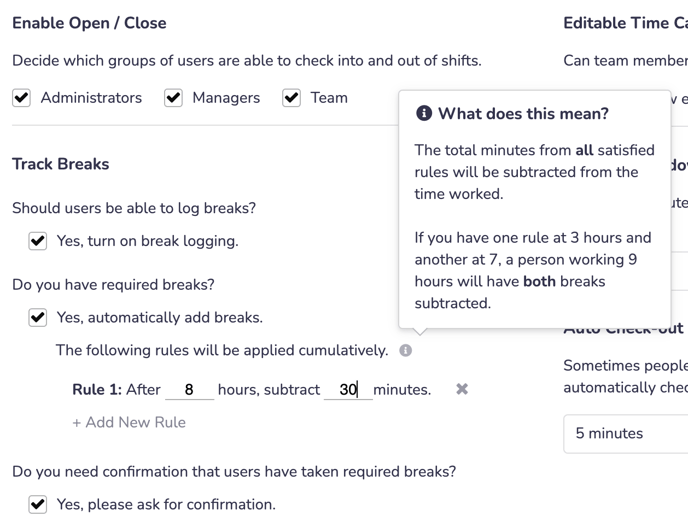
- With "Yes, Please Ask for Confirmation", your team members will be asked to confirm that they've taken all required breaks when they clock out from their shifts. If they have not taken all required breaks, they will be asked to provide a reason.
5) Enable Checklists: Choose whether your team members will complete an Opening / Closing checklist when they start/end their shifts. Check out our article on "Customizing Your Team Checklists" for more details.
6) Editable Time Cards: Give your team members permission to manually change their clock in/out times, as well as edit the breaks on their time cards. All edits a team member makes will be visible to you as an Admin/Manager on the user's time card.
7) Check-In Window: Use the dropdown to select how early a team member is allowed to clock in for their shift (up to 12 hours). Use the "Auto Check-Out" dropdown to select when Prospr should clock a user out after their shift, should the team member forget to do so (up to 12 hours).
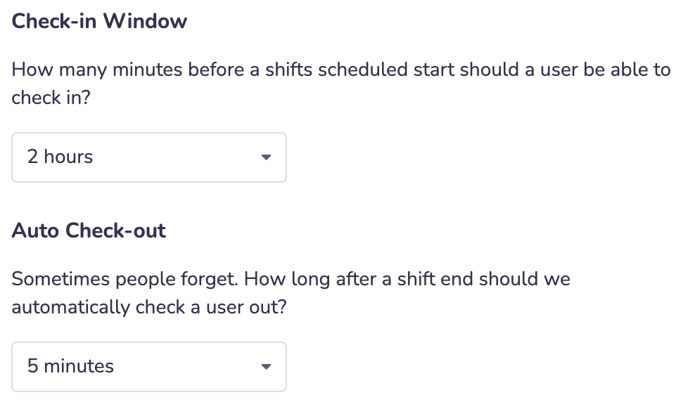
Suggested Articles:
- Setting Your Break Rules
- Customizing Your Team Checklists
- How to Run/Download T+A Report
